How To Validate App Store Downloads On The iPhone X
Last updated on November 4th, 2017 at 12:16 am
Posted in How To by Mike on November 1, 2017Yes, you can disable Face ID functionality from the iOS 11 Settings app and bypass the facial recognition system when using iTunes and App Store, but this authentication method will be replaced with a Passcode request which is far less seamless than staring at the iPhone X and validating the purchase! Don’t worry you can’t accidentally purchase $100 app just by looking at the iPhone ‘Ten’. You’ll have to hit the price label first and then confirm that you want to use Face ID to authenticate the purchase!
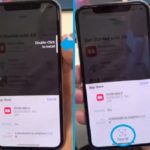
How to download from App Store with Face ID. Source: Jjeffx on Reddit
1. Open the new App Store from the iOS Home screen.
2. Browse it until you find an app that you want to download.
3. Tap GET or the app’s ‘price tag’.
4. Next, double-click the iPhone X’s Side Button to invoke Face ID and start the download.
5. Continue looking at your device and your transaction is validated in no-time. Download begins and the new software is installed on your device.
Fact: The same command, a double-press of the Side Button is used to bring up Apple Pay on the 10th anniversary iPhone. Whenever you need to use Apple’s NFC payment system to pay in stores!
How To Disable Face ID For App Store
1. Open the Settings app.
2. Scroll for Face ID & Passcode.
3. Provide your iPhone X Passcode to enter this menu.
4. Disable Face ID for iTunes & App Store by toggling the knob towards the OFF position.
Hot Tip: Check out our live updated collection of App Store apps and games that have updated with support for the iPhone X!

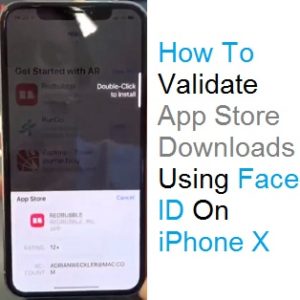
Uuden Appin lataaminen ei onnistu ohjeen mukaan. Kaksoisnapautuksen jälkeen päänäyttely tulee tumma Apple, lukee odotetaan…. Appin painamalla ilmoittaa, että ladataan, mutta mitään ei tapahdu 12 tunnin aikana. Olen poistanut App’niin ja ladannut uudelleen, aina sama juttu. Ostin iPhone X eilen 13.12.2018