How To Visual Look Up Photos On iPhone And iPad In iOS 15
iOS 15 brings a lot of new features to the Photos app including an educative one called Visual Look Up! This option uses machine-learning technology to recognize highlighted objects and scenes from images. It uses the Siri knowledge base to provide info as well as other sources from the web.
What Is Visual Look Up In Photos?
Your iPhone is now available to recognize and highlight the main subject of an image available in the Photos app. iOS 15 and iPadOS 15 can automatically detect art, landmarks, nature (plants, trees, etc.), books and animals as long as they’re the main subject of a picture.
Fact: Visual Lookup works even if the image wasn’t captured on an iPhone. It can be any photo, screenshot or image downloaded from the web!
How To Use Visual Look Up
Finding out info about the main subject of a photo is very easy:

- 1. Open Photos.
- 2. Swipe for the image that you want to visually look up.
- 3. Tap the starred and encircled ‘i’ icon in the bottom menu.
- 4. A small icon (leaf, paw, thumbnail, book or pin) is displayed in the middle of the photo. Tap it to bring up the Visual Look Up card.
- 5. Swipe up to expand the Visual Look Up card and check out all available results about the analyzed subject.
Review the Siri knowledge results as well a similar images and other resources available on the web.
Visual Look Up Show More
If you want to learn more you can tap Show More, available next to Siri Knowledge.
You can also tap a result to get more details.
Finally, you can use the ‘See More on [website]’ link to open the referred webpage in Safari.
Visual Look Up Categories
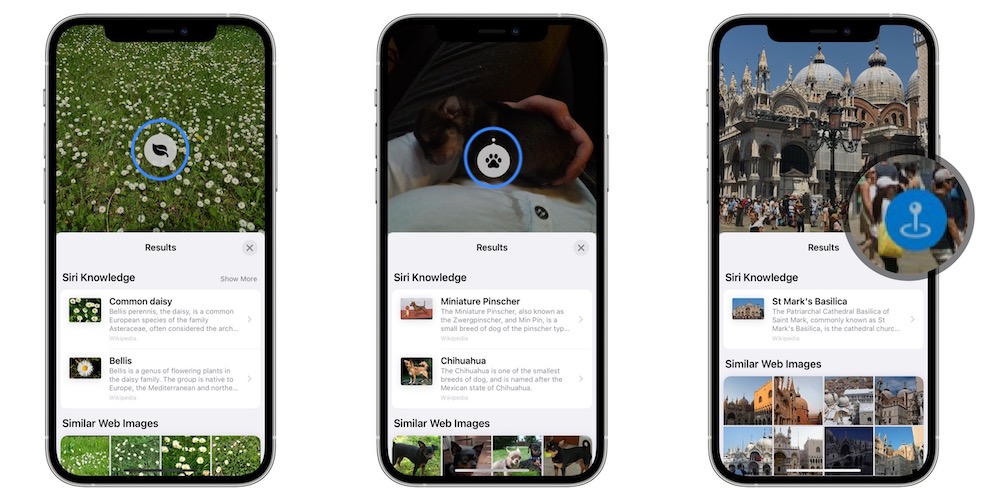
There are five categories available: art, landmarks, nature, books, and pets.
Tip: The small icon displayed in the middle of the photo, hints about the subject’s category highlighted by the Visual Lookup feature.
Visual Look Up Not Available?
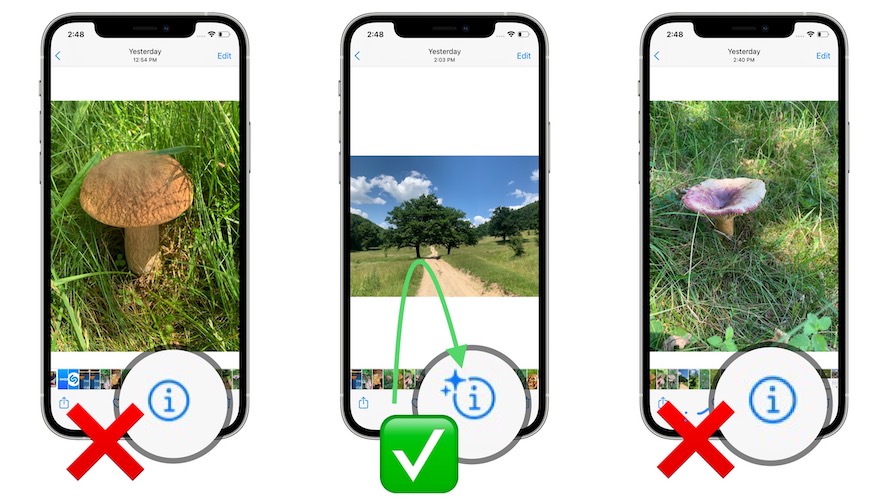
Is Visual Look Up not working on your iPhone or iPad?
First of all, be aware that this is a new iOS 15 and iPadOS 15 feature.
Secondly, you should be aware that not all images in Photos qualify for visual look up. If the picture doesn’t contain a defined subject or Siri can’t identify the scene, no Visual Look Up option is shown.
Tip: If no star is available in the top-left corner of the ‘i’ icon, it means that Visual Lookup is not available!
Fact: At the time of writing, Visual Lookup can’t be disabled or enabled in Settings -> Photos.
iOS 15 Visual Look Up Shortcomings
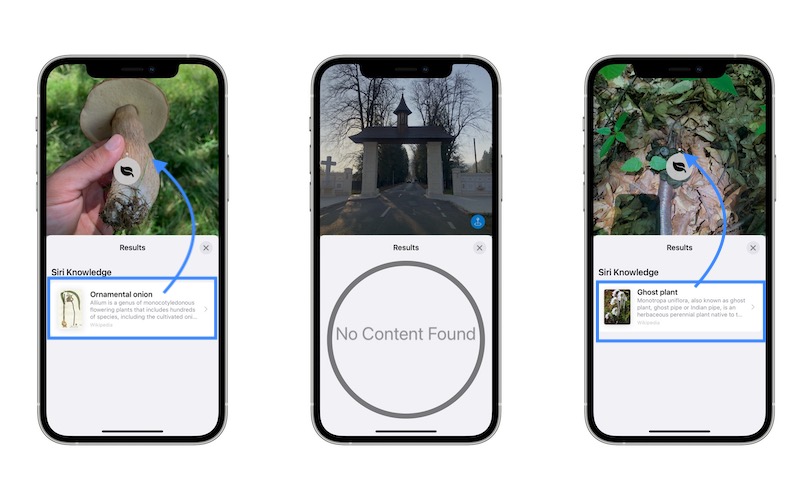
Like most new feature, Visual Look Up is far from being perfect. Don’t be surprised if it’s way off in some cases.
For example, I tested it out during a mushroom picking session and found out that Siri can’t currently identify any mushroom at all. That’s perhaps left out on purpose, because visually looking up mushroom species implies a lot of responsibility. But confusing it with an ornamental onion isn’t excusable.
However, I also noticed that Visual LookUp can’t identify popular animals like horses. Nevertheless, Apple does claim that Siri is able to recognize pets in photos and doesn’t use the broader term ‘animals’.
It seems able to differentiate between dog breeds though!
Have you tried Visual Look Up in iOS 15? Do you find it reliable enough? Share your feedback using the comments section.
Related: Other new features available in iOS 15 Photos are:
– How to check EXIF Metadata of images.
– Drag & drop photos across apps.

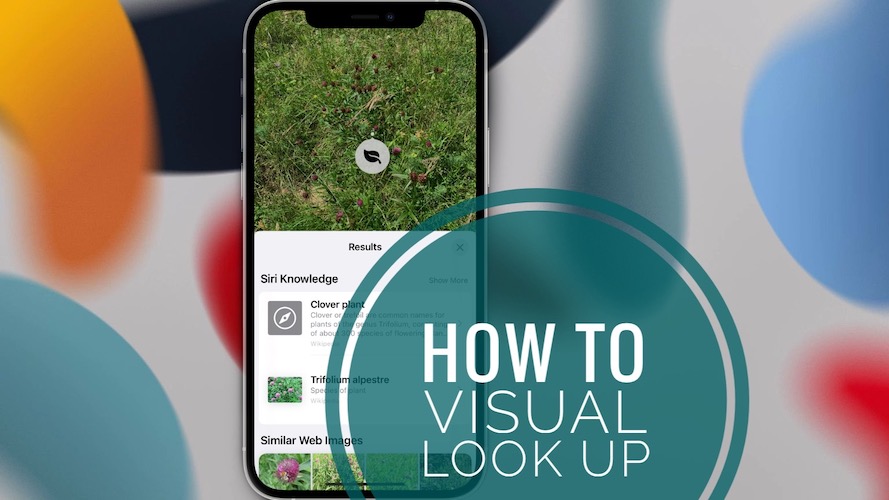
Doesn’t work on my iPhone 12 Pro. Installed iOS 15 beta 2 when first released. Tried this visual look up with different photos like dogs cats birds etc. still no luck.
Thanks for reporting. Have you force restarted your iPhone just to make sure that you flush any minor beta bug?
Are you running build number: 19A5281j?
Set Language and region to US
Hi, keep in mind Visual Lookup needs a iDevice using A12 or higher AND language & Region beeing set to US to work!!!
Thanks for the confirmation.
Hi, keep in mind Visual Lookup needs a iDevice using A12 or higher AND language & Region beeing set to US to work!!!
Thanks for your contribution.
I have the pro 12 max i am running ios15 which was released today and i cant get visual lookup to work at all, even if i change the phones region
Have you performed an iPhone reboot after changing the region?