How To Pair Two AirPods To The Same iPhone, iPad or Mac
Last updated on December 29th, 2020 at 04:33 pm
Posted in How To by Patricia on June 21, 2020All that you have to is to connect your friend’s AirPods to your iPhone, iPad or iPod touch as long as your iOS device is compatible with the Audio Sharing feature. All iPhone 8 and newer models can pair and work with two AirPods in the same time. You need an iPad Pro first generation or newer to be able to make two different Airpods sets work together. iPad Air (3rd gen and newer), iPad mini (5th gen and newer) and iPod touch (7th and newer) also qualify for Audio Sharing.
Pair Two AirPods To An iPhone
Assuming that you already paired your own set of AirPods to your iPhone, let’s go ahead and connect the second set of AirPods to the your iOS device.
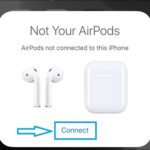 1. Make sure that Bluetooth is enabled on your iPhone.
1. Make sure that Bluetooth is enabled on your iPhone.
2. Bring the AirPods next to your iOS device.
3. Open the AirPods case and your iPhone, iPad or iPod touch will identify that you’re attempting to connect a pair of AirPods that are not yours. A popup screen slides in from the bottom of your display informing that the wireless earbuds aren’t recognised as belonging to you.
4. Tap Connect and make sure that the AirPods are in pairing mode, by clicking the physical button available at the back of their case.
5. Pairing is complete when the AirPods and case battery status is displayed on your iPhone’s screen. Tap Done and you’re ready to share audio playback with your friend!
How To Play Audio On Two AirPods From The Same iPhone
After you connected two sets of AirPods to the same iOS device you can control audio playback with the help of the AirPlay menu. It can be found in the Now Playing widget found in the Control Center and Lock Screen as well as the Music app.
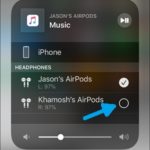 1. Open the Control Center. Swipe-down from the top-right corner of the screen.
1. Open the Control Center. Swipe-down from the top-right corner of the screen.
Fact: Users with iPhone that come with a Home button have to swipe up from the bottom of the screen.
2. Tap & hold the Now Playing widget to expand it and unveil additional controls.
3. Tap on the AirPlay button in the upper-right corner of the screen.
4. A list of available devices for audio output is displayed. If your AirPods are connected to the iPhone they will be selected as current playback device. The second set of AirPods should be also listed below them. Tap the checkmark button next to them to play the music on both AirPod pairs.
Tip: The audio playback volume can be controlled for both devices simultaneously or together. There is a genera slider at the bottom of the widget, and individual volume controls below the name of each set of AirPods.
How To Connect Two AirPods To A Mac
Do you want to watch a movie on your Mac together with a friend without disturbing others? A good idea is two pair two sets of AirPods to your computer. Follow the steps listed here to make this work:
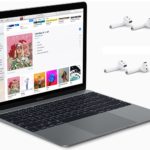 1. Pair both sets of Airpods to your Macbook.
1. Pair both sets of Airpods to your Macbook.
2. Browse for System Preferences -> Sound -> Output.
3. Set the output volume for each AirPods pair. You can’t change the volume individually once you opt for the combined listening.
4. Open Finder and tap on Applications. Search for Audio MIDI Setup and open it.
5. Click the ‘+’ symbol available in the bottom-left corner of the screen and opt for Create Multi-Output Device.
6. Cherry pick both sets of Airpods, or any other additional audio output devices that are connected to your Mac.
Tip: To avoid confusion you can rename the output devices by clicking on the ‘name Multi-Output Device’ option.
7. Select the new output device that you just created, from the Sound System Preferences or the Volume menu.
Do you often use two AirPods paired to an iPhone, iPad or Mac? Let us know in the comments section available below!
Related: How to fix AirPods pro rattling sound problem!


Where is Applications/utilities? I can’t find this
Mae, thanks for pointing this out. Yes, point 4 is unclear. I will update it now:
You have to open Finder, tap on Applications and search for Audio MIDI Setup.
I use them nightly, with an iPad Pro-2020 M1 chip. Watching movies and tv shows while in another country or from a connected USB drive.
Bob
I’m glad I found this page… I really needed this coz while my year 1 kid does online lessons iam unable to sit with him as I’m busy with the baby in another room..so I sometimes have no clue on what he has to do for his offline work… If I can connect 2 airpods I know what the teachers saying and can help later with offline work…
Thanks for your feedback. Glad we could help!