iMessages versus Carrier Text Messages
Last updated on March 30th, 2015 at 11:47 am
Posted in TILs by Patricia on November 4, 2014As an iPhone owner you have two built-in options for sending texts. I’m talking about the regular carrier provided Short Message System and the iOS native iMessage option, which together with FaceTime, provides free texting, audio and video calling options. Both chat alternatives come with important advantages and limitations.
iMessages vs Carrier Texts – Connectivity
The first major difference between the two services comes when referring to accessibility. iMessages are sent via Internet, so you need a WiFi or carrier data connectivity in order to use this iOS feature. Secondly, your chat partner has to also own an iPhone or iPad. Other smartphone owners can’t engage in iMessage conversations. On the other hand, regular texts are sent using your carrier’s signal. If your antenna shows ‘No Service’ but your WiFi connection has bars, you can rely on iMessages for getting in touch with your iOS contacts.
iMessages vs Carrier Texts – Pricing
If we talk about pricing, iMessages clearly top the comparison because they are free of charge. More, they comfortably support audio, video and image attachments, which make them obvious winners. Even if, nowadays, many companies provide high numbers and even unlimited SMS (Short Message Service) texting plans, it’s still unlikely to find good MMS (Multimedia Messaging Service) offers, that could rival with the free iMessage features.
iMessages vs Carrier Texts | Blue vs Green
If you’re an iPhone user and wonder ‘how to know what type of text you’re sending?’, when reaching for a conversation, here is a simple tip that will eliminate any confusion. iOS uses different colored themes to point out what texting service you are about to use. So, if your message input field is Blue then you are about to send an iMessage. If the same screen is Green you are on carrier text messages. Knowing this allows you to efficiently avoid acquiring additional carrier charges.
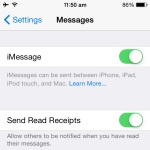 How To Set up iMessages
How To Set up iMessages
Do note, that this free iOS message sending feature isn’t enabled by default. You have to visit ‘Settings’, scroll for ‘Messages’ and tap the ON/OFF knob, to activate or disable iMessage. Next, tap on ‘Use your Apple ID for iMessages’ insert your log-in details and hit ‘Sign In’. All email addresses and phone numbers associated with your Apple ID will be displayed. Tap on ‘Send & Receive’ and select how contacts will be able to reach you. Also select what setting you wish to use for starting iMessage conversations.
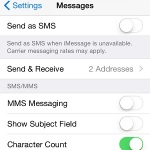 If you have unlimited carrier texts you can also enable the ‘Send as SMS’ setting. This means that iOS will send your message using carrier text, if iMessaging isn’t available. ‘MMS Messaging’ setting should remain disabled though, or you risk acquiring extra carrier charges, if you accidentally send an MMS instead of a multimedia iMessage.
If you have unlimited carrier texts you can also enable the ‘Send as SMS’ setting. This means that iOS will send your message using carrier text, if iMessaging isn’t available. ‘MMS Messaging’ setting should remain disabled though, or you risk acquiring extra carrier charges, if you accidentally send an MMS instead of a multimedia iMessage.
iMessages are a welcomed addition of free WiFi based communication. It completes the standard options provided by carrier coverage. Gesture shortcuts like Raise to Listen make them even more accessible and easier to use. If you have lots of contacts, which don’t own an iOS based device, you can use third party apps like Viber or Whatsapp to obtain similar advantages.

