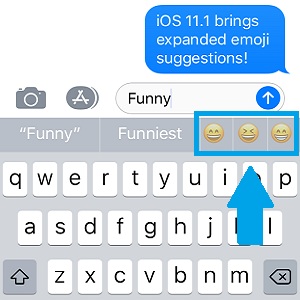iOS 11.1 Adds Multiple Emoji Suggestions To The Predictive Keyboard
Nevertheless, for the above functions to work you do need to enable the Predictive keyboard from the iOS Settings app. This QuickType keyboard adapts to your writing pattern and anticipates the word that you want to type. It displays a series of options in a scrubber, above the actual keyboard and below the text input field. Emojis are automatically inserted along words.
How To Enable Predictive Keyboard On iPhone / iPad
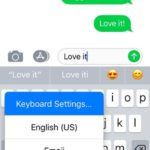 1. Open Settings from the iOS Home Screen.
1. Open Settings from the iOS Home Screen.
2. Tap on General and scroll for Keyboards.
3. Scroll for the Predictive label and make sure that it’s toggled ON.
Tip: You can also enter the Keyboard settings via the shortcut available on the actual shortcut. Whenever you want to input next in a message, mail or other form, press and hold the emoji icon available in the bottom-left area of the keyboard and swipe up for Keyboard Settings.
How To: Whenever you type a word that is associated with one ore more emojis, the icons will be displayed in the QuickType keyboard bar. Tapping an emoji will result in the replacement of the word that you already typed with the selected emoticon, within the text input field!
Fact: Did you know that iOS 11 brings the one-handed QuickType keyboard to the iPhone? (It was previously only available for iPads.)