iOS 15 Beta 5 New Features And Changes
Last updated on August 12th, 2021 at 11:12 am
Posted in News by Patricia on August 11, 2021Apple has released iOS 15 Beta 5 build number 19A5318f! This version continues to refine the new features showcased in the previous betas and focuses on bug fixes and performance improvements. It does add a new setting that allows you to choose if you want your iPhone to remain findable after Power Off or not.
iOS 15 Beta 5 Download
Update (August 11): At the time of writing the 5th beta is only available to registered Developers. The iOS 15 Public Beta 5 has been rolled out too!
Important: Don’t forget to perform a full iPhone backup before you update! It will help if anything goes wrong with the beta, or if you want to downgrade back to iOS 14.
1. How To Update From Beta 4
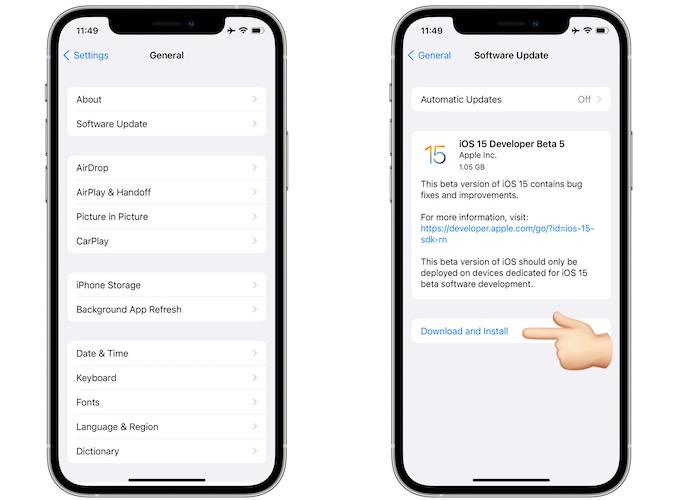
If your iPhone is already running an iOS 15 beta version and assuming that the iOS 15 Configuration Profile is still installed on your device, updating to iOS 15 Beta 5 is very easy.
Browse for Settings -> General -> Software Update and hit Download and Install as soon as the iOS 15 Developer or Public Beta 5 is detected.
Provide your Passcode, agree with Apple’s terms and follow the on screen prompts to complete the update process.
Fact: The iOS 15 Beta 5 update file is 1.05 GB large, if you update from Beta 4!
2. How To Update From iOS 14
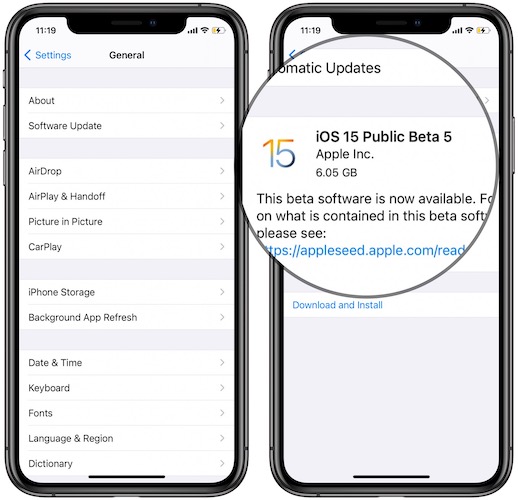
If you’ve been patient until now and this will be your first glance at iOS 15, you do have to enroll your iPhone to the iOS 15 beta testing program.
Use your Apple ID to Sign In or Sign Up with the Apple Beta Software Program website. Download the iOS 15 beta profile and install it on your device. Finally, reboot iPhone and iOS 15 Public Beta 5 will become available in Settings -> General -> Software Update.
Fact: The iOS 15 Beta 5 update file is 6.05 GB large, if you update from iOS 14.7.1!
Tip: Check out our step-by-step how to update to iOS 15 beta guide!
iOS 15 Beta 5 Features
Below you can find a list of new iOS 15 features that premiere in Beta 5:
-
1. iPhone Findable After Power Off
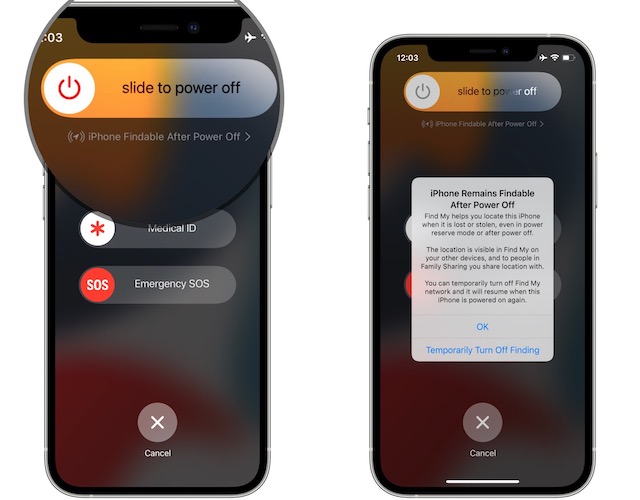
A new setting allows you to decide whether you want your iPhone to be discoverable when it’s turned off. It’s available on the Power Off screen.
A clickable text that reads iPhone Findable After Power Off is displayed right below the slide to power off section.
Tap it and you can Temporarily Turn Off Finding. -
2. Turn Off Background Sounds
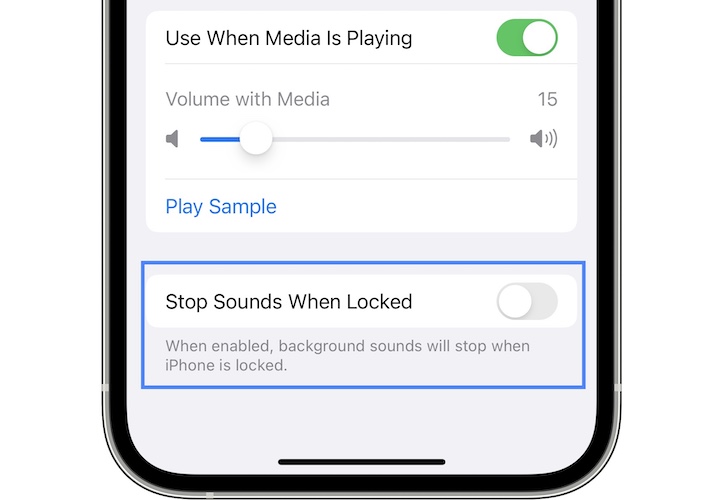
You can now disable Background Sounds when the iPhone is locked. This is available in:
Settings -> Accessibility -> Audio/Visual -> Background Sounds -
3. Turn Off Next Summary
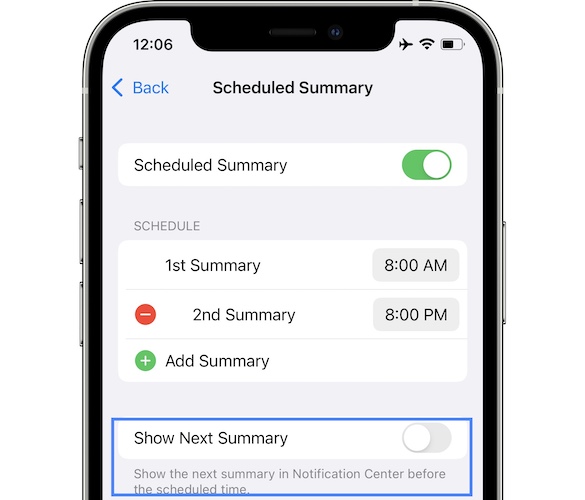
A new option allows users to disable the Next Summary in Settings -> Notifications -> Scheduled Summary -> Show Next Summary. -
4. TestFlight Details In App Store
If you run a TestFlight version of an app, and you browse for that app in the App Store, you will be prompted with details about the installed TestFlight version of that app along with a link to open the TestFlight app.
-
5. Larger App Icons For iPadOS 15
iPad users will find a new option in Settings -> Home Screen & Dock called Use Large Icons. When enabled the app icons on the Home Screen are enlarged and easier to be tapped displaying in a 5 x 6 layout.
-
6. New Shortcut Icons

iOS 15 Beta 5 brings lots of new icons to personalize a Shortcut. Check them out in Shortcuts:
Open an existing shortcut (or create a new shortcut)
-> Click the shortcut icon, available in the top-left corner next to the name.
-> Tap the Glyph tab and check the new icons organized in Objects, People and Symbols.Fact: There’s still no option o add your own icon from Photos.
iOS 15 Beta 5 Changes
Here are the changes that we could find in this new test version when compared to Beta 4:
-
1. Safari Changes

As expected Safari tweaks have been noticed again:
– The web page reload button has been removed from the address bar in collapsed mode. It’s still present at the end of the address in full view mode.
– in iPadOS 15 Beta 5 the shading of the active tab is more intense to better highlight the tab that you’re currently browsing. -
2. New Icons
Apple has updated the design of some icons from the Control Center: Sound Recognition and Camera, as well as the Weather app icon on the Home Screen.
New icons have been spotted for Satellite map icon and Guide icon in Maps.
-
3. New Splash Screens

Stock iOS 15 apps greet you with new splash screen to highlight the new features. Some of these premiering in Beta 5 are: Maps, Photos, Reminders, Translate and Home. -
4. Apple Maps

Apple Maps speed limit icon in iOS 15 beta 5. Source: Reddit
The Speed limit is back on the dashboard and its font has been updated in iOS 15 Beta 5. -
5. New Apple Music Delete Track Options
In iOS 15 Beta 5 deleting a song from an Apple Music playlist now asks if you want to remove the song from the Playlist or if you want to delete it from your entire App Library and all playlists.
-
6. Low Power Mode Control Center Icon
The Low Power Mode icon in Control Center can be long-pressed to bring up quick action options!
iOS 15 Beta 5 Bug Fixes
The following bugs have been fixed in this release:
– Notification icons are now able to match the icon of their corresponding Focus mode.
– Focus Indicator is now perfectly aligned when displayed on the Lock Screen.
Tip: For the complete iOS 15 Beta 5 release notes tap here.
iOS 15 Beta 5 New Bugs
These are new issues that have surfaced since updating to Beta 5:
- CarPlay issues: Siri not responding, phone calls routed to the iPhone instead of the car, although audio is playing via the car speakers.
Fix: Remove your car as an approved device on your iPhone and the phone as a remembered device on the car and re-pair them. - Dial Screen Bug: Dialing phone call interface breaks and displays a black screen background in the bottom half.
Fix: Force quit and reopen Phone app. - Unresponsive Touchscreen: An iPhone 12 mini user has informed us that his device’s touchscreen became unresponsive immediately after updating to iOS 15 Beta 5.
Fix: An iPhone force restart fixed this issue for him. - iPhone Not Charging: iPhone X user complains on Reddit that his device lost charge while connected to a power source until it turned off, while iPhone 11 Pro Max user confirms in the same thread that his device charged too fast, to almost 70% in 10 minutes, while using a 5W charging brick!
Fix: Not available yet. - To be updated if new reports are received.
Have you updated to iOS 15 Beta 5? Did you notice any other new feature, that’s not listed in this article? What about bugs? Use the comments section and share your feedback.
Related: For popular as well as less known features coming in iOS 15 you can check our detailed review here.

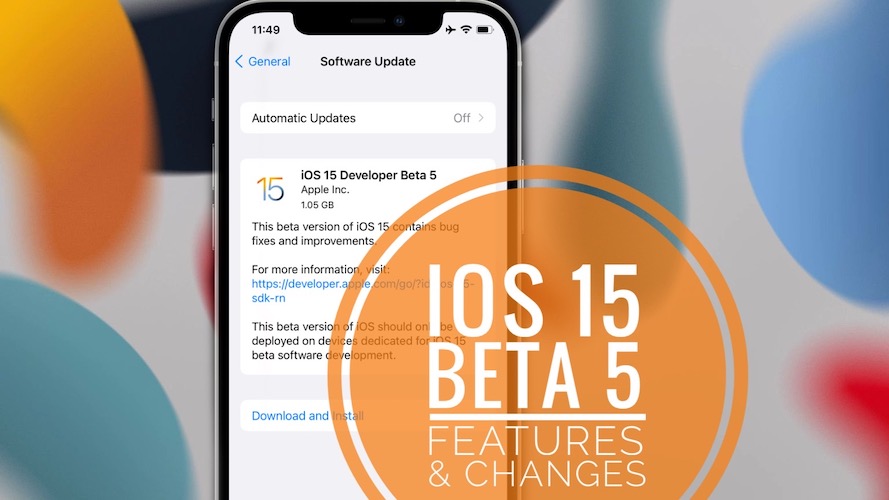
The Shortcuts app crashes upon launching. I tried restarting the app, restarting the phone (XR), but nothing is working.
I recommend you to try to Offload the app and install it back:
Settings -> General -> iPhone Storage -> Search for ‘Shortcuts’ -> Offload App, reboot iPhone and install it back.
Let us know if it helps.
Als je in iOS 15 aan een contact een foto/ WhatsApp wil sturen moet je toegang geven tot alle foto’s en niet tot allen geselecteerde foto’s. Die vind ik jammer. Want ik vind het niet nodig om voor alle foto’s toestemming te geven
Translated from Dutch:
In iOS 15, if you want to send a photo / WhatsApp to a contact, you must give access to all photos and not to all selected photos. I regret that. Because I don’t think it’s necessary to give permission for all photos