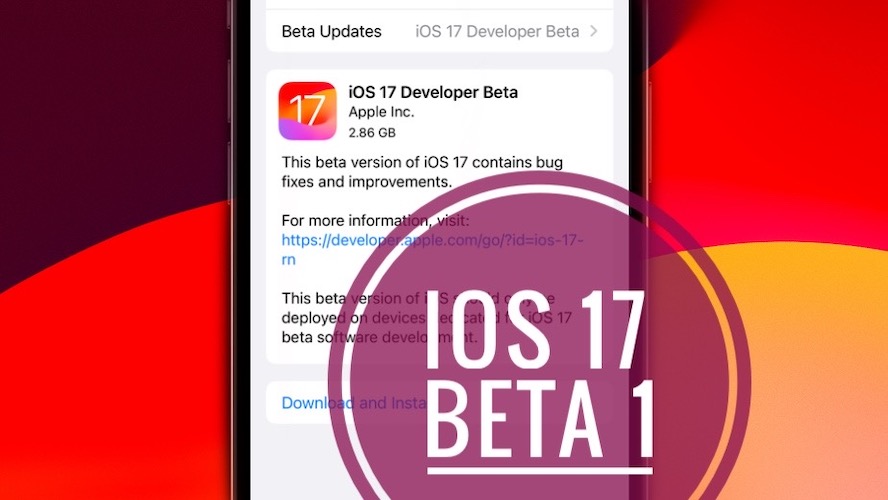iOS 17 Beta Download For Developers & Other Testers [How To]
Apple has seeded the first iOS 17 beta for Developers, after the end of the WWDC 2023 keynote. It includes new features, known issues, bugs and more.
iOS 17 Beta Download
At the moment, only the iOS 17 Developer Beta (21A5248v) is available for the compatible iPhone models.
To get it you have to enroll to the beta program, by downloading the iOS 17 Developer beta profile.
Fact: iOS 17 Public Beta will be available only in the month of July.
iOS 17 Beta Profile Download
There are two ways to download the iOS 17 Developer Configuration Profile:
-
1. Apple Developer Membership
You have to subscribe for a paid Apple Developer membership ($99/year) that will provide access to all the new iOS, iPadOS, watchOS, macOS and tvOS beta profiles. -
2. Use iOS 16 Beta Profile
Use the existing iOS 16 developer beta profile existing on your iPhone or download it from the web, restart your iPhone and check for the iOS 17 beta!
How to: Log in on the Apple Developer platform using your Apple ID, enroll as a Developer and grab the iOS 17 Beta Developer Profile.
Update: A subscription is not needed anymore. Apple is offering all new Developer betas for free. Here is how to get them!
Important: Before installing the iOS 17 beta make sure that you’re using a secondary test iPhone. If you risk it on your main device, be aware that your banking apps will stop working. This is a quote from the release notes:
“This beta version of iOS should only be deploved on devices dedicated for iOS 17 beta software development.”
iOS 17 Developer Beta Download
With the profile downloaded and the iPhone restarted proceed as follows:
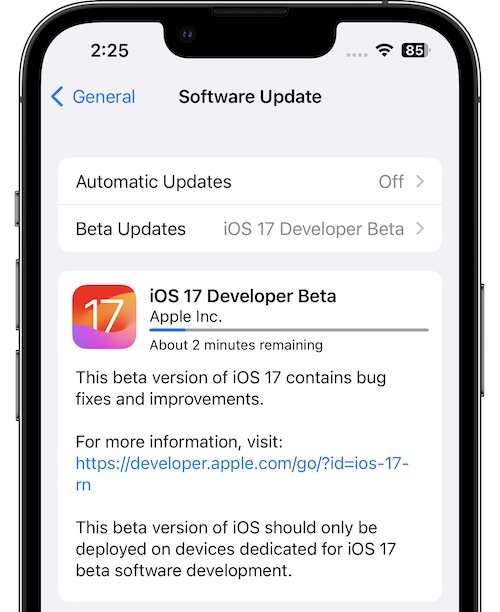
- 1. Open Settings and go for General -> Software Update.
- 2. Tap on Beta Updates and select iOS 17 Developer Beta from the list (instead of iOS 16 Developer Beta).
- 3. iOS 17 Developer Beta will show up on the screen.
- 4. Tap Download and Install, provide Passcode and be patient until the new OS is requested, downloaded, prepared, verified and installed on your iPhone.
Fact: Device reboots to mark the end of the installation process. - 5. Go through the welcoming splash-screens by tapping Continue and swipe-up to get started.
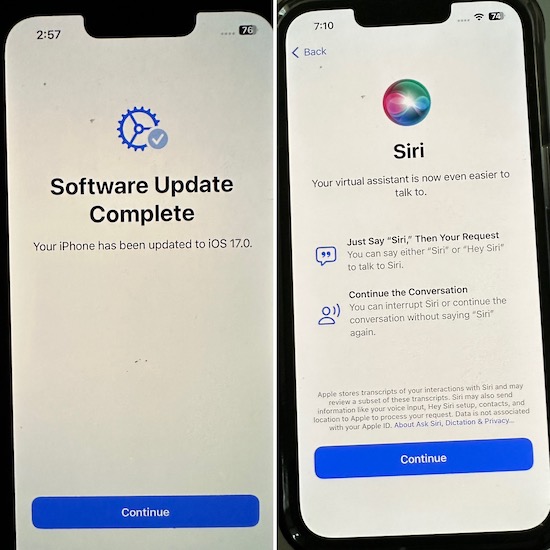
Have you managed to download iOS 17 beta on your iPhone? Do you encounter any problems. Use the comments to share your feedback.
Related: Installing iPadOS 17 works in a similar way. Just make sure that you own a compatible iPad.