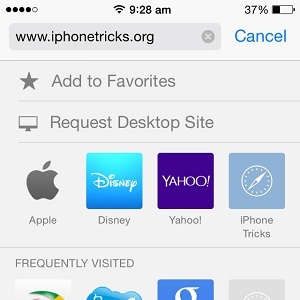iOS Safari Request Desktop Site Trick
Last updated on April 22nd, 2015 at 01:47 pm
Posted in How To by Patricia on January 5, 2015However, it often happens that information is lost or intentionally omitted, because of the shrunk dimensions that don’t allow the display of all elements available on a desktop computer or notebook web page version. Mobile friendly templates have to be user-friendly and filter the most important information of a web page.
Traditional Way To Load Desktop Version
Because of these differences all web developers often accommodate a link within the footer of their websites, which can load the desktop version if required. As mentioned above, responsive templates automatically serve the mobile version of a page if you’re using an iPhone or iPad to access it. However, it can happen that you aren’t finding all the needed info and wish to load the normal version of the website. Doing it the conventional way can waste precious time, because you’ll need to scroll all the way down to the bottom of the page and look for the Desktop version URL.
 Safari Request Desktop Site Trick
Safari Request Desktop Site Trick
Apple has thought about this glitch too and has equipped its built-in iOS web browser with a gesture shortcut that provides handy access to the web page version switch. Whenever you browse the web on your iPhone, via Safari, tap the web address field, available and the top of your screen, and swipe down to uncover a hidden menu.
Next, hit Request Desktop Site and your current page will reload displaying its high resolution format, if available of course.
Add To Favorites Shortcut
As you can notice the secret Safari menu that you’ve just unveiled has a second feature too. The Add To Favorites option proves itself handy whenever you wish to rapidly bookmark a website. If you reconsider and don’t want to use this iOS hidden menu, simply tap Cancel and your iPhone will return to the previously loaded web page. Safari comes with many other tricks. Check out the recently closed tabs shortcut, for example.