MacBook Pro SD Card Reader Not Working Properly? (Fix!?)
MacBook Pro SD Card reader not working? Is the card slot not reading some or all your Secure Digital memory cards? You’re not the only one! Apparently, this is a common problem for the M1 Pro and M1 Max Apple notebooks!
MacBook Pro SD Card Reader Not Working

The new 14 and 16-inch MacBook Pro are the first ones in ears to feature other ports alongside the traditional USB ones. The SD card slot as well as the new HDMI ports for connecting displays to TV have been highly welcomed by Apple fans from all around the world.
However, it seems that the SD card reader is not working as expected. Kevin27 has signaled this issue to us on our macOS Monterey review page:
“New Macbook Pro is not reading my SD cards! Tried restarting but it doesn’t help. Any advice?”
We’ve searched the web for similar complaints and MacRumors has recently covered this problem too.
Conclusion: After analyzing numerous reports it seems that the MacBook Pro SD card issue affects mostly 128 GB memory cards. Some of them crash and can’t be accessed at all, while others work but with very low transfer speeds.
Transfers can also fail and “The operation can’t be completed because an unexpected error occurred.” error is displayed!
How To Fix MacBook Pro SD Card Reader Not Working
Apple hasn’t acknowledged the issue yet, but this looks like a software issue. However, until we get an update that fixes the problem, you can try the following workarounds:
1. Format SD Card
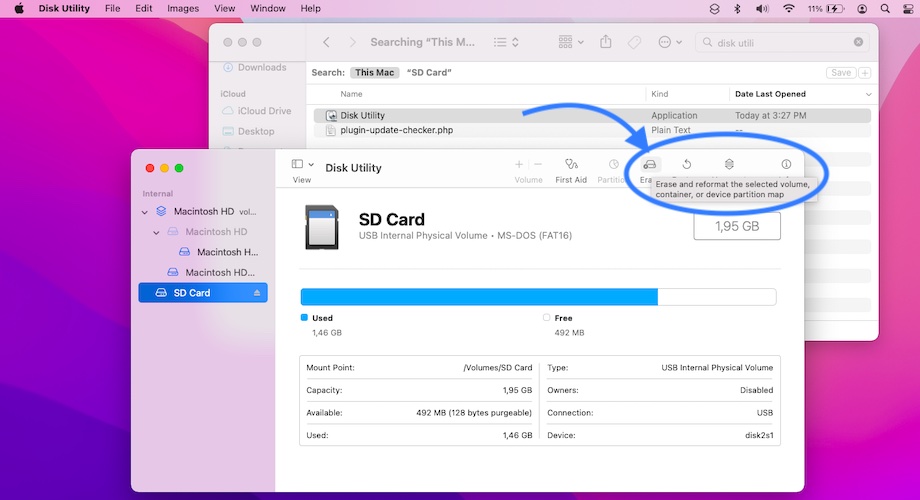
This issue could be caused by a formatting glitch. If the memory card is not formatted properly it might cause the MacBook Pro SD card slot not to be able to read it. If possible, format your SD card and try again.
How to: You can use another computer or your DSLR camera to format the SD card. Insert the item in the available device, open Settings (Menu, File Explorer, Finder) and look for a formatting command within Setup or the SD card window.
2. Use USB-C Dongle SD Reader
Most MacBook Pro 2021 users affected by this issue have confirmed that using an USB-C to SD Card reader dongle works!
If you don’t own such a dongle and heavily rely on SD cards you can quickly grab one from Amazon. We recommend the following:
- USB C Hub, VAVA 8-in-1 Hub – It includes Ethernet Port 4K HDMI Adapter, 2 USB 3.0 Ports, 1 USB 2.0 Port, SD/TF Card Reader, USB-C Power Delivery
- Syntech USB C Hub 5-in-1 – It packs USB C to HDMI Adapter, with SD and MicroSD Card Reader, 2 USB3 Ports
Important: Be careful what you buy. There’s another macOS Monterey issue ongoing that’s causing a series of USB hubs not to work at all or not to work properly with Macs. We’ve covered this problem too in detail over here (List with affected USB hubs included in the article!).
3. Change SD Card
This workaround isn’t ideal, but apparently newer SD cards aren’t affected by this issue. Use the collection available below to find out which memory cards aren’t affected by this problem!
Contribute: If you’re facing similar issues please use the comments section and report which SD cards don’t work. Provide brand and storage space please. Also mention those that work. I will update your info in the sections available below.
SD Cards That Don’t Work!
- To be updated.
SD Cards That Work With MacBook Pro 2021
Disclaimer: iPhoneTricks.org has an affiliate partnership with Amazon. If you purchase a product after clicking the above link, you will help us receive a small commission that allows us to cover website costs.
Related: Other common MacBook Pro 2021 issues reported are:
– Notebook not charging when powered off and lid closed.
– MacBook webcam low quality images
– MacBook Pro M1 crashing during YouTube 4K HDR video playback.

