Mouse Not Available In System Settings macOS Ventura? [TIL]
Mouse menu not available in System Settings in macOS Ventura? You’re trying to connect a mouse to Mac, but Mouse settings are not available in the left sidebar, under Keyboard and above Trackpad?
Mouse Settings Not Showing in macOS Ventura?
This shortcoming has been reported by John:
“Where did the ability to connect a Mouse or change Mouse settings go with Ventura 13.1? I cannot find it. Did they remove it?”
Apparently, you can replicate this unexpected behavior if you set up your Mac as now and want to add a mouse for the first time!
How To Fix Mouse Not Showing in System Settings?
macOS Ventura requires you to first connect a mouse from the Bluetooth menu. Once connected the Mouse option will start displaying towards the bottom of the System Settings sidebar.
- 1. Open System Settings and click on Bluetooth.
- 2. Make sure that both Mac and Magic Mouse or any other third-party wireless mouse have Bluetooth turned ON.
- 3. Mouse should show up in the Nearby Devices list. Connect it!
- 4. Scroll the System Settings sidebar and Mouse should be now available between Keyboard and Trackpad. Click it!
- 5. Tweak its settings and adjust its gestures!
Have you managed to connect your mouse to MacBook running macOS Ventura? Did you encounter any other problems? Share your feedback in the comments!
Related: For more macOS 13.1 issues and available workarounds check our extended review.

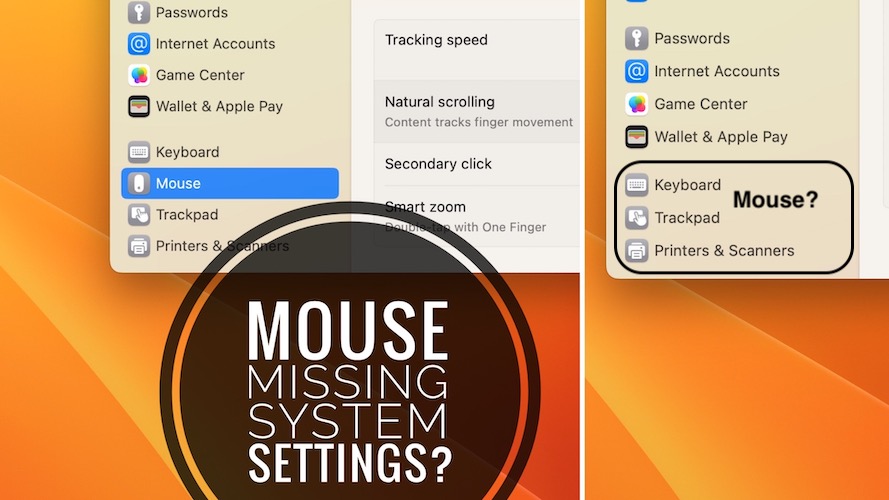
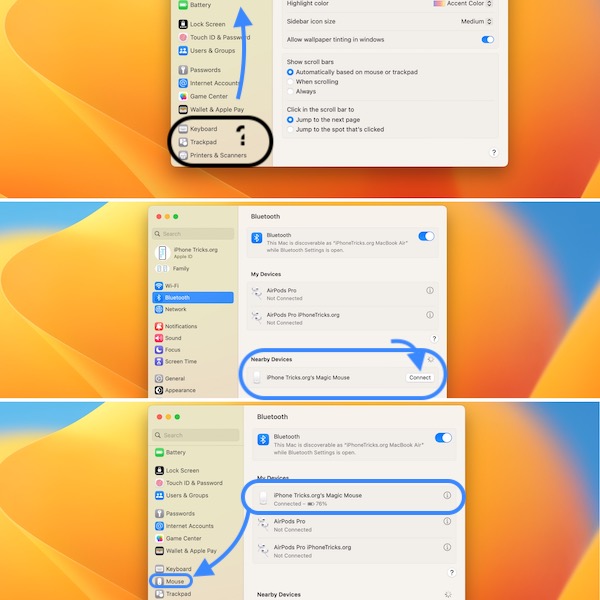
Worked for 1 second the “Connection lost”
Can’t believe Apple created a patch for Windows, but not for OS users. Kinda typical of where Apple is these days with Tim at the helm. Oh, to have Steve back.
No mouse does shows in the bluetooth menu and get connected as well ( for few seconds) but never shows up in the side bar
So shitty