Adobe Photoshop Doesn’t Save Files In macOS Monterey (Fix!)
Last updated on September 10th, 2022 at 02:00 am
Posted in Bug Fixes by Tyrone on November 16, 2021Have you recently updated Mac to macOS Monterey 12.0.1 and Photoshop doesn’t save files anymore? Has Adobe’s software stopped displaying the ‘Save’ and ‘Save As’ options? ‘Export’ isn’t working either?
Adobe Photoshop Cannot Save Files
This issue has been reported by Michael G.:
“Does anyone else have the fun one where Photoshop DOESN’T SAVE if the laptop is connected to an external monitor? Isn’t that a great one? Graphic Designers rejoice — you cannot save your work unless you use the laptop screen!”
This appears to be a common problem as similar reports on the Adobe Community forums confirm:
“‘Save As’ no longer works after update to Mac Monterey OS! I get no result. Normally a dialog box will pop up with format / file location options but it’s no longer happening. I am trying to save a .psd file as a .psd file.”
How To Fix Photoshop Doesn’t Save Files Issue
Adobe has acknowledged this bug and is working for a fix with Apple. Until then, you can apply the following workarounds:
1. Disconnect External Monitor
All reports mention that this issue occurs when an second screen is connected to your Mac using an USB-C thunderbolt cable. Apparently, the Photoshop Save option returns as soon as you disconnect the external monitor!
Tip: Disconnect the external display or iPad (via Sidecar), save the files and reconnect to continue working. It’s not ideal but it get’s the job done.
(Updated, September 10)
2. ‘Resize’ Save As Window
Apparently this Adobe Photoshop issue can also be fixed using the following workaround:
- With the “Save As” finder window open, drag the bottom of the window (as if resizing it).
- The “Save” buttons will temporarily become clickable elements again.
- Slowly resize the windows and hit the Save button on the touchbar. This will save the item as expected.
Credits: Thanks Nick for sharing this fix for Adobe Photoshop cannot save files problem.
3. Set Mac As Main Screen
A less complicated fix, requires you to change the Preferences and set your MacBook as main screen. Then, revert and make the external monitor as main screen.
This trick should bring back the Save, Save As and Export options. Does it work for you?
4. Reset Photoshop Preferences
Another way to troubleshoot this is by resetting the preferences in Photoshop -> Preferences -> General -> Reset Preferences on Quit.
Click OK to confirm your actions in the ‘Are you sure you want to reset preferences when quitting Photoshop?’ dialog box.
Tip: Backup Photoshop preferences before resetting them. You will be able to restore them later on if needed.
Use Finder to navigate to the Photoshop Preferences folder. It should be somewhere in:
"Users/[user name]/Library/Preferences/Adobe Photoshop [version] Settings"
Copy/paste the entire Adobe Photoshop [Version] Settings folder on your desktop or somewhere else to have a backup of your settings.
Fact: A similar issue has been reported for Adobe InDesign. If you get it too, apply the same workaround as the one described above for Photoshop.
Have you managed to fix Photoshop cannot save files on Mac? Use the comments section and share your feedback!
Related: Check out more fixes for common macOS Monterey problems:
– USB hubs not working in macOS 12.0.1.
– AirPods cutting audio / disconnecting from Mac.
– Screensaver displays black screen instead of photos selected from your folder or album.
– System has run out of application memory error!
– Mouse cursor gets stuck unexpectedly.

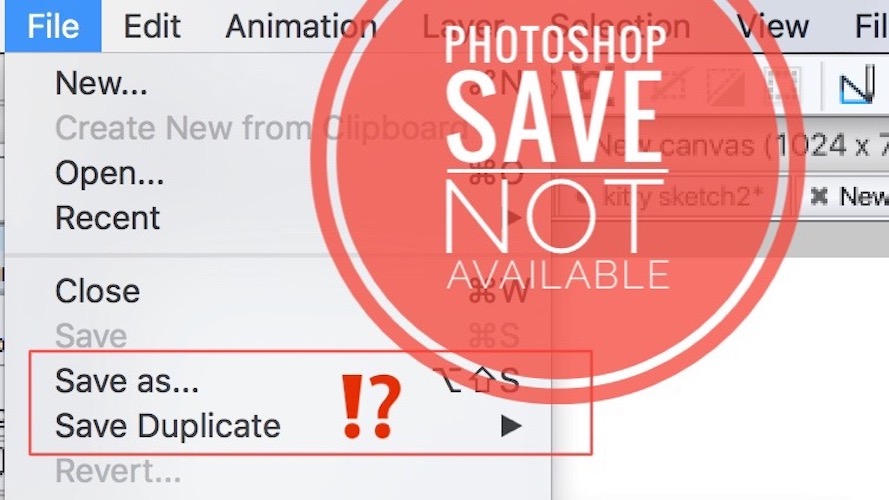
Thank you. You save my day
You’re welcome. Glad we could help.
You can also drag PS over to your other monitor and then do a “save as” or “export” as usual. Bizarre.
There is still the option to snap the macbook and use only the external monitor(s). Then saving / exporting works without problems, even if it is set as the primary display other than the macbook’s internal display.
None of these solutions worked for me. Driving me nuts. Have you heard of any new solutions?
Nothing new. Neither Adobe and Apple fixed this? You sure you’re running macOS 12.1 and the latest Adobe Photoshop version for your Mac?
I have just forced Mac OS to end Photoshop. Then I restarted it and the file I could not save before, was still there (recovered) and now I could save it.
It’s really a shame that something like this happens….
Thanks for the feedback Largo.
I figured out another trick to save when the multi-display isn’t the issue.
With the “Save As” finder window open, If you drag the bottom of the window (as if resizing it) the “Save” buttons will temporarily become clickable elements again.
If you slowly resize the windows and hit the save button on the touchbar it will save the item as expected.
Super janky workaround for a mac product but it does in fact work.
Haha i can’t belive this actually worked… but it did.
PLEASE PATCH THIS ISSUE APPLE!
It freakin’ worked! Thank you!!!
Thanks for confirming Anna. We’ll update this workaround in the main content of the article.
Same thing happening to me on Ventura now, the Save button is not clickable and I can’t resize it.
Thanks for reporting. I guess Adobe has to update its software with support for Ventura.