Send and Receive Messages Via Apple Watch
Last updated on April 30th, 2015 at 10:17 am
Posted in How To by Vlad on April 15, 2015The Cupertino-based company has come up with an efficient way of reading and creating messages, via the Apple Watch. However, for this system to work you have to first pair your smartwatch to your iPhone, via the built-in Apple Watch app, available starting with iOS 8.2.
For connectivity to work you need both devices with Bluetooth ON or connected to the same WiFi network. WiFi is preferred because it provides greater coverage.
 How To Read Messages on Apple Watch
How To Read Messages on Apple Watch
You’ll get a sound and a vibration alert whenever a new text has reached your wrist. Simply, raise your hand to light up the smartwatch’s screen and read the news.
You can use the digital crown to scroll if the message doesn’t unfold entirely on your initial screen. In case you don’t need to reply, just lower your hand, your watch will return to idle mode and you can continue your activity.
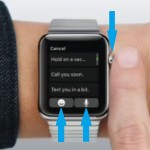 How To Reply To Messages via Apple Watch
How To Reply To Messages via Apple Watch
If the conversation needs an answer, tap Reply. Depending on the length of the incoming message, you might need to use the digital crown to scroll for the Reply button, or not. Once you confirm that you wish to send an answer you can:
1. Select Suggested Reply
Choose a reply message from the list with predefined texts that unfolds on your screen. Scroll to check all available smart replies, generated from the history of your conversation with that contact. You can also personalize this list from within the Apple Watch app on your iPhone.

2. Dictate a Response
If none of the suggested replies suits your needs you can tap the microphone icon and voice dictate a reply.
The Apple Watch provides you the choice to send the dictation as audio iMessage or as Text.
3. Pick an Animated Emoji
A third option would be to reply using the newly available animated Emojis.
 Tap the smiley face, next to the microphone icon, and choose the suitable animation. There are three screens available to pick from: faces, hearts and hands. Use the digital crown to scroll through different expressions, and swipe with your finger left or right on the display to switch between screens. Tap Send to dispatch it!
Tap the smiley face, next to the microphone icon, and choose the suitable animation. There are three screens available to pick from: faces, hearts and hands. Use the digital crown to scroll through different expressions, and swipe with your finger left or right on the display to switch between screens. Tap Send to dispatch it!
How To Send New Message Using Apple Watch
Whenever you wish to initiate a conversation, raise your wrist to activate the Apple Watch display. Next, press the digital crown to open home screen and tap on the Messages icon. Now, press firmly on your smartwatch’s screen. With the help of the innovatory force touch technology, your device will recognize this gesture and open the New Message screen. It’s time to add a contact, create your new message and finally, tap Send to dispatch!




