Set iPhone Side Switch To Lock Rotation
Last updated on June 13th, 2015 at 07:51 pm
Posted in How To by Patricia on June 12, 2015Lock Rotation is the setting that prevents your iPhone’s screen to automatically switch between portrait and landscape view, when you turn the device. You sometimes need to watch an image from another angle. If you rotate your device, the action is recognized by the built-in gyroscope and iOS adjusts the display’s orientation accordingly. You can however deactivate this default option and turn the device as you wish, with the screen remaining in its original orientation.
Lock Rotation in Control Center
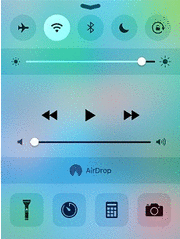 But this feature is easily accessible from the Control Center you would rightfully argue!?
But this feature is easily accessible from the Control Center you would rightfully argue!?
It seems that Apple has considered to allow tweaking orientation lock, from the Side Switch too, because within some apps, it’s a little difficult to swipe-up for Control Center and adjust the setting from it’s traditional path.
For example, if the iOS keyboard is enabled, swiping up from the bottom of the screen, won’t unfold the stock shortcut panel, but provide some random claviature input instead.
How To Set Lock Rotation For Side Switch
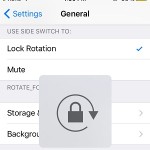 If you consider that tweaking your iPhone’s automatic rotation proprieties is more useful as a command from the side knob, open Settings and search for Lock Rotation. Tap the appropriate result and you’ll be prompted with the Use Side Switch To: option. Press on Lock Rotation to check the setting and test your selection by toying with the side knob.
If you consider that tweaking your iPhone’s automatic rotation proprieties is more useful as a command from the side knob, open Settings and search for Lock Rotation. Tap the appropriate result and you’ll be prompted with the Use Side Switch To: option. Press on Lock Rotation to check the setting and test your selection by toying with the side knob.
Whenever you wish to return to the original command, repeat the process and pick Mute instead of Lock Rotation.
Fact: When the Side Switch is used as a screen orientation lock, the traditional Lock Screen button available in Control Center disappears, leaving only 4 selections available to choose from: Ariplane Mode, Wi-Fi, Bluetooth and Do Not Disturb.


First off the control center is not a solution – many people, myself included, want to use the switch for lock rotation simply so the switch doesn’t accidentally silence my phone (happens all the time and then i miss calls, even with a case on it).
Second while it’s still not there in IOS 11, it actually technically IS there – it’s a simple setting in a hidden plist file. On my old phone I was able to hack that file, but with jailbreaking not working right I can’t figure out how to get to the file. but on my 6 (don’t remember IOS version) I changed one line of text and the option appeared in my settings just like it does for ipads.
Why on earth apple doesn’t just let the user decide something like this is beyond me.