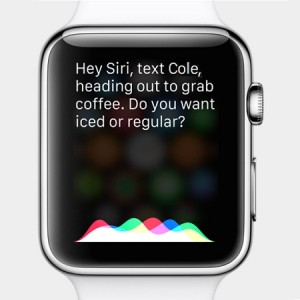Siri And Apple Watch Are A Perfect Match!
Last updated on April 22nd, 2015 at 11:39 am
Posted in How To by Vlad on April 20, 2015Apple’s virtual assistant is not only the quickest way to interact with your Watch, but also the most coolest one. You can ask your wrist-held gadget to dial calls, send texts, set reminders and much more without touching it. Yes, those of you that remember the famous 1982 TV Series, can consider Siri a real life relative of Kitt the Knight Rider!
By the looks of things ‘Hey Siri’ will be a decisive factor in making the Apple Watch one of the most successful gadgets innovated in recent years. I’m sure that you’ll share my opinion if you read on.
 How To Access Siri on Apple Watch
How To Access Siri on Apple Watch
There are two ways to call your smartwatch’s virtual assistant. They imply physical or verbal actions.
1. Digital Crown Press This resembles the traditional Siri access via iPhone, which is facilitated by a long home button press. With the Watch you have to press & hold the digital crown until you wake up Siri. You know that your action was successful, when you’re prompted with a familiar questioning message like: “What can I help you with?”
 2. Hey Siri
2. Hey Siri
Probably one of the coolest features available with the Apple Watch at the moment. The famous “Hey Siri” shout that verbally activates your Apple virtual assistant, is a flick of the wrist away! The great news is that you can use it full time and not only when your device is plugged in as the case with Hey Siri on iPhone! This trick really adds a lot of comfort in handling the Apple Watch. It even allows multitasking, because you won’t need to stop from what you’re doing. Remember though, that you have to flick your wrist first and light up the display, to enable the Watch’s microphone, for Siri to hear you!
10 Popular Commands For Siri
Now that you know how to call the virtual assistant, here is a list with the most popular and useful requests that you can ask Siri to take care of:
 1. Open Apps
1. Open Apps
Syntax: “Hey Siri open the [app name] app!”
If you don’t want to use your fingers to open a certain app, simply ask Siri to do it for you. This way you might save time, by avoiding a button press and a few screen taps. More, you’ll even be able to focus on other things while interacting with your gadget, because you don’t have to look at the Watch when talking to it. You can have Siri open Weather, Workout or any other application that you’re looking for!
 2. Set Alerts & Reminders
2. Set Alerts & Reminders
Syntax: “Hey Siri set an alarm (note, reminder) for [time,date].”
Another common request for Siri via Apple Watch is asking your assistant to set up an Alarm, Reminder or Note. Of course that you can ask it to schedule a meeting in your Calendar.
You can even prompt your virtual assistant to start a 7 minute timer, if you plan to boil and egg or perform some other type of activity that requires rigorous timing.
 3. Send Texts
3. Send Texts
Syntax: “Hey Siri, text [contact name], [text message].”
Creating and dispatching messages has never been easier. Raise your hand, wake up Siri, mention the Sender, dictate the message and you’ll send a text within seconds, without touching your Apple Watch or iOS device. Isn’t that awesome!
The Messages app, on your smartwatch, comes with a lot more features. Inform yourself about other ways to send texts from Apple Watch.
 4. Dial Phone Calls
4. Dial Phone Calls
Syntax: “Hey Siri, call [contact name or relationship name]”
This takes it one step further allowing you to actually dial a call from the Apple Watch, via voice command. Just use the syntax provided above and Siri will instantly hook you up with the desired contact. If you use iOS relationships on iPhone, things will sound even more cool, because you can use the name of the relationship when performing the interrogation. Imagine walking on the street and talking to your watch something like: “Hey Siri, call my secret agent!”
 5. Get Directions
5. Get Directions
Syntax: “Hey Siri, how do I get to [name of location]?”
Having trouble in reaching a destination? Ask Siri to help you out and you’ll get Apple Maps and the correct route displayed on your Watch’s display in no time.
6. Post On Social Media
Syntax: “Update my Facebook status; [input message]” | “Post a tweet; [dictate text]”
 7. Inform Yourself
7. Inform Yourself
Syntax: “What’s the weather?” | “Did [team name] win?”
Last but not least you can use Siri on Apple Watch to find out all kind of info. Check the weather, find out the latest news, inquire about the results of your favorite team or search the web for anything else.
8. Play Music
Syntax: “Play [gender | playlist | song | artist name]!”
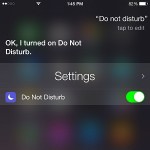 9. Go Under The Radar
9. Go Under The Radar
Syntax: “Do not disturb.” | “Airplane mode”
Inform Siri that you are very busy at the moment and wish not to be disturbed. If you don’t want to allow your Apple devices to connect to carrier antennas, you can enable Airplane mode. Do note that iOS Do Not Disturb can else be switched on from your iPhone’s Control Center.
10. Power Reserve | Syntax: “Turn on Power Reserve!”
If your Apple Watch is running low on battery and you aren’t near a power source, you can use Siri to activate Power Reserve. It’s a last resort setting that shuts down all smartwatch functions, turning your wrist-held gadget into a regular watch!