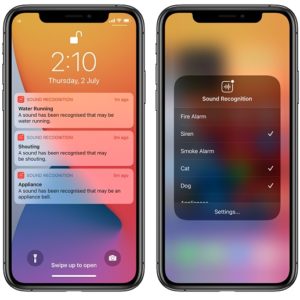How To Use Sound Recognition Accessibility Feature (iOS 14)
Last updated on September 1st, 2020 at 04:31 pm
Posted in Reviews by Tyrone on July 2, 2020Coincidence or not, there are currently 14 predefined sounds that can be recognized by your iOS device.
The Sound Recognition notifications are displayed on the Lock Screen when the iPhone is locked, or show up as banners, if sounds are detected while you use the device.
This feature is aimed to help Apple users that have hearing problems, but not only. Getting a visual alert on your iPhone when the doorbell is ringing, or when a baby is crying can be very helpful for anyone.
How To Enable iPhone Sound Recognition Feature
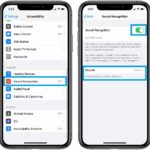 1. Open the Settings app on your iPhone or iPad.
1. Open the Settings app on your iPhone or iPad.
2. Scroll for Accessibility.
3. Swipe-up until you reach the Hearing category and select Sound Recognition.
4. Tap the toggle next to Sound Recognition to enable the feature.
5. Tap on Sounds and select for which sounds you want your iPhone to listen for. Select at least one noise type by tapping the toggle. That’s it. Your iOS device will start listening for the specific noise, the same way as it listens for the Hey Siri command when the feature is enabled!
iOS 14 Sound Recognition – Available Sounds
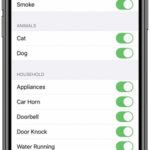 This feature debuts on the iPhone by supporting 14 different sounds divided into four categories:
This feature debuts on the iPhone by supporting 14 different sounds divided into four categories:
1. Alarms: Fire, Siren, Smoke (?).
2. Animals: Cat, Dog.
3. Household: Appliances, Car Horn, Doorbell, Door Knock, Water Running.
4. People: Baby Crying, Shouting.
Tip: With Sound Recognition you can use your iPhone or iPad as an audio baby monitor. Enable the Baby Crying sound alert, as described above, and place your iOS device in the same room with your baby sleeps. Alerts will be showing up on your Apple Watch whenever your little one wakes up!
How To Add Sound Recognition To Control Center
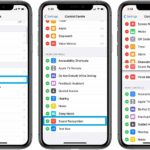 To be able to quickly enable and disable Sound Recognition on iPhone you can add an on/off switch in the iOS 14 Control Center.
To be able to quickly enable and disable Sound Recognition on iPhone you can add an on/off switch in the iOS 14 Control Center.
1. Open the Settings app.
2. Tap on Control Center.
3. In the ‘More Controls’ section, tap the green ‘+’ icon next to Sound Recognition.
4. Drag & drop the ‘Sound Recognition’ label in the desired position, of the ‘More Controls’ list.
Tip: Long-press the Sound Recognition icon, in the Control Center, to quickly select which sounds your iPhone should listen for.
When To Use Sound Recognition On iPhone
 Apple does include a short disclaimer for this new feature informing users not to use it in situations where the user can be harmed, in high-risk emergency circumstances or for navigation.
Apple does include a short disclaimer for this new feature informing users not to use it in situations where the user can be harmed, in high-risk emergency circumstances or for navigation.
We’ve tested the iOS 14 Sound Recognition feature for over one week now. It’s a great add-on for users with partial or total hearing impairment. However, it does require fine tuning as we got a decent number of erroneous alerts, like baby crying when someone started playing to the violine, or an appliance bell instead of two glasses knocking for ‘cheers’.
What do you think about Sound Recognition on iPhone or iPad? Do you plan to use it? For which sounds do you want to be alerted for?
Related: Sound Recognition notifications aren’t the only new alerts available for iPhone in iOS 14. You will also get notifications for a fully charged Apple Watch or for AirPods that are running low on power!