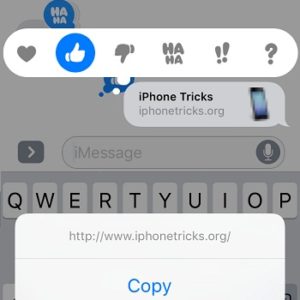Tapback To Quick Reply – A Hidden iOS 10 iMessage Feature
Last updated on October 26th, 2016 at 10:56 pm
Posted in TILs by Patricia on October 20, 2016Tapback is unknown too many iPhone and iPad users because it doesn’t come with a button or a visible indicator in the Messages app. You have to simply tap & hold on the text bubble that you want to share a reaction too. A series of predefined icons pop up and hover above the message in question. Tap the one that suits your reaction and the emoticon is added as an indent next to the text bubble. If you reconsider, tap & hold the message again and change your reaction.
Trick: Double-tapping a blue iMessage bubble also triggers the Tapback menu. This gesture might prove itself easier, compared to the long press action.
iOS 10 Tapback Facts
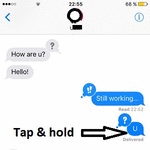 – Tapback reactions can be edited and can also be deleted if you reconsider and wash to cancel your interaction. To remove an icon tap & hold the message once again and tap the active reaction to disable it.
– Tapback reactions can be edited and can also be deleted if you reconsider and wash to cancel your interaction. To remove an icon tap & hold the message once again and tap the active reaction to disable it.
– Quick message reactions are available only for iMessage conversations. This means that the feature works only between users that own an Apple ID with the help of an iPhone, iPad, iPod touch or Mac.
– You have 6 Tapback reactions to choose from: Heart (Love) , Like, Dislike, HaHa (Laugh), Double Exclamation Mark (Emphasize) and Question Mark (Question).
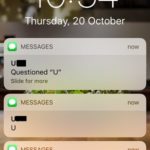 – Quick replies do trigger notifications, even though they’re intended to spice-up a communication in real-time. A notification is displayed on Lock Screen or as a Banner Alert under the form of “[Tapback action] + [Message]”.
– Quick replies do trigger notifications, even though they’re intended to spice-up a communication in real-time. A notification is displayed on Lock Screen or as a Banner Alert under the form of “[Tapback action] + [Message]”.
– Tapback is available on any iMessage bubble. This means that you can add a reaction even to the messages written by you and not only to the ones received. You first have to dispatch the text, before adding a reaction by taping & holding the bubble in question!
– You can react to any iMessage type and not only text message. Comment links and images too!
Tip: You can also try out the new iOS 10 message effects and make your conversations even more special!