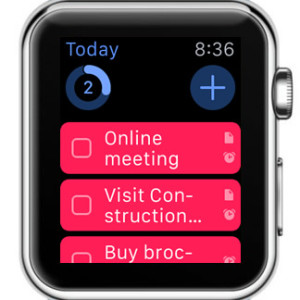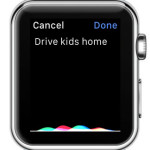Things – A Popular iPhone & Apple Watch Task Manager
This is why organization has is become a very important asset. Although you might first minimize the impact, you’ll be surprised of how helpful a task manager can be. Things is the third party App Store app that we’re reviewing today. It’s a to-do list tracker for your iPhone and Apple Watch, that improves your daily productivity and raises your efficiency. It keeps track of your tasks and organizes them in various categories.
Download Things From The App Store
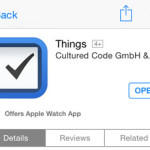 This software is developed by Cultured Code GmbH and is currently a paid application. You can download Things now for $9.99, or continue to follow us and wait for a sale. For example, Things was available free of charge during the 2014 Black Friday sales.
This software is developed by Cultured Code GmbH and is currently a paid application. You can download Things now for $9.99, or continue to follow us and wait for a sale. For example, Things was available free of charge during the 2014 Black Friday sales.
As mentioned above, this app comes with Apple Watch support and is one of those softwares that is as frequently or even more often used from the wrist gadget, in detriment of the iPhone.
How To Use Things on iPhone or iPad
 1. Home Screen Presentation
1. Home Screen Presentation
This app has an user-friendly interface. The home view lists various To-do categories. All new tasks added end up in the Inbox folder. To-dos scheduled for the ongoing day are featured in the Today tab. The Next folder previews the upcoming tasks. Scheduled contains a list of assignments that you want to perform at a later date. Someday suits those engagements with the lowest priority, that you might consider tackling sometime in the future. In case you work on specific Projects, you can have all tasks regarding it sorted in the Projects folder. Last but not least we have the Logbook which keeps a history of all completed To-dos.
2. How To Add A New To-Do
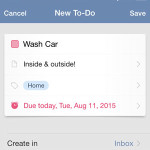 – Tap on the “+” icon available in the bottom-left corner of your screen to open the New To-Do view. Fill up the required fields. Make sure that you input a suggestive Title. You can also add a Note to have more info. Tag the task to have it stored with other to-dos from the same category. Select a Due Date and tap Save (in the top-right corner) to complete.
– Tap on the “+” icon available in the bottom-left corner of your screen to open the New To-Do view. Fill up the required fields. Make sure that you input a suggestive Title. You can also add a Note to have more info. Tag the task to have it stored with other to-dos from the same category. Select a Due Date and tap Save (in the top-right corner) to complete.
– You can also import a new task from the native iOS Reminders app, by opening Inbox and hitting the Import button. Do mind that this action will delete the initial prompt from the iPhone’s Reminders app.
– Add a task via Siri. However, if you perform this on your iPhone it will first be set up as a reminder, which you have to import, as explained above.
3. Tweak Settings
 You can tamper with Things’ options by taping the Settings button available in the bottom-right corner of the app’s home screen. Here you can activate Things iCloud, a feature that stores your to-dos in the cloud and updates them across all your devices. Manage Tags by editing the current ones and adding new labels.
You can tamper with Things’ options by taping the Settings button available in the bottom-right corner of the app’s home screen. Here you can activate Things iCloud, a feature that stores your to-dos in the cloud and updates them across all your devices. Manage Tags by editing the current ones and adding new labels.
From General you can set the preferred time for receiving your daily notification about the tasks scheduled for the ongoing day and much more.
Things For Apple Watch
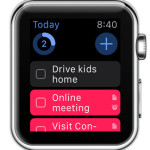 If you own Apple’s newest wearable, interacting with your task manager is even more pleasant. Open the Apple Watch app on your iPhone, visit the My Watch tab and scroll for Things! Toggle the two knobs next to the Show App on Apple Watch and Show in Glances. This will install the app on your watchOS device and enable its glance too.
If you own Apple’s newest wearable, interacting with your task manager is even more pleasant. Open the Apple Watch app on your iPhone, visit the My Watch tab and scroll for Things! Toggle the two knobs next to the Show App on Apple Watch and Show in Glances. This will install the app on your watchOS device and enable its glance too.
Now, whenever you swipe up from your Watch Face, you can slide for the Things glance and quickly check the to-dos scheduled for the ongoing day. See how many you’ve completed and what’s left. Tap on the glance to open the actual app on your Watch. Here you can check a task when completed, or rapidly add a new one with the help of Siri and its dictation features!