Tips For Adding Profile Photos To iOS Contacts
Secondly, it significantly improves detection. If someone is calling and your iPhone is at a distance, you can recognize the caller right away, if you’re able to get a glimpse of the display and see his profile picture in the background.
Thirdly, if you have a large phonebook, it can happen that you won’t recognize a contact even if you hold your iOS device in your hand and are able to read the name of the caller. That’s simply because he’s a rare customer or acquaintance and his name doesn’t mean too much. However, if you have a photo attached, your memory will appreciate the informational boost and easily recognize your contact.
How To Add Profile Photos
You could argue that it’s impossible to get pictures for your entire phonebook and even if you would be able to, it would be time consuming to assign a specific image to hundreds of contacts.
However, here I am to provide a few tips that will help you solve these problems in an instant and make your iPhone more lively than ever before. There are 3 ways to assign a profile picture to an iOS contact: the conventional one while editing the Contact; from within the Photos app and last but most efficient, automatically from Settings.
1. Contacts Add Photo Feature
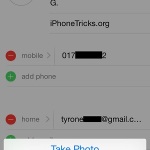 This is the conventional way to do it and most of us are already aware of it. The basic way to add a profile picture on iOS is to open a contact’s page and tap Edit in the top right corner. Now, hit add photo and you are prompted with the options to take a picture, if your contact is nearby, or to choose his image from the Photos app. After you make your selection your iPhone asks to Move and Scale the image in order to adjust it the way you like. Moving is done by using your finger to drag the picture for framing and scaling is done with the help of the pinch gesture (similar to zooming in or out). When ready tap Choose and your Done.
This is the conventional way to do it and most of us are already aware of it. The basic way to add a profile picture on iOS is to open a contact’s page and tap Edit in the top right corner. Now, hit add photo and you are prompted with the options to take a picture, if your contact is nearby, or to choose his image from the Photos app. After you make your selection your iPhone asks to Move and Scale the image in order to adjust it the way you like. Moving is done by using your finger to drag the picture for framing and scaling is done with the help of the pinch gesture (similar to zooming in or out). When ready tap Choose and your Done.
2. Assign Photo To Contact Option
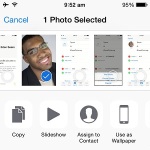 If you’re browsing your Camera Roll and find a nice picture of a contact, you can assign it as a profile picture by tapping the Share button.
If you’re browsing your Camera Roll and find a nice picture of a contact, you can assign it as a profile picture by tapping the Share button.
The icon is available in the left corner of the Photos app bottom menu. This opens the Share screen. Here you can find the Assign to Contact option. Tap it and you’re now asked to search for the desired contact. Select it and it’s time to frame and scale the photo. Tap Choose and your action completes. Your iPhone saves the profile picture and returns to Photos.
3. Facebook & Twitter Update Contacts Trick
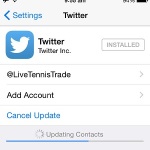 This is the most efficient way of adding profile photos to your contacts. It’s done automatically by iOS and the two popular social media apps, with the expense of a few simple taps. Hit on Settings and scroll for Twitter. Hit the Update Contacts link and allow the social media platform to update your contacts. It uses the email addresses and phone numbers to match your contacts and add their profile image and Twitter username. When action completes you’re prompted with how many contacts where updated. Do the same for Facebook. The link is here named Update All Contacts.
This is the most efficient way of adding profile photos to your contacts. It’s done automatically by iOS and the two popular social media apps, with the expense of a few simple taps. Hit on Settings and scroll for Twitter. Hit the Update Contacts link and allow the social media platform to update your contacts. It uses the email addresses and phone numbers to match your contacts and add their profile image and Twitter username. When action completes you’re prompted with how many contacts where updated. Do the same for Facebook. The link is here named Update All Contacts.
Editing iOS Profile Photos
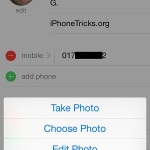 When you browse an iPhone contact that already has a profile photo assigned, you can tap on the picture to enlarge and view it better. If you wish to edit or change it, shrink it back and tap Edit on the contact’s page. Now, tap the image again and you’re prompted with 4 options: Take Photo (opens Camera so that you can snap a new picture); Choose Photo (opens Camera Roll and asks you to select another picture); Edit Photo (redirects to the Move and Scale tool to edit the current image) and Delete Photo (leaves contact without picture assignment).
When you browse an iPhone contact that already has a profile photo assigned, you can tap on the picture to enlarge and view it better. If you wish to edit or change it, shrink it back and tap Edit on the contact’s page. Now, tap the image again and you’re prompted with 4 options: Take Photo (opens Camera so that you can snap a new picture); Choose Photo (opens Camera Roll and asks you to select another picture); Edit Photo (redirects to the Move and Scale tool to edit the current image) and Delete Photo (leaves contact without picture assignment).
Don’t hesitate to add photos to your contacts, to better distinguish them. Similar tools that help you in this matter are the predefined ringtones and the personalized vibration patterns.


pinch move and scale wont hold it bounces back iphone add picture contacts
Philip, make sure that the image is high resolution to be able to pinch and scale it.