Track Your Ski and Snowboarding Runs With Your iPhone
Last updated on April 22nd, 2015 at 01:30 pm
Posted in Apps or Games by Vlad on January 14, 2015Review the path of your descents on the map and find out your speed during every sector.
More highly interesting information such as Duration of your run, level of Descent, Distance covered, Average Speed is recorded during your run with the help of GPS measurements and provided for analysis.
I’ve tested a few apps that track sports activities and came to the conclusion that Ski Pursuit, developed by Rossignol, is the best one for monitoring ones slope activity.
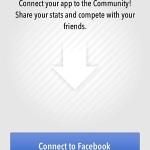 How To Use Ski Pursuit
How To Use Ski Pursuit
Please open the app, after you used the above download link and installed the software on your iPhone!
First, you’ll be asked to connect with Facebook and share your recordings with friends.
You can accept the challenge. If you hesitate, don’t worry because you can manually share each run on social media websites. Tap, the don’t ask me again option to eliminate this step, the next time you open the app.
![]() A red START button will now pulsate in the center of the screen. Tap it whenever you’re close to starting a run. Allow Ski Pursuit to access your Location Settings and use your iPhone’s GPS to track your descent. Once, START is pressed the GPS connection is enabled and Ski Pursuit enters standby mode. Do this at least 60 seconds before your start, so that your iPhone has enough time to connect to satellites and be able to provide accurate tracking. Hit GO and the count-down timer starts. The default setting is calibrated for 10 seconds. This buys you time to slip your device in a safe pocket and start your downhill.
A red START button will now pulsate in the center of the screen. Tap it whenever you’re close to starting a run. Allow Ski Pursuit to access your Location Settings and use your iPhone’s GPS to track your descent. Once, START is pressed the GPS connection is enabled and Ski Pursuit enters standby mode. Do this at least 60 seconds before your start, so that your iPhone has enough time to connect to satellites and be able to provide accurate tracking. Hit GO and the count-down timer starts. The default setting is calibrated for 10 seconds. This buys you time to slip your device in a safe pocket and start your downhill.
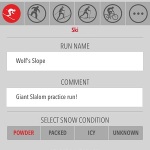 The Autostop function stops the tracking process when you finish or pause your run. Next, you can complete a short form with additional info about your descent. Select if you performed alpine skiing, snowboarding, ski touring, cross-country or anything else. Name your run, provide a suggestive comment and select the run’s slope conditions. Was the snow Powder, Icy, Packed or? Input what weather conditions you faced and also add a picture from your route. All this helps to better track your performance. More, if you share your stats, other skiers will be able to inform themselves about skiing conditions in your area.
The Autostop function stops the tracking process when you finish or pause your run. Next, you can complete a short form with additional info about your descent. Select if you performed alpine skiing, snowboarding, ski touring, cross-country or anything else. Name your run, provide a suggestive comment and select the run’s slope conditions. Was the snow Powder, Icy, Packed or? Input what weather conditions you faced and also add a picture from your route. All this helps to better track your performance. More, if you share your stats, other skiers will be able to inform themselves about skiing conditions in your area.
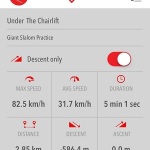 After filling the form, tap Save, in the top right corner of the screen. Now, it’s time to check your stats. For maximum accuracy please enable the Descent only setting. This way all the readings will be calculated only while descending the slope. Find out your Maximum Speed, Average Speed, Duration, Distance, Descent and Ascent stats. If you tap the Run Map field the map with your downhill run will show-up and you can follow the progress of your instant speed during every sector.
After filling the form, tap Save, in the top right corner of the screen. Now, it’s time to check your stats. For maximum accuracy please enable the Descent only setting. This way all the readings will be calculated only while descending the slope. Find out your Maximum Speed, Average Speed, Duration, Distance, Descent and Ascent stats. If you tap the Run Map field the map with your downhill run will show-up and you can follow the progress of your instant speed during every sector.
Tap New Run if you wish to record another slalom, giant slalom or downhill descent.
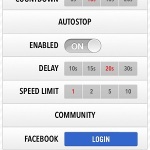 To review all runs of the day tap on History, in the bottom footer menu. Erase a run by sliding towards left and hitting Delete.
To review all runs of the day tap on History, in the bottom footer menu. Erase a run by sliding towards left and hitting Delete.
Access Ski Pursuit Settings from the same navigation menu and tweak the app for your taste. Select desired Measurement Units, adjust countdown length (after pressing GO), enable/disable Autostop function, edit Delay, the inferior Speed Limit (the limit when data recording stops, assuming that a run has been completed) and much more.
Tip: Protect your iPhone from freezing by following these tips!

