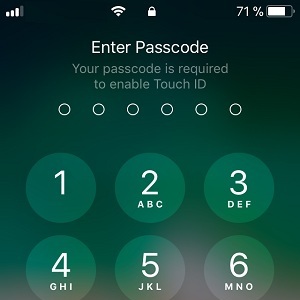Trick To Temporarily Disable iPhone Touch ID In Case Of Emergency
Last updated on November 4th, 2017 at 10:27 pm
Posted in TILs by Patricia on September 4, 2017There is a nice little trick in iOS 11 that allows you to temporarily disable Touch ID. This is done with the help of the Emergency SOS feature. The main function of this option is to allow you to trigger an Emergency call in case of distress. However, we’ve noticed that initiating the Emergency SOS procedure and canceling it before the call is made, also deactivates Touch ID. Even better, there is no way to tell that the fingerprint reader has been disabled, excepting the fact that the Passcode is required in order to unlock the iPhone.
How To Initiate Emergency SOS
 The feature is enabled by default on all iPhones. However, you can double-check and open the Settings app. Tap on Emergency SOS. If Auto Call is enabled the Emergency SOS call is automatically initiated when you press the Sleep/Wake button 5-times in quick succession. Else, the Slide to Power Off screen is displayed along with the Emergency SOS and Medical ID options and you have to slide the label in question to activate the service.
The feature is enabled by default on all iPhones. However, you can double-check and open the Settings app. Tap on Emergency SOS. If Auto Call is enabled the Emergency SOS call is automatically initiated when you press the Sleep/Wake button 5-times in quick succession. Else, the Slide to Power Off screen is displayed along with the Emergency SOS and Medical ID options and you have to slide the label in question to activate the service.
The Cancel option is also available at the bottom of the screen. Tap it to abort the Emergency call and temporarily disable Touch ID!
Tip: In case of a real emergency the enabled Auto Call option could save your life!