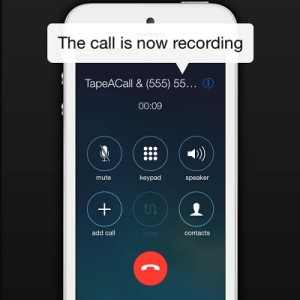Use Your iPhone To Record Ongoing Calls
Last updated on April 22nd, 2015 at 01:12 pm
Posted in Apps or Games by Vlad on March 27, 2015Using a third-party software, available on the App Store, you can easily record your outgoing and incoming phone talks. The conversations are saved for an unlimited time and are available for listening, whenever you need them.
You can tap your own phone calls from the beginning, or at any time during an ongoing discussions! Do calculate that it takes around 10 seconds for recording to start.
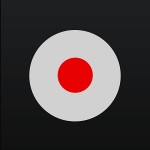 How To Record iPhone Calls
How To Record iPhone Calls
iOS doesn’t come with a call recording feature, so we have to use an application.
I’ve tested the most popular ones and can warmly recommend you TapeACall (by Epic Enterprises) if you’re looking for freeware, or please opt Call Recorder (by TeleStar LTD) if you need full privacy and many more features, like Email exporting or other backup methods!
A. Using TapeACall
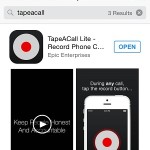 This app, developed by Epic Enterprises, comes with the main advantage that it can also be successfully used in its Lite version. This means that you can play James Bond, without spending a penny. Do mind though that only the first 60 seconds of a recording are available with the free version. Another big plus for TapeACall is registered because it works for both outgoing and incoming iPhone calls! However, the downsides are that recording doesn’t start instantly, it takes around 10 seconds, and your conversations are stored on third party servers, meaning that you don’t have full privacy, in case of really important discussions!
This app, developed by Epic Enterprises, comes with the main advantage that it can also be successfully used in its Lite version. This means that you can play James Bond, without spending a penny. Do mind though that only the first 60 seconds of a recording are available with the free version. Another big plus for TapeACall is registered because it works for both outgoing and incoming iPhone calls! However, the downsides are that recording doesn’t start instantly, it takes around 10 seconds, and your conversations are stored on third party servers, meaning that you don’t have full privacy, in case of really important discussions!
1. Activate TapeACall
After you download and install the app, open it and you’ll be prompted to provide your phone number, to activate the service. A text with the activation code is sent to your device. Input it! You only need to select an access number, matching your country, and TapeACall will be ready to record your talks.
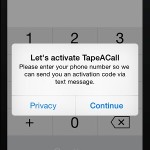 |
 |
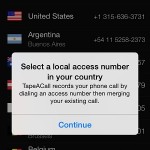 |
2. Record Outgoing Call
Whenever you wish to tape your iPhone during an outgoing call, you have to perform the following steps: open TapeACall and tap the red record button. Your device will initiate a call towards the local access number. When the call connects, press the ‘add call’ option and establish a second talk with your desired contact. After this 2nd call hooks up, press the ‘merge’ feature, which is now replacing the ‘add call’ icon! This is it! You’ll be sure that the recording is ongoing when the Caller name displayed at the top of your screen looks like: TapeACall & [Contact Name]!
Tip: 1.Hitting the blue ‘i’ icon allows you to end recording a phone call at any point during the discussion, without needing to hang up!
2. You can also fake your caller ID, voice or background noise! This way you’ll dial a hoax call!
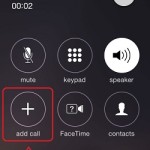 |
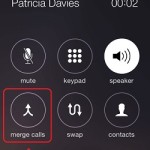 |
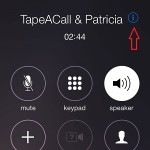 |
3. Tape an Incoming Call
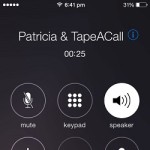 If your iPhone rings, you check the caller ID and decide to record the upcoming discussion. First, pick up the incoming call. Next, press your device’s home button and enter the TapeACall app. Hit the red Start Recording button and a second call towards the local access number is performed. When connected, hit ‘merge’ to connect both ongoing talks. Now, the initial caller is brought back on the line and everything is taped.
If your iPhone rings, you check the caller ID and decide to record the upcoming discussion. First, pick up the incoming call. Next, press your device’s home button and enter the TapeACall app. Hit the red Start Recording button and a second call towards the local access number is performed. When connected, hit ‘merge’ to connect both ongoing talks. Now, the initial caller is brought back on the line and everything is taped.
Important:Until you connect the 2nd talk, your initial caller will be put on hold. If you don’t intend to inform him about the recording, you’ll better think of an excuse for letting him wait!
4. Listen and Export Recordings
To play a recording open TapeACall and hit the Play icon. Select a conversation from the list, add a label to it and listen to the audio file. Share your interviews on the web or export them via Mail! As mentioned before, the Lite version covers only the first 60 seconds of a recording, if you need unlimited data you have to spend $10 and purchase TapeACall Pro!
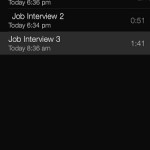 |
 |
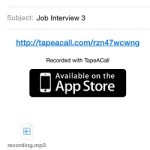 |
B. Via Call Recorder
 This is a premium recorder because it works via VoIP technology, which allows it to store all audio files on your iPhone, ensuring total privacy. More, the Voice over IP system requires good Internet connection like WiFI, 3G or 4G. You can call worldwide and talks won’t appear on your carrier bills, because connection is established via Internet. The big minus is that the service works only for outgoing calls. However, if you receive a call that you wish to record, you can politely reject it and callback. App activation is similar with TapeAcall. The recording process is simpler because you only have to dial a number, or select the caller from Contacts, hit the green Dial button and you’re on the move! One more thing that you have to know is pricing. Call Recorder charges you a fixed fee per minute, depending which country you are calling for. The Price list is available on the Account screen! When you sign-up you receive a $0.30 gift to be able to try the app out. That’s about 3 minutes worth of call recording. Good luck!
This is a premium recorder because it works via VoIP technology, which allows it to store all audio files on your iPhone, ensuring total privacy. More, the Voice over IP system requires good Internet connection like WiFI, 3G or 4G. You can call worldwide and talks won’t appear on your carrier bills, because connection is established via Internet. The big minus is that the service works only for outgoing calls. However, if you receive a call that you wish to record, you can politely reject it and callback. App activation is similar with TapeAcall. The recording process is simpler because you only have to dial a number, or select the caller from Contacts, hit the green Dial button and you’re on the move! One more thing that you have to know is pricing. Call Recorder charges you a fixed fee per minute, depending which country you are calling for. The Price list is available on the Account screen! When you sign-up you receive a $0.30 gift to be able to try the app out. That’s about 3 minutes worth of call recording. Good luck!