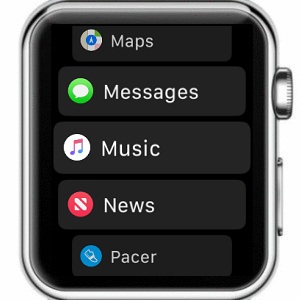watchOS 4 Brings List View Option For App Bundle Honeycomb
watchOS 4 is also projected to roll out publicly this fall. However, the first Developer Beta has been already seeded and we immediately installed it on our test unit. One of the important changes is coming to the Apple Watch’s trademark app bundle. The honeycomb view is available ever since the initial watchOS version. However, not all users love the Home screen interface. They are please to find out that in watchOS 4 you can display app icons in a different order!
How To Switch To List View
 In watchOS 4 you can opt to display the app bundle as a list, with applications available in alphabetical order. Here is how to switch from the classic grid view:
In watchOS 4 you can opt to display the app bundle as a list, with applications available in alphabetical order. Here is how to switch from the classic grid view:
1. Raise your wrist to wake your Apple Watch and press the Digital Crown to display the app honeycomb.
2. Force touch the screen to unveil hidden app layout options.
3. Tap on List View and your gadget displays all installed apps in alphabetical order.
4. Turn the Digital Crown or swipe on the screen to browse for the needed software.
Fact: Repeat the steps described above in case you want to return to the classic honeycomb layout, known as Grid View.
Hint: Install watchOS 4 Developer beta on your own wrist-worn gadget. If you want to stay away from the testing phase, follow us to find out more about the upcoming watchOS iteration.