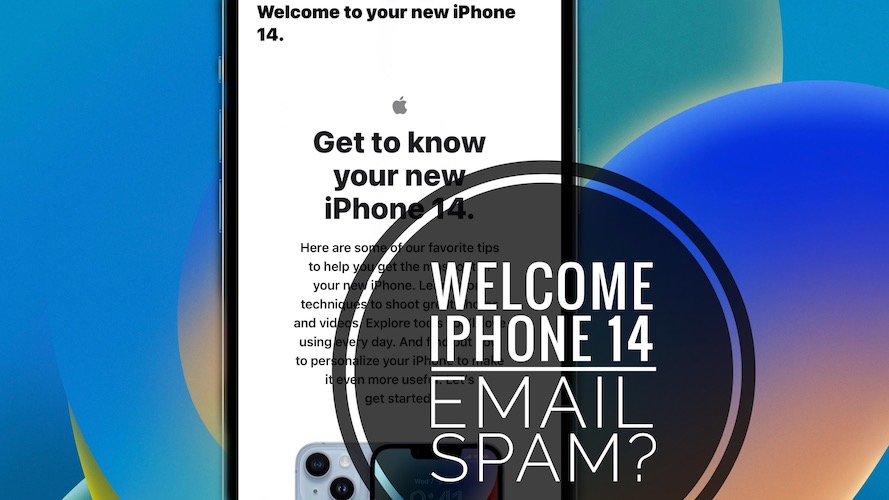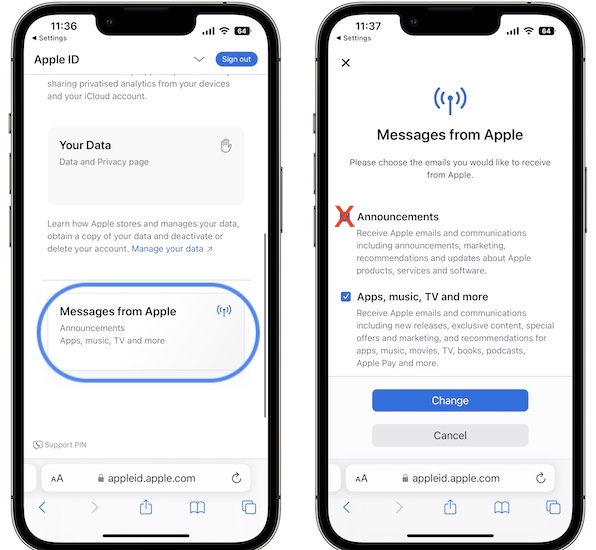Welcome To Your New iPhone 14 Email Sent Daily? (Fix!)
You’ve recently purchased a new iPhone 14 and are receiving ever since a daily ‘Welcome to your new iPhone 14’ email? You’re asked to ‘Get to know your new iPhone 14’ over and over again?
Welcome To Your New iPhone 14
This issue has been reported by Alejandra:
“I love the iphone 14. But i hate the daily ‘welcome to your new iphone 14’ email that I’m receiving from Apple ever since I purchased it. It seems that their system is stuck and spamming me daily with the same email!”
This problem, seems to be wide spread as we’ve found similar complaints on Reddit:
“Since getting my 14 plus on Friday, I’ve received this email twice every day.”
How To Stop Welcome To Your New iPhone 14 Email
Obviously this is an Apple glitch and they have to fix it server-side. However, until they do, if you don’t want to be bombarded with ‘Get to know your new iPhone 14’ emails, proceed as follows:
1. Turn Off Apple Mail Updates
- Open Settings and tap on your Apple ID available at the top of the screen.
- Tap Media & Purchases -> View Account.
- Tap Manage, under Newsletters and Special Offers.
- Sign In with your Apple ID
- Select Privacy using the drop-down menu available in the top-right corner.
- Scroll for Messages from Apple and tap it
- Uncheck Announcements.
2. Create A Personalized Filter
Another workaround requires you to create a filter that automatically moves email with the specified subject line to Trash.
This way you will get rid of the Get to know your new iPhone 14 email without blocking Apple’s entire email communication, in case you want to continue to receive other emails:
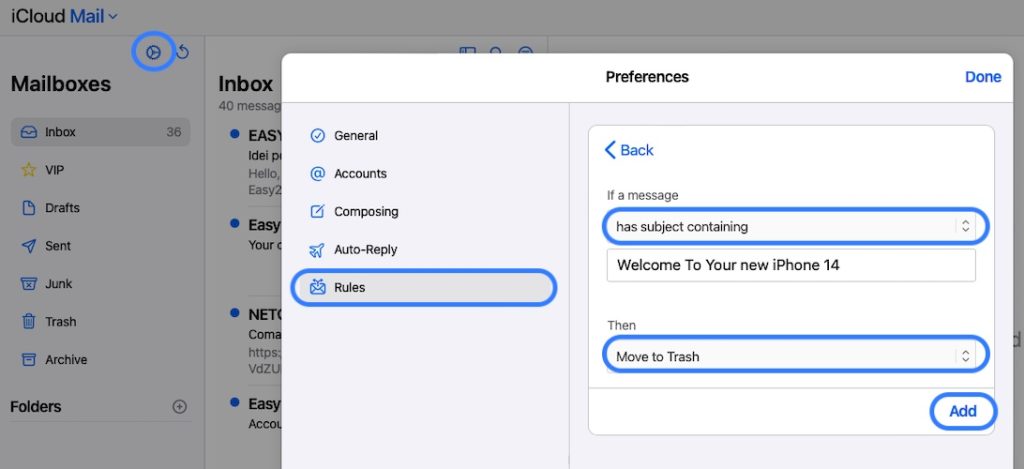
- Use Safari and open iCloud.com (direct link).
- Sign in with your Apple ID.
- Click on Mail.
- Tap the Settings icon available above Mailboxes.
- Select Preferences and go for Rules in the left sidebar.
- Click Add rule.
- Under if a message: select has subject containing.
- For Then select Move to Trash.
- Click Add to create this Mail filter and save yourself some hassle!
Have you managed to stop Get to know your new iPhone 14 email messages? Do you have a better solution or other problems to report? Share your feedback in the comments!
Related: You can check out other common iOS 16 errors and their available workarounds in our extended review available here.