You Shut Down Your Computer Because Of A Problem Pop-Up?
Getting the
You shut down your computer because of a problem pop-up every time Mac boots? You’re asked if you want to open the applications that were open when you shut down? This is a common bug of the early macOS Ventura stages?
You Shut Down Your Computer Because Of A Problem Error
This issue has been reported by Mateo on our macOS Ventura Public Beta 3 review page:
“You shut down your computer… error shows up on the screen every time I start my Mac.”
We’ve found similar reports on Reddit.
For some users the pop-up occurs daily after every boot, no matter if macOS Ventura shuts down normally without any crashes.
It shows up right after the user signs in.
You can click Open to bring back the applications that were open when you shut down. Else, click Cancel and start fresh.
How To Fix You Shut Down Your Computer Error on Mac
The error message isn’t new, it’s been showing up throughout various macOS versions. Nevertheless, it’s meant to pop-up when Mac crashes and reboots unexpectedly or when it’s shut down incorrectly.
The fact that ‘You shut down your computer because of a problem’ shows up after every boot, could signal that there are some background processes that get stuck and they’re improperly killed when you power off the computer or it enters sleep mode.
We’ve seen many reports for the powerd process using up to 100% CPU in these early stages of macOS Ventura. New features (like Send Mail later), that haven’t been fine tuned enough, in the Mail app could cause these issues.
Try the following troubleshooting tip:
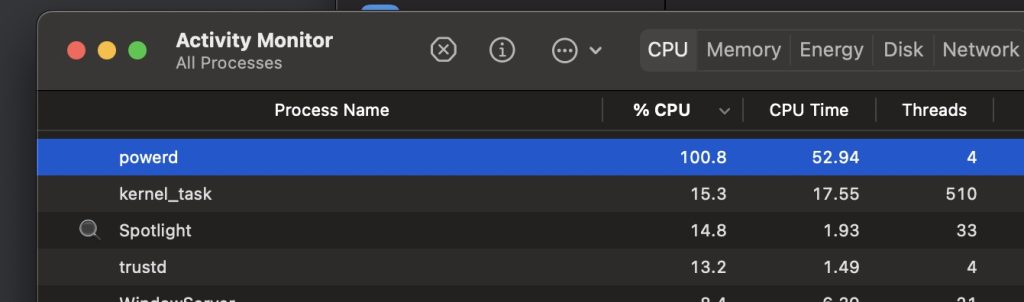
- Before shutting down Mac open the Activity Monitor (cmd + Space and search for it).
- Look for processes that use an usual amount of CPU. Select it by clicking on its name.
- Use the ‘x’ to Quit or Force Quit the process.
- Now, go ahead and shut down or restart Mac.
Does the you shut down your computer because of a problem pop-up still show up when you turn it back On?
How To Disable You Shut Down Your Computer Warning
The pop-up can be also triggered by a lingering diagnostics report. Try the following:

- 1. Open Finder on Mac.(cmd + Space and search for it).
- 2. Click Go, in the top menu bar.
- 3. Now, Go to Folder….
- 4. Type
/Library/Logsand hit Return. - 5. Double-click DiagnosticReports.
- 6. Click on Search, in the top-right corner of the window, and type
sleep. - 7. Find a file that’s named
Sleep Wake Failure_[date].diag. Right-click on it. - 8. Use the Move to Trash option.
Fact: That’s it! Now Shut Down… your Mac, wait a bit and press the Power button to turn it back On. Does the You shut down your computer warning still show up?
This macOS Ventura glitch should be fixed in the upcoming updates. Do you have a better solution? Share it in the comments.
Related: Experiencing macOS Ventura WiFi issues? Here is how to fix them!

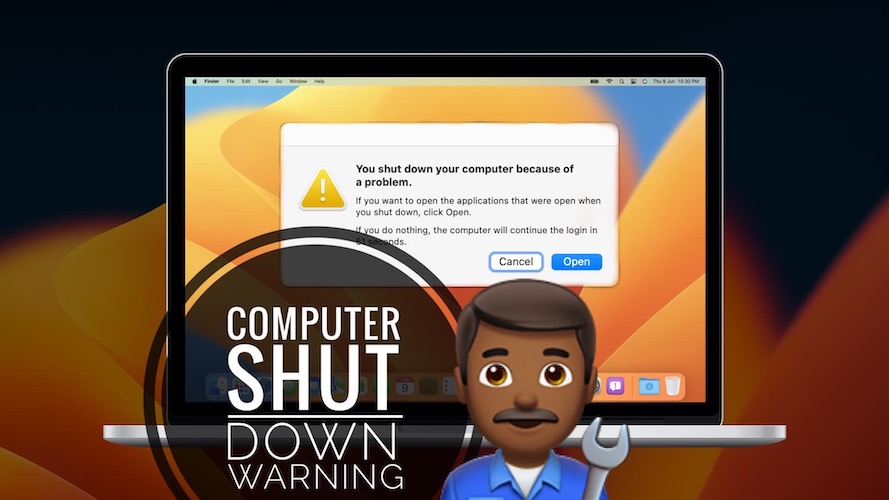
I tried the second option re the lingering diagnostic report and Bingo! Got rid of the message. I’m using Monterey on a MacBook Pro. Thanks!
You’re welcome. Glad it helped!