Install iOS 10 Beta On Your iPhone Without Owning Developer Account
Last updated on August 2nd, 2016 at 07:46 am
Posted in How To by Patricia on July 1, 2016You have the option to wait a couple weeks more until Apple releases the public beta. Or, you can cut the wait and install the iOS 10 developer beta by following the tips listed below! Anyway please be fully aware that this being the first ever beta might be also the most resource consuming and unstable firmware of the series. So, before proceeding do a complete backup of your iPhone via iTunes or iCloud.
How To Install iOS 10 Developer Beta
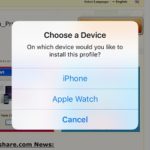 If you already own an Apple developer account your probably know that you have to log-in, download the firmware profile and ask your iPhone to search for firmware update. Here is how to get iOS 10 on your smartphone and bypass that 99$ annual fee:
If you already own an Apple developer account your probably know that you have to log-in, download the firmware profile and ask your iPhone to search for firmware update. Here is how to get iOS 10 on your smartphone and bypass that 99$ annual fee:
1. Compatibility: Before you even backup your device, make sure that it’s iOS 10 compatible. If you want to install the firmware on an iPhone, any model starting with the iPhone 5 and newer is OK. For iPads here you have the full list of accepted devices: iPad Pro 12.9-inch, iPad Pro 9.7-inch, iPad Air 2, iPad Air, iPad 4th gen., iPad 3rd gen, iPad 2, iPad mini 4, iPad mini 3, iPad mini 2, iPad mini. Yes, you can even install iOS 10 on your iPod if it’s 5th or 6th generation.
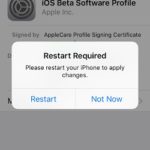 2. Download Profile: Grab a compatible iOS device and open Safari. Copy/Paste this link: http://tinyurl.com/htq4x52 …in a new window. On the newly opened page, tap the Download Now button. You’ll be prompted to choose the device that you plan to install the profile on. Pick iPhone and the download will commence. You do have to give your Consent and confirm that you’re aware of the risk implied by installing this test software on your smartphone. Tap on Install to confirm that you wish to implement this new profile on your device. Be aware that the iPhone will reboot so that the changes can take effect.
2. Download Profile: Grab a compatible iOS device and open Safari. Copy/Paste this link: http://tinyurl.com/htq4x52 …in a new window. On the newly opened page, tap the Download Now button. You’ll be prompted to choose the device that you plan to install the profile on. Pick iPhone and the download will commence. You do have to give your Consent and confirm that you’re aware of the risk implied by installing this test software on your smartphone. Tap on Install to confirm that you wish to implement this new profile on your device. Be aware that the iPhone will reboot so that the changes can take effect.
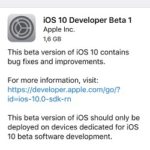 3. Software Update: Now open, Settings, browse to General and select Software Update. Allow your iPhone to find the iOS 10 firmware.
3. Software Update: Now open, Settings, browse to General and select Software Update. Allow your iPhone to find the iOS 10 firmware.
4. Install iOS 10: Tap on Download and Install and your device will start the usual update process. Do mind that the update size is around 1,6 GB. Make sure that you have enough space on your device before starting the process. You can check your Storage space in Settings -> General -> Storage & iCloud Usage.
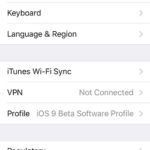 Tip: After installation your iPhone will restart and you’ll have to go through the basic configuration steps.
Tip: After installation your iPhone will restart and you’ll have to go through the basic configuration steps.
Important: If your iPhone runs with an older software profile, like iOS 9 for example, you have to delete it, before downloading the iOS 10 developer beta profile. This can happen if you tested iOS 9 or an older iOS version in the past and forgot to remove the profile. Anyway, don’t panic!
Open Settings and browse for General. Scroll to Profile, enter the menu and tap on Delete Profile option. Now you can proceed from Step 2 and download the iOS 10 developer beta.

