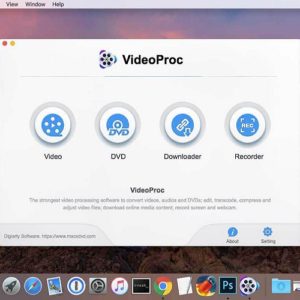VideoProc Video Processing Software for Mac [License Giveaway & An iPhone XS To Win]
Last updated on November 24th, 2018 at 10:43 am
Posted in Reviews by Patricia on November 22, 2018Why Do You Need Video Processing Software For iPhone?
Over the years iOS has become more and more complex. You can edit media directly from the Photos app. Videos can be trimmed, while pictures can be cropped, filtered and further adjusted. Third-party iOS apps are also available to extend the editing options. However, there are still a series of issues that iPhone users encounter when processing media on their device, which can be bypassed with a desktop solution like VideoProc.
- Video Length: It often happens that the clip captured on your iPhone exceeds the length limit of video sharing sites. Trimming the start or the end of the media isn’t always possible, because it can lead to losing important parts of the footage. So, you might need to cut out several parts of the video to fit in the length limit and also maintain all important frames. Extensive trimming and merging operations are difficult to perform on the iPhone, but are easily achieved with the help of third-party desktop processing software.
- Battery Consumption: iPhone can overheat and slowdown when editing large 4K videos. Besides losing time, this of course burns a lot of battery juice too!
- Video Publishing Inconveniences: it takes too long to upload large 4K videos to YouTube. More, video quality is degraded after uploading to YouTube or other social media websites, via iPhone.
- Exporting Limitations: iPhone users are unable to export 4K videos at a frame rate of 60 fps.
More: The iPhone’s screen can bee an inconvenience for extensive editing operations.
How Does VideoProc Help iPhone Video Editing
The software, developed by Digiarty Software, is a complex video processing tool that not only helps with converting between various media formats, but also allows you to resize, adjust, cut, trim, edit and compress large 4K, 8K, HD, MKV, HEVC, MP4 and any other videos. It comes with Level-3 hardware acceleration which grants 47x faster editing speeds and the lowest CPU usage possible.
- Edit Videos: VideoProc allows you to trim, cut, crop, merge, rotate, flip, change aspect ratio, apply effects to your large 4k and HD clips captured with your iPhone. All these are basic edit tools! But if you Go Pro you unlock a series of professional editing tools that really make a difference. Among them I can highlight:
– shaky video stabilization feature;
– remove a video’s background noise;
– correct fisheye distortion;
– force A/V sync;
– color & audio adjustment;
– brighten or dim footage;
– speed up or slow down clip (from 0.1x to 16x);
– make a GIF;
– take a snapshot (for YouTube video thumbnail);
– add watermark; - Transcode Videos: Convert videos recorded on iPhone so that you can play them on PC, TV or Android devices. There are 370 input codecs and over 420 output formats to choose from.
- Resize Tools: Allow you to compress the clips captured on your iPhone. This leads to a reduced file size without diminishing the quality. You can change the frame rate from 60fps to 30fps, tweak audio settings. It’s also possible to adjust the bit rate and change the video’s resolution.
Bonus: VideProc also includes a video downloader feature that allows you to grab videos from YouTube, Facebook and other video streaming websites!
How To Use VideoProc To Edit iPhone Videos
This software is available for both Windows and Mac platforms. Follow these steps to make the most out of your video processing experience:
1. Download and install VideoProc on your desktop or notebook.
Recommended: Purchase the Pro version to unlock all the features!
2. Open VideoProc and an user-friendly interface appears on your screen. There are 4 distinct areas to choose from:
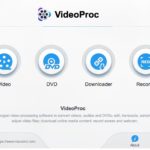 – Video: unveils the video editing and processing tools:
– Video: unveils the video editing and processing tools:
– DVD: allows you to digitize your DVDs. Grab the content of a DVD for a hard drive backup and / or convert it to iPhone, iPad, Android or YouTube compatible formats.
– Downloader: Grab your favorite videos from YouTube, Facebook and many other video streaming website. Store them on your computer for personal usage.
– Recorder: record the screen of your iPhone and / or webcam. Picture-in-picture mode is available. Speak, draw, add texts, make drawings and highlights things while recording.
3. Tap one of the sections described above to continue. Follow the instructions available on the screen to perform the desired task.
Win A VideoProc License And An iPhone XS
 Digiarty Software is currently running a promotional campaign that offers 2000 free VideoProc licenses per day. On top of that you can win iPhone Cable, AirPods and even a $999 worth iPhone XS. All that you have to do is to tap visit this iPhone video processing page and enter the giveaway. Provide your email address and choose the desired computer platform: Mac / Windows.
Digiarty Software is currently running a promotional campaign that offers 2000 free VideoProc licenses per day. On top of that you can win iPhone Cable, AirPods and even a $999 worth iPhone XS. All that you have to do is to tap visit this iPhone video processing page and enter the giveaway. Provide your email address and choose the desired computer platform: Mac / Windows.
Tip: You can gain additional entries and thus more chances of winning by following and sharing the VideoProc giveaway page on your Facebook and Twitter account. Subscribe to their YouTube channel and get extra credits too!
For more info about VideoProc watch their official presentation video: