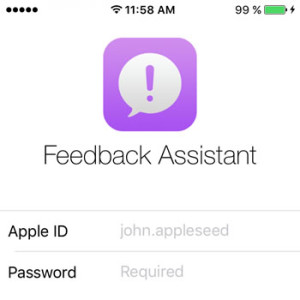How To Use The iOS 9 Feedback Assistant App
In fact, this is the main purpose for why Apple releases beta versions before the official launch. They are looking for volunteers willing to test drive their new software and provide feedback about what needs to be optimized and what doesn’t work as planned. Reaction from users can be obtained in two ways: automatically and/or manually. Your iPhone can be set to auto send Diagnostics and Usage data. More, the Feedback Assistant app is available with the iOS 9 Public Beta versions, allowing you to rapidly submit feedback for any software problem detected on your device.
iOS 9 Beta Feedback Assistant
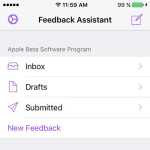 This stock application becomes available on the 2nd page of your iPhone home screen if you install the iOS 9 beta on a fresh device, or at the end of the current app listing, if your iPhone hosts previous content. The first time you open Feedback Assistant you’re asked to log-in with your Apple ID. The app’s homepage comes with a few options: Inbox, Drafts, Submitted and New Feedback. There’s also a Settings menu accessible from its specific icon available in the top-left corner of the screen. Here you can Reset Warnings or Sign Out.
This stock application becomes available on the 2nd page of your iPhone home screen if you install the iOS 9 beta on a fresh device, or at the end of the current app listing, if your iPhone hosts previous content. The first time you open Feedback Assistant you’re asked to log-in with your Apple ID. The app’s homepage comes with a few options: Inbox, Drafts, Submitted and New Feedback. There’s also a Settings menu accessible from its specific icon available in the top-left corner of the screen. Here you can Reset Warnings or Sign Out.
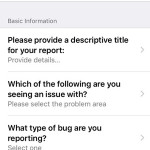 To send information to Apple’s iOS developers tap on New Feedback and complete the form. You can see that the feedback is already labeled as being about the iOS 9 Beta. Proceed with mentioning Basic Information such as: Report Title, Features Causing the Issue (You have a large list with iPhone characteristics that you can choose from) and mention the Bug Type. Other important details for pinpointing the issue are also required. Don’t worry; each info comes with a list of possible answers, so that you can easily and rapidly complete your feedback. Tap Submit when ready and that’s it. Your contribution is saved in the Submitted section. There’s also the option to save a feedback as a draft and send it later when you have time to complete the full form.
To send information to Apple’s iOS developers tap on New Feedback and complete the form. You can see that the feedback is already labeled as being about the iOS 9 Beta. Proceed with mentioning Basic Information such as: Report Title, Features Causing the Issue (You have a large list with iPhone characteristics that you can choose from) and mention the Bug Type. Other important details for pinpointing the issue are also required. Don’t worry; each info comes with a list of possible answers, so that you can easily and rapidly complete your feedback. Tap Submit when ready and that’s it. Your contribution is saved in the Submitted section. There’s also the option to save a feedback as a draft and send it later when you have time to complete the full form.
Enable Automated Daily Diagnostics & Usage Reports
 iOS 9 can track and log crashes and bugs on its own, while you use the device. Reports are generated daily and will be automatically sent to Apple if you agree with this setting. The feature helps the Cupertino-based company to rapidly identifiy important flaws, without needing your manual support via the Feedback app.
iOS 9 can track and log crashes and bugs on its own, while you use the device. Reports are generated daily and will be automatically sent to Apple if you agree with this setting. The feature helps the Cupertino-based company to rapidly identifiy important flaws, without needing your manual support via the Feedback app.
You’re asked to allow automated Diagnostics & Usage reports when you first configure your iPhone after installing the iOS 9 Public Beta. However, if you did not agree and reconsidered or if you wish to tweak this setting in any direction, you can do it anytime by opening the Settings app and browsing to Privacy -> Diagnostics & Usage. Here you can check one of the two options: Automatically Send or Don’t Send.