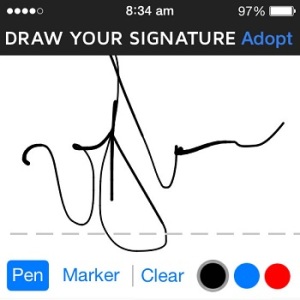Quickly Sign Legal Documents Using Your iPhone
Last updated on April 22nd, 2015 at 06:44 pm
Posted in Apps or Games by Patricia on December 23, 2014A productivity app can easily transform your iOS device in a legal document signing tool. This way you can receive important papers via Mail or download documents using the Safari web browser. Sign them using your predefined electronic signature specimen and quickly dispatch the PDF files to the appropriate recipients.
 Get DocuSign For Free
Get DocuSign For Free
One of the best apps that turns your iPhone in a legal document signing device is DocuSign. It’s currently available free of charge, on the App Store.
Download it and read on to learn a few tips and tricks. First of all you have to set up your personal details.
Tap the menu icon, available in the top left corner and edit your Identity. It includes Full Name, Signature Sample, Initials, Email, Title, Company Name and so on.
Sign and Send Documents via Your iPhone
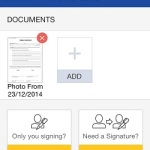 Now, you’re ready to electronically sign a document using your iPhone or iPad. Open DocuSign’s left sidebar menu again and tap on Sign & Send. Please select the document that you wish to put your initials on. You can import it from mail, other apps or open it from the Photos application. You can even access your iPhone’s camera and snap a picture of your document. The selected image will be automatically transformed to a PDF file and added to your DocuSign document library. Next, tap on Sign Now. Your document will be prepared and loaded.
Now, you’re ready to electronically sign a document using your iPhone or iPad. Open DocuSign’s left sidebar menu again and tap on Sign & Send. Please select the document that you wish to put your initials on. You can import it from mail, other apps or open it from the Photos application. You can even access your iPhone’s camera and snap a picture of your document. The selected image will be automatically transformed to a PDF file and added to your DocuSign document library. Next, tap on Sign Now. Your document will be prepared and loaded.
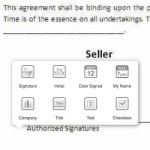 If there are multiple people that need to sign it, use the Add a Signer feature before progressing with the signature. Review the legal agreement. When ready, slide with your finger to scroll towards the signature area. Tap on the location and place your electronic signature by selecting it from the pop-up. You can also insert other valuable information like: Initials, Date Signed, Full Name, Company, Title, Additional Text and even a Checkbox. When you complete editing your legal paper tap on Finish.
If there are multiple people that need to sign it, use the Add a Signer feature before progressing with the signature. Review the legal agreement. When ready, slide with your finger to scroll towards the signature area. Tap on the location and place your electronic signature by selecting it from the pop-up. You can also insert other valuable information like: Initials, Date Signed, Full Name, Company, Title, Additional Text and even a Checkbox. When you complete editing your legal paper tap on Finish.
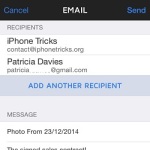 You’ll be prompted with the option to email your document to a preferred recipient. Add Full Name and Email address. You can send it to more contacts if needed. Else, type a short message and hit Send!
You’ll be prompted with the option to email your document to a preferred recipient. Add Full Name and Email address. You can send it to more contacts if needed. Else, type a short message and hit Send!
If signing legal papers is a frequent occurrence, you’ll probably need to upgrade your DocuSign account to a Pro version that comes with Unlimited Sends, Offline Mode Signing and Company Branding. You can opt for one month upgrade and test all features or grab a discount if you go for the one year plan. Get productive!