How To Avoid Road Tolls When Navigating With Apple Maps, Google Maps Or Waze
Whenever you travel to a location that you never visited before, you have the option to reach it via the fastest route. However, highways and premium roads often include tolls. In most cases, there are other routes available too. They might require additional time but are cost free and often provide coastal views or beautiful mountain landscapes. In this article I show you how to navigate using your iPhone together with the above mentioned apps, to avoid highway fees!
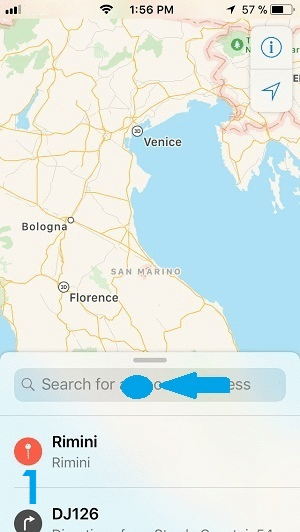 A. Apple Maps Toll-Free Navigation
A. Apple Maps Toll-Free Navigation
1. Tap on the Maps icon, available on the Home Screen and open the app.
2. Type the place or the address that you want to navigate to.
3. Next, tap on the blue Directions button to start the navigation setup.
4. Wait a few seconds until your current location is determined. A list with the available routes along with distance and estimated travel time is displayed in the lower part of the screen.
5. Scroll all the way down until you reach Driving Options. Tap it!
6. In the Avoid menu check the knob next to the Tolls label. This will indicate your iPhone to provide route options that avoid taxes.
Fact: Notice, in the animation provided nearby, how the toll-free route is becoming the first suggestion after the avoid tolls setting is enabled! In some cases, the charge-free road can be only minutes longer than the fastest option available.
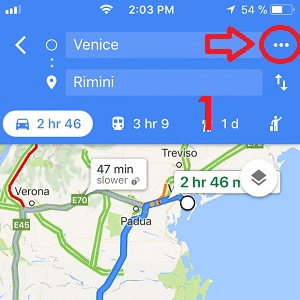 B. Avoid Tolls In Google Maps
B. Avoid Tolls In Google Maps
1. Open the app and type your destination in the top search bar.
2. Next, hit the blue rounded Get Directions button available in the bottom-right corner of the screen.
3. Choose your starting point. Either let the app determine your location or type it yourself.
4. Your iPhone will display the fastest route available, along with distance and estimated travel duration.
5. Now, tap the three horizontal dots available in the top-right area of the screen, next to the starting point label.
6. Select Route Options from the slide-in menu and check the Avoid tolls feature!
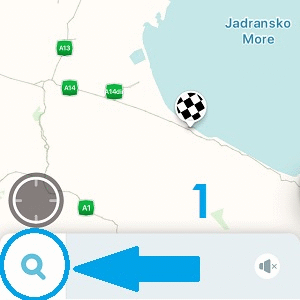 C. Avoid Toll Roads With Waze
C. Avoid Toll Roads With Waze
1. Download Waze on your iPhone and open the app.
2. On the home screen tap the menu icon available in the bottom-left corner of the screen.
3. A menu slides-in from the left site of the screen. Tap the Settings icon available in the top-left corner.
4. Next, enable the “Avoid toll roads” setting. Now, you can proceed with inputting your destination.
Fact: If you like to keep your iPhone’s GPS inactive and only turn it on when you require directions, make sure that you open the iOS Settings app and browse to Privacy and turn on Location Services, before opening one of the apps covered above!

