How To Disable iOS Game Center On iPhone And iPad
In iOS 10, Apple has downgraded Game Center, from being a native app and made it an items in the Settings menu. It even started allowing iPhone and iPad owners to sign out of their Game Center accounts if desired. However, this did not prevent supported apps to display banners. Now, in iOS 11, you can completely disable Game Center if you’re not a fan of gaming result comparison and virtual rivalries.
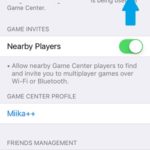 How To Disable Game Center
How To Disable Game Center
1. Open the Settings app from the iPhone / iPad Home screen.
2. Scroll for the Game Center label and tap it.
3. Tap the switch available next to Game Center to turn it off.
Fact: Wait a few seconds until your iPhone contacts Apple’s servers and confirms your change.
Important: Disabling Game Center prevents supported games to prompt you with Game Center sign in requests. This won’t delete your already saved results and achievements. However, all your scores from now on will be stored locally and if you want to back the data up you will have to perform a complete iPhone or iPad backup via iTunes. If you reconsider and find a game that you want to play with your friends you can re-enable Game Center from the same Settings menu.
Tip: Looking for a new iOS game? Check out our App Store Deals section and download iPhone and iPad games that have gone free or are heavily discounted!

