How To Enlarge Mouse Pointer On Mac In Sonoma [+Tip]
Looking to enlarge mouse pointer on Mac to be able to detect it easier? You can do it instantly by shaking your mouse! The cursor will grow bigger and become more visible on the screen! If you need it large for a longer time use the System Settings!
How To Enlarge Mouse Pointer On Mac
You can also tweak pointer size for a longer timeframe in macOS:
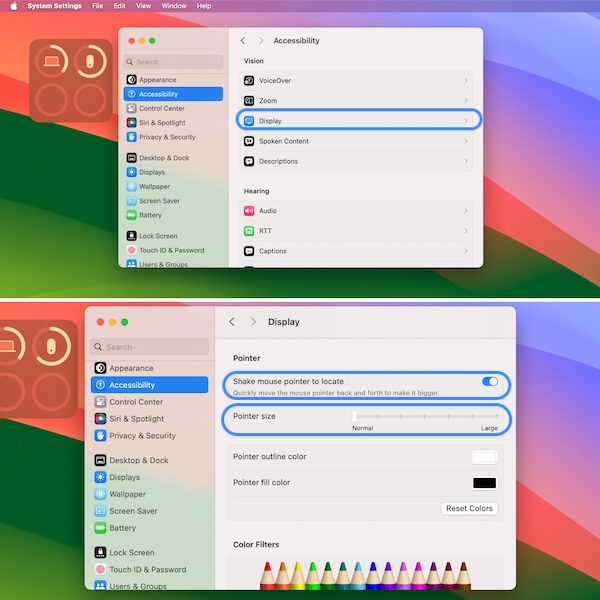
- 1. Open System Settings from Dock.
- 2. Go for Accessibility.
- 3. Select Display and scroll for the Pointer section.
- 4. Use the scale to enlarge Pointer size!
Fact: There are eight levels starting from Normal to Large.
Pointer Size On Mac Not Changing?
You’re applying the mouse shake gesture to enlarge the pointer but it’s not working? This Accessibility trick might be disable in settings.
Go for the same System Settings -> Accessibility -> Display and make sure that Shake mouse pointer to locate is enabled in the Pointer section!
Have you managed to enlarge mouse pointer size on Mac? Do you have any issues or questions? Share your feedback in the comments!
Related: How to add widgets on Mac desktop in macOS Sonoma!

