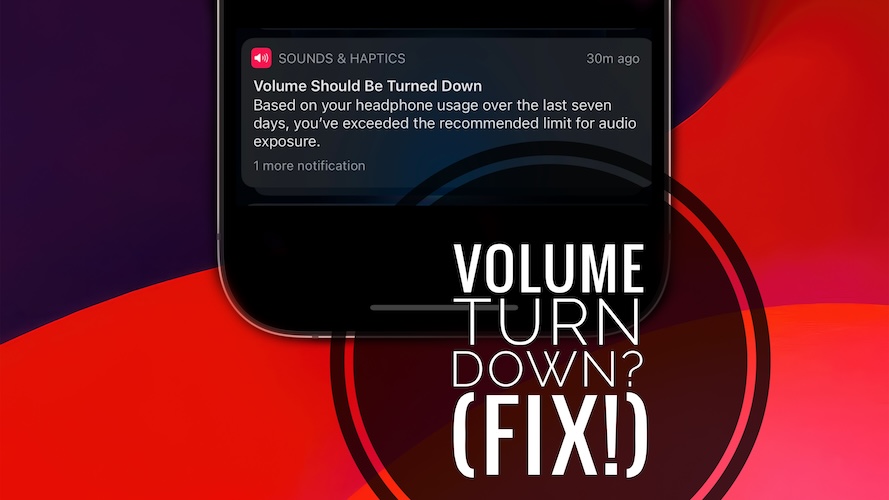How To Stop Volume Should Be Turned Down Notification (TIL)
Last updated on November 20th, 2023 at 09:06 am
Posted in News by Patricia on October 24, 2023Getting the Volume Should Be Turned Down notification on iPhone frequently? You’re warned that ‘you’ve exceeded the recommended limit for audio exposure’ and are asked to lower headphone volume? You’re not the only one!
Volume Should Be Turned Down Notifications?
This problem has been reported by Maya:
“Not sure if this is new in iOS 17 but i’m prompted with ‘volume should be Turned down’ quite often. How can I stop it?”
We couldn’t replicate the issue. I mean, this warning shows up as intended if you listen to music on the paired headphones above normal values. The healthy way to stop it is to turn the volume down!
How To Turn Off Volume Should Be Turned Down Notifications?
If you want these notifications to stop proceed as follows:
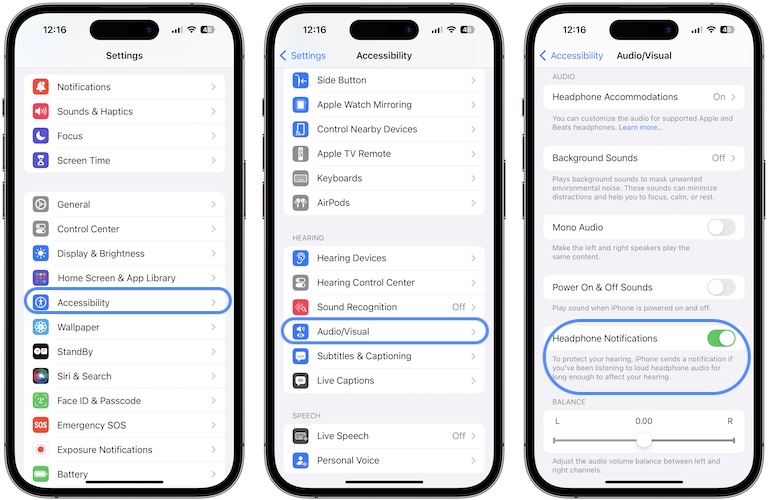
- 1. Open Settings on your iPhone or iPad.
- 2. Go for Accessibility.
- 3. Scroll to Audio/Visual available in the Hearing section.
- 4. Disable Headphone Notifications option.
Fact: That’s it! You can now listen above the limit without being warmed!
Trick To Stop Volume Should Be Turned Down Alerts
You can also trick your iPhone to treat your headphones as a speaker:
- Go for Settings -> Bluetooth and click the ‘i’ next to your headphones.
- Go To Device Type and change it to speaker. This way the Volume Turn Down notifications will stop being triggered!
Update: You can achieve the same in Settings -> Sounds & Haptics -> Headphone Safety -> Lightning Adapters. Edit device type and you should get rid of the Volume Turn Down notifications.
Have you managed to get rid off the Volume Should Be Turned Down notification? Do you have a better solution or something else to add? Share your feedback in the comments!
Related: How to stop Environmental Sound Measurements on Apple Watch!