How To Lock Chat In WhatsApp On iPhone & Desktop
Yes, you can lock a chat in WhatsApp behind your device’s favorite authentication method! Meta has introduced Chat Lock a new WhatsApp feature that password protects sensible conversations!
How To Lock Chat In WhatsApp
This option is straightforward an easy to use:
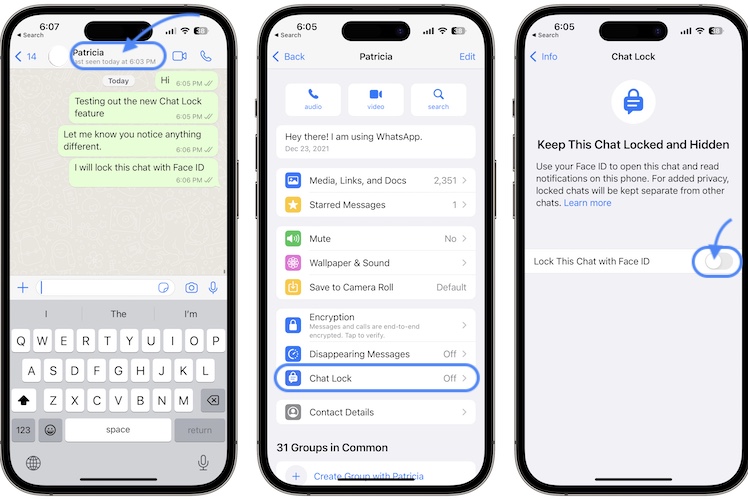
- 1. Open WhatsApp and browse to a conversation that you want to lock behind Face ID, Touch ID or Passcode.
- 2. Tap the top of the conversation for the name of your chat partner is.
- 3. Scroll and tap on Chat Lock.
- 4. Turn On the Lock This Chat with Face ID option.
- On your Mac, open web.whatsapp.com in Safari or any other third-party browser.
- Click on the chat that you want to lock.
- Click on the contact name (or Group Name) at the top.
- Go for Chat Lock and enable the feature!
- Swipe-down from the top of the Chats screen.
- Tap on Locked Chats.
- Authenticate with Face ID, Touch ID or your iPhone’s Passcode!
- Tap on the chat that you want to engage!
- Open the chat in question -> tap the [contact name] (or Group Name) to bring up the conversation settings -> go for Chat Lock and turn off the Lock This Chat with Face ID option!
-
1. Can you lock Group Chats or Muted Chats?
A: Yes, any conversation can be locked behind Face ID!
-
2. What about archived chats?
A: Archived conversations can be locked to, however you have to unarchive them first
-
3. Is the chat partner informed if I lock the chat?
A: No, the person at the other end of the line won’t know that you locked the conversation with a passcode on your device!
-
4. Why do I get ‘WhatsApp: 1 new message’ instead of the actual notification?
A: Locked conversation are hidding the content of the notification as well as the contact name, for extra privacy!
-
5. Chat Lock hides calls too?
A: No, WhatsApp calls from a locked contact will show up normally!
-
6. Are chats on linked devices locked too?
A: No, a chat is only locked on your phone. It will show up normally on any linked device, like a desktop computer!
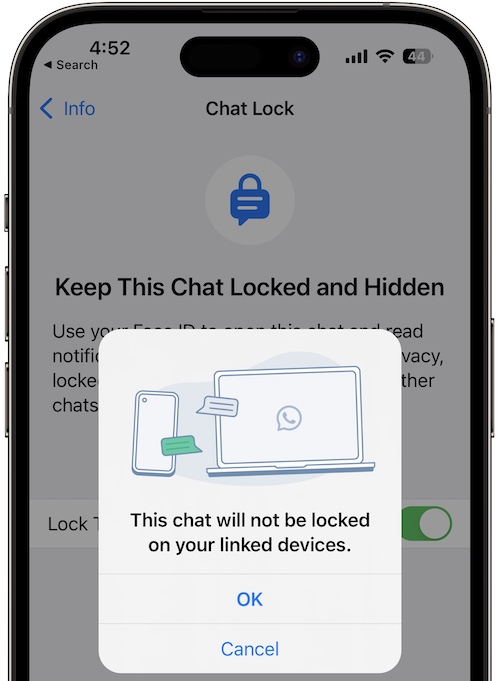
-
7. Restoring from backup keeps the chats locked?
A: Yes, if you restore data to a new iPhone the chats will be imported as locked and you have to set up Face ID or any other authentication method to be able to access them!
-
8. Does Chat Lock prevent media from automatically saving in Photos or Gallery (Android)?
A: Yes, your iPhone or Android device won’t be able to auto save media from a locked WhatsApp chat. You have to do it manually or disable Chat Lock for that specific conversation!
Fact: Note that the chat won’t be locked on your linked devices. You have to turn On Chat Lock for each device in question!
How To Lock Chat In WhatsApp Desktop
Update: Apparently, Chat Lock for WhatsApp web hasn’t been rolled out yet. Please share in the comments section if you’re seeing the option or not!
How To Open Locked Chats In WhatsApp
Password protected conversations are stored in a separate Locked Chats folder:

Turn Off Chat Lock In WhatsApp
You can easily stop password protecting a conversation in WhatsApp by following the same steps that you used for enabling it:
WhatsApp Chat Lock FAQ
Do you have any other questions? Ask them in the comments. More details also available on Whatsapp.com.
What’s your take on the new WhatsApp Chat Lock feature? Do you plan to use it? Share your feedback in the comments!
Related: Looking for a way to share the contents of an email to a WhatsApp conversation? Here is how to!

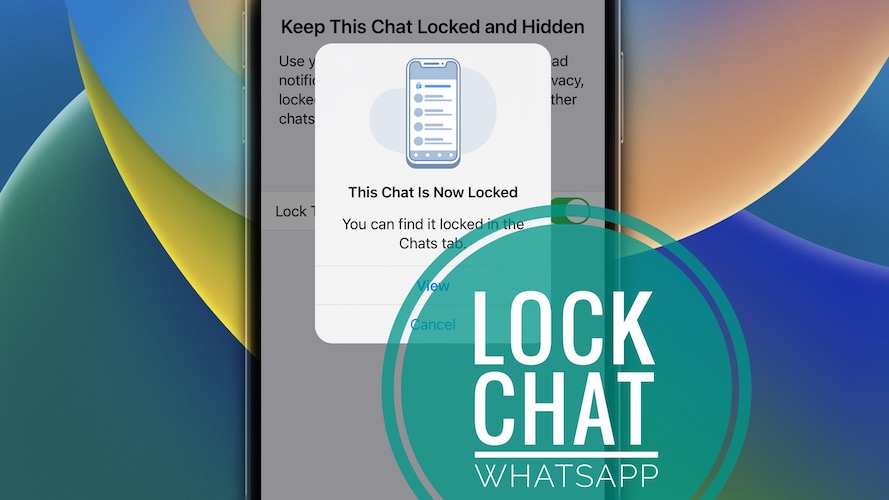
I’m unable to lock chat from WhatsApp & WhatsApp Business from my iPhone 11
Thanks for sharing. Have you updated WhatsApp to the latest version on your device? Feature might be still rolling out, and not available yet in your country. Give it a few more weeks. Let us know if situation changes.
Cant seem to find the feature on mine too .. an iPhone 11 Pro max
It might haven’t rolled out in your region yet.
How to lock without face ID
It should work the same with Touch ID or Passcode, depending on the authentication method of your device.