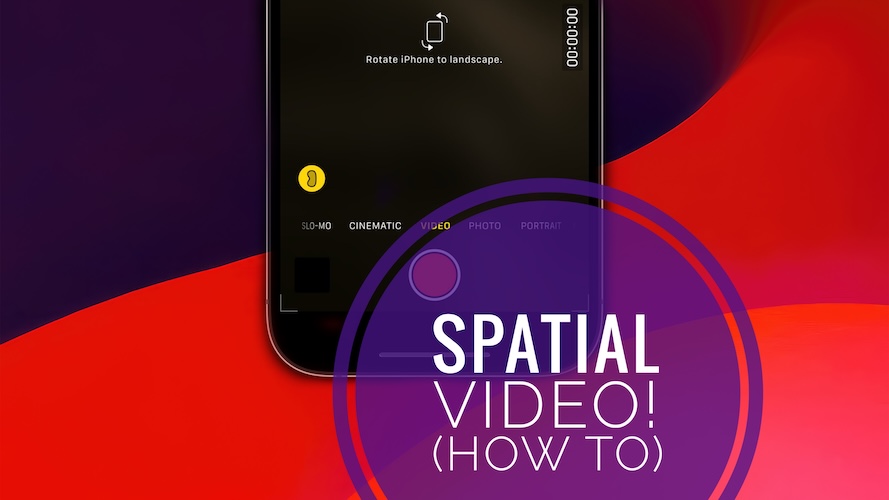How To Record Spatial Video On iPhone (For Apple Vision Pro)
Starting with iOS 17.2 users are able to record Spatial Video on iPhone for Apple Vision Pro mixed-reality headset! All that you need is an iPhone 15 model and to enable this new option in Settings!
How To Record Spatial Video On iPhone
If your device is updated to iOS 17.2 Beta 2 or later proceed as follows:
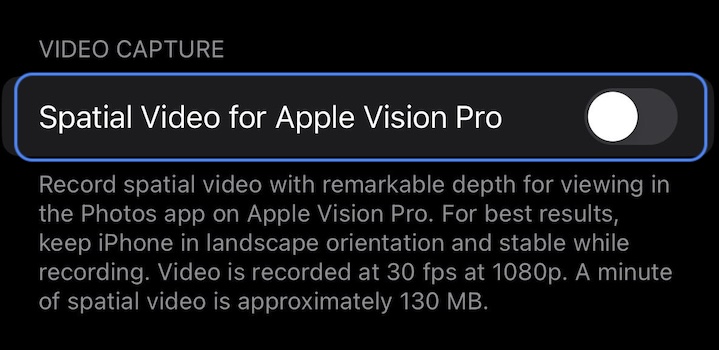
- 1. Open Settings and scroll for Camera.
- 2. Select Format.
- 3. Turn On Spatial Video For Apple Vision Pro, available under the Video Capture section.
- 4. Open the Camera app on your iPhone 15.
- 5. Go to Video mode and rotate your device into landscape mode.
- 6. Make sure that the Vision Pro icon is yellow (enabled) and tap the red Record button.
Fact: At the moment the Spatial Video format records at a rate of 30 fps and a resolution of 1080p. According to Apple, a minute of spatial video takes up around 130 MB!
How To Check A Spatial Video Shot On iPhone
These are early days, but apparently, at the moment you can only try out the video using iCloud and the visionOS simulator! Thanks The_Curios_Nerd for sharing.
Spatial Video Format Not Available On iPhone?
At the moment there are to limitations that could prevent the new Spatial Video option to show up on your device:
- 1. Software Version: Available from iOS 17.2 Beta 2 and later.
- 2. Hardware: Only available on the most recent Apple iPhone 15 flagships!
Fact: Are you ticking both boxes but Spatial Video format is not available. Share your details in the comments please!
Have you been able to play Spatial Video clips shot on iPhone on other devices? Share your feedback in the comments!
Related: How to turn on iPhone camera level indicator!