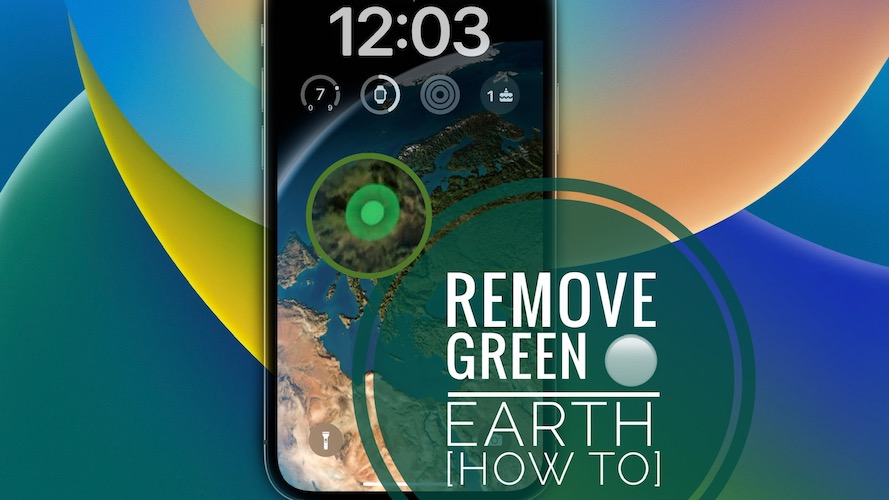How To Remove Green Dot From Earth Wallpaper In iOS 16!
Are you looking for a way to remove green dot from Earth wallpaper without losing the focus on your location? You like the new Astronomy Lock Screen on iPhone but want to get rid off the green dot that shows your current position on the globe?
Green Dot On Wallpaper in iOS 16?
This question has been raised by Karter:
“Can I get rid of the green dot on the Astronomy wallpaper?”
This is a new Lock Screen option that was introduced in iOS 16. The wallpaper is called Astronomy and shows an you can choose to display planet Earth, Earth Detail, Moon, Moon Detail and our Solar System on the Home and Lock Screen.
The Earth and Earth Detail wallpapers also display a green dot, to show your location on the globe. Indeed , this can become a distraction while browsing your Lock Screen.
How To Remove Green Dot From Earth Wallpaper
Thankfully, there’s a setting that allows you to keep the wallpaper centered on your location without showing the green dot.
You probably tried to disable Location Access for the Astronomy app. Indeed, this will stop the green point from displaying, however it will also lose focus of your current location on the Earth map.
Here is what to do to have both:
- 1. Open Settings and scroll for Privacy & Security.
- 2. Go for Location Services -> Astronomy.
- 3. Select Ask Next Time Or When I Share.
- 4. Return to Lock Screen and touch & hold the display to enable Edit menu.
- 5. Swipe for the Astronomy wallpaper (if it’s not already selected) and tap Customize.
- 6. Pick Lock Screen.
- 7. Choose Allow Once, in the Allow Astronomy to use your approximate location popup.

Fact: That’s it! Tap Done and the Earth wallpaper will continue to focus on your location without displaying the green dot!
Source: Reddit.
Have you managed to remove green dot on iPhone wallpaper? Do you have more questions or other problems to report? Share your feedback in the comments!
Related: For more iOS 16 tips and tricks check our How To section!