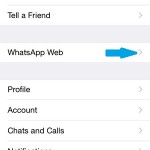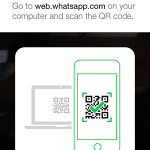How To Set Up and Use WhatsApp Web Client For iPhone
The Facebook-owned company has just rolled out a much expected update that allows Apple fans to finally sync their Whatsapp app running on an iPhone, with the same software’s web client opened in a desktop browser. Practically iOS users are now able to handoff between smartphone and computer, while sending and receiving media via the popular cross-platform messaging app.Whatsapp has launched its web client early this year, but it was initially available only to Android and Nokia devices. “Apple platform limitations” have been blamed for the delay of Whatsapp web for iPhone. However, eight months later, all obstacles seem to have been removed and the famous messaging app is now available on Mac’s Safari too. But what does this exactly mean?
WhatsApp Web Client For iPhone
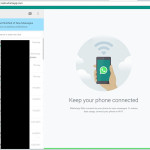 Basically you can grab your iOS smartphone and sync your WhatsApp conversations with the web client, accessible via Safari, from your Mac desktop or MacBook computers. Nevertheless it’s not mandatory to sync WhatsApp on iPhone with its Safari counterpart. If you own a Windows or some other OS based computer you can also sync your iPhone with Whatsapp web on Google Chrome, Firefox and other browsers.
Basically you can grab your iOS smartphone and sync your WhatsApp conversations with the web client, accessible via Safari, from your Mac desktop or MacBook computers. Nevertheless it’s not mandatory to sync WhatsApp on iPhone with its Safari counterpart. If you own a Windows or some other OS based computer you can also sync your iPhone with Whatsapp web on Google Chrome, Firefox and other browsers.
Fact: In all cases both devices have to be connected to the Internet, for the data exchange to work. It’s recommended that you use Wi-Fi on your iPhone, to avoid additional carrier charges for overspending the data plan.
How To Configure WhatsApp Web For iPhone
Step 2: Open the popular messaging app on your iPhone and go to its Settings view, by tapping on the bottom-right corner tab.
Step 3: Here you have to find the WhatsApp Web label. Hold on and proceed with the next step.
Step 4: On your computer open web.whatsapp.com in you favorite Internet browser.
Step 5: Return to your iPhone and tap on WhatsApp Web. A QR code reader will open up on your iOS device’s display. Use it to read the code found on your computer’s screen, displayed by Whatsapp’s web client home screen! That’s it! Now you can handoff between iPhone and computer when texting with your favorite contacts.
How To Use WhatsApp Web For iPhone
 An expanded view of your usual iOS Whatsapp home screen is displayed on your computer’s monitor after WhatsApp web is configured. The instant messaging app is operated exactly the same as you do it from your smartphone. You can:
An expanded view of your usual iOS Whatsapp home screen is displayed on your computer’s monitor after WhatsApp web is configured. The instant messaging app is operated exactly the same as you do it from your smartphone. You can:
– Read an existing conversation from the list displayed in the left sidebar menu, or search for a contact and start a new message exchange session.
– Edit Your Profile by clicking on its image shown in the top-left corner of the screen. The left sidebar expands and you can change your profile picture or tweak your status.
– Open the WhatsApp Web Options Menu and select one of the available options: New Group (creates a new group conversation), Profile & status (provides access to the options mentioned above), Notifications (edit Desktop alerts, Sounds or silence WhatsApp completely for 1 Hour, 1 Day or 1 Week), Help (get more info or ask for support) and last but not least Log Out (in case you use a shared computer and don’t want to expose your private chats).
– The Conversation view has a generous share of your screen. Type and send text the same way you do on your iPhone. You can add smileys and even dispatch audio messages (only if a microphone is attached to your computer). Attach photos and videos from your Mac’s storage, by clicking the barrette icon.
– The Chat Views Options come with an identical icon to the general options menu. You can access detailed Contact Info of your current chat partner, Archive chat or Delete chat. Remember though that deleting the conversation on the web interface will also erase it from your iPhone!
– Status Updates work the same as on your iPhone. You can check if a contact is online or what is his most recent activity time. Simple, double and blue ticks have the same meanings!
 Tip: Don’t forget to enable WhatsApp web notifications and get an acoustic alert whenever you received a new message. This is done by clicking Allow in the top-left corner of our screen. Your browser will also create a visual notification. If you’re viewing some other window, the unread message will displayed, between brackets next to the tab’s name, in a similar way the badge alert system used by your iPhone. Do mind that if you read a message in your Mac browser, the conversation will be updated as read on your iPhone too. Practically any change you make on your iOS device or on WhatsApp web is saved and reflected on both interfaces.
Tip: Don’t forget to enable WhatsApp web notifications and get an acoustic alert whenever you received a new message. This is done by clicking Allow in the top-left corner of our screen. Your browser will also create a visual notification. If you’re viewing some other window, the unread message will displayed, between brackets next to the tab’s name, in a similar way the badge alert system used by your iPhone. Do mind that if you read a message in your Mac browser, the conversation will be updated as read on your iPhone too. Practically any change you make on your iOS device or on WhatsApp web is saved and reflected on both interfaces.
Fact: You can connect with WhatsApp Web for iPhone on multiple browsers and save your log-in details. However, you have to confirm each time you switch between them to activate the current window by click on Use Here, when prompted!