How To Set Up iPhone To Automatically Dial Extensions
I’m sure that you have at least one friend or contact that has a work phone number with extensions. Even if you don’t, it’s common nowadays to call various support lines, that require you to listen to many pre-recorded messages. These options require you to make number selections until you advance deep enough in the phone tree, to get that live operator connection, that you where aiming for, ever since you dialed the support line.Did you know that your iPhone can be set up to automatically crawl its way through annoying phone trees? It can automatically dial one ore more extensions, if properly programed so. Are you surprised about this tip? Don’t worry, you’re not the only one. The Automatically Dial Extensions feature is quite well hidden and unknown to many Apple power users. Read on and learn how to configure your iOS smartphone to elegantly bypass phone trees, recorded message options and perform number pushing on your behalf.
How To Use Automatic Dial Extensions
You can configure your iPhone to automatically dial extensions for phone numbers that include one. There are two ways to do it. Either mention the extension the first time you assign the number to a contact, or you can edit it later on. Here is how to:
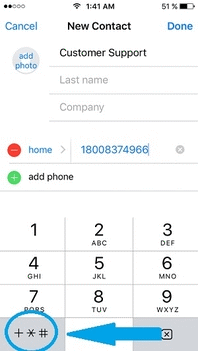 1. Grab your iPhone and open the built-in Contacts or Phone app.
1. Grab your iPhone and open the built-in Contacts or Phone app.
2. Find the contact that you want to edit or tap the Add New Contact icon to save a new entry (it’s the “+” icon in the top-right corner of the Contacts screen).
3. On the Contact’s page tap the “add phone” label and dial the phone number that you want to memorize.
Tip: If the number is already saved, tap it to enter edit mode and continue with Step 4 to add the extension.
4. Tap the “+X#” key, followed by the “pause” option. This ads a comma to the phone number, which means that your iPhone will take a 2-second break before dialing the extension.
5. Now, input the extension and tap Done to save your changes.
Fact: You can add multiple extensions to a phone number, if you’re familiar with the phone three. For example, when dialing your carrier’s support line, the phone tree requires you to select the language, pick a support department, select from a list of options and ultimately press a specific number to get a connection with a live support operator. You can save your selections and add them as extensions to the carrier’s client service support number and let your iPhone crawl his way to the live operator connection, next time around.
Trick: You can also ad back-to-back comas (pauses) if the phone tree requires a longer break before the number pushing is requested. Two comas, equal 4 seconds, three comas will make your iPhone wait 6 seconds before dialing the extension and so on.

