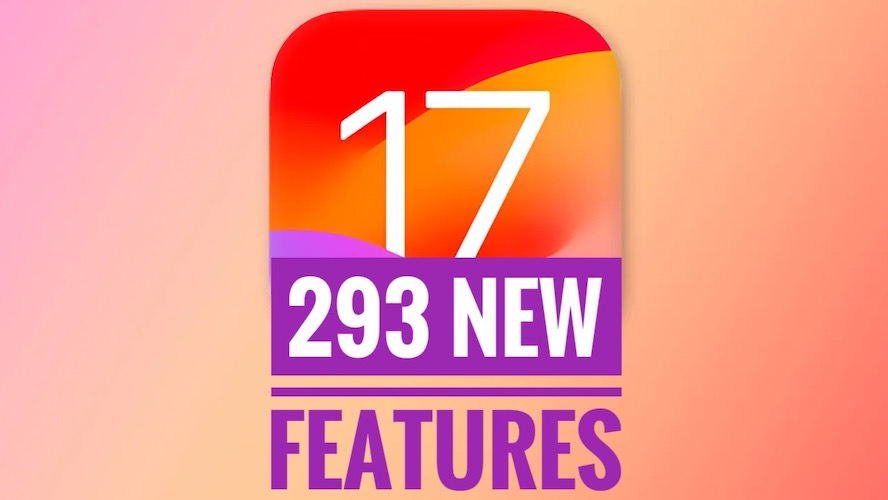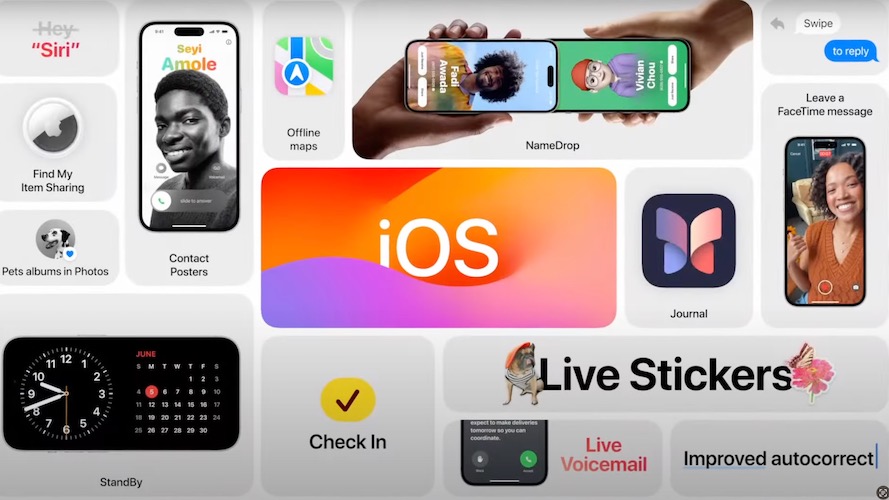iOS 17 Release Notes! All New Features List (293 Changes)!
Apple has published the iOS 17 release notes and this allows us to review all new features and improvements coming in this major update! There are 74 enhancements highlighted in the update log and 293 changes in the official PDF document!
iOS 17 Release Notes
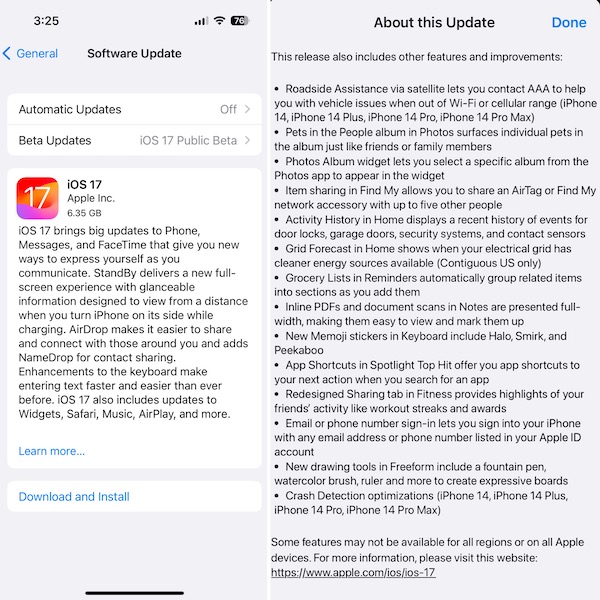
Here you can check out the full update log of this rollout:
Phone App
- 1. Contact Posters let you customize how you appear on other people’s devices when you call them with a customized poster.
- 2. Live Voicemail displays a live transcription as someone leaves a message and allows you to pick up the call.
Messages
- 3. Stickers iMessage app brings all your stickers into one place including Live Stickers, Memoji, Animoji, emoji stickers, and your third party sticker packs.
- 4. Live Stickers can be created by lifting the subject from photos or videos and stylizing them with effects like Shiny, Puffy, Comic, and Outline
- 5. Check In automatically notifies a family member or friend when you arrive at a destination safely and can share helpful information with them in case of a delay.
- 6. Audio message transcription is available for audio messages you receive so you can read them in the moment and listen later.
- 7. Search improvements help you find messages faster by allowing you to combine search filters such as people, keywords, and content types like photos or links to find exactly what you are looking for.
- 8. Swipe to reply to a message inline by swiping to the right on any bubble.
- 9. One-time verification code cleanup automatically deletes verification codes from the Messages app after using them with AutoFill in other apps.
.
FaceTime
- 10. Record video or audio message to capture exactly what you want to say when someone does not pick up your FaceTime call.
- 11. FaceTime calls on Apple TV with the help of your iPhone as camera (Apple TV 4K 2nd generation and later).
- 12. Reactions layer 3D effects like hearts, balloons, confetti, and more around you in video calls and can be triggered with gestures.
- 13. Video effects allow you to adjust the intensity of Studio Lighting and Portrait mode.
StandBy
- 14. Full-screen experience with glanceable information like clocks, photos, and widgets designed to view from a distance when iPhone is on its side and charging in places such as your nightstand, kitchen counter, or desk.
- 15. Clocks styles include Digital, Analog, Solar, Float, and World Clock, with elements you can personalize like the accent color.
- 16. Photos automatically shuffle through your best shots or showcase a specific album you choose.
- 17. Widgets give you access to information at a distance and appear in Smart Stacks that deliver the right information at the right time.
- 18. Night Mode lets clocks, photos, and widgets take on a red tone in low light.
- 19. Preferred view per MagSafe charger remembers your preference for each place you charge with MagSafe, whether that’s a clock, photos, or widgets.
Widgets
- 20. Interactive widgets let you take actions, like mark a reminder as complete, directly from the widget by tapping it on the Home Screen, Lock Screen, or in StandBy.
- 21. iPhone widgets on Mac enable you to add widgets from your iPhone to your Mac desktop.
AirDrop
- 22. NameDrop lets you exchange contact information with someone new by bringing your iPhones close together.
- 23. AirDrop initiation by bringing iPhones close together allows you to share content or start a SharePlay session.
Keyboard
- 24. Improved autocorrect accuracy makes typing even easier by leveraging a powerful transformer-based language model (iPhone 12 and later).
- 25. Easier autocorrect editing temporarily underlines corrected words and lets you revert back to what you originally typed with just a tap.
- 26. Enhanced sentence corrections can correct more types of grammatical mistakes when you finish sentences (iPhone 12 and later).
- 27. Inline predictive text shows single and multi-word predictions as you type that can be added by tapping space bar (iPhone 12 and later).
Safari and Passwords
- 28. Profiles keep your browsing separate for topics like work and personal, separating your history, cookies, extensions, Tab Groups, and favorites.
- 29. Private Browsing enhancements include locking your private browsing windows when you’re not using them, blocking known trackers from loading, and removing identifying tracking from URLs.
- 30. Password and passkey sharing lets you create a group of passwords to share with trusted contacts that stays up to date as members of the group make changes.
- 31. One-time verification code AutoFill from Mail autofill in Safari so you can log in without leaving the browser.
Music
- 32. SharePlay makes it easy for everyone to control and play Apple Music in the car.
- 33. Crossfade smoothly transitions between songs by fading out the currently playing song while fading in the next so the music never stops.
AirPlay
- 34. Intelligent AirPlay device list makes finding the right AirPlay-compatible TV or speaker even easier by showing your devices in order of relevance, based on your preferences.
- 35. Suggested AirPlay device connections are proactively shown to you as a notification to make it even more seamless to connect to your preferred AirPlay devices.
- 36. Automatic AirPlay device connections are made between your iPhone and the most relevant AirPlay-compatible device so all you have to do is tap “Play” to begin enjoying your content.
AirPods
- 37. Adaptive Audio delivers a new listening mode that dynamically blends Active Noise Cancellation and Transparency to tailor the noise control experience based on the conditions of your environment (AirPods Pro (2nd generation) with firmware version 6A300 or later).
- 38. Personalized Volume adjusts the volume of your media in response to your environment and listening preferences over time (AirPods Pro (2nd generation) with firmware version 6A300 or later).
- 39. Conversation Awareness lowers our media volume and enhances the voices of the people in front of the user, all while reducing background noise (AirPods Pro (2nd generation) with firmware version 6A300 or later).
- 40. Press to mute and unmute your microphone by pressing the AirPods stem or the Digital Crown on AirPods Max when on a call (AirPods (3rd generation), AirPods Pro (1st and 2nd generation), or AirPods Max with firmware version 6A300 or later).
Maps
- 41. Offline Maps allow you to select an area you want to access, search, and explore rich information for places to download for use when your iPhone doesn’t have a Wi-Fi or cellular signal.
- 42. EV routing improvements give you routes based on real-time EV charger availability for supported chargers.
Siri
- 43. “Siri” works in addition to “Hey Sir” for an even more natural way to make requests.
- 44. Back-to-back requests can be issued without needing to reactivate Siri in between commands (iPhone 11 and later).
Visual Look Up
- 45. Visual Look Up with expanded domains helps you discover similar recipes from photos of food, Maps information from photos of storefronts, and the meaning of signs and symbols on things like laundry tags.
- 46. Multiple or single subjects can be lifted from the background of photos and videos and placed into apps like Messages.
- 47. Visual Look Up in Video helps you learn about objects that appear in paused video frames.
- 48. Visual Look Up for subjects in photos enables you to look up information about objects you lift from photos directly from the callout bar.
Health
- 49. State of Mind reflection allows you to log your momentary emotion and daily mood, choose what factors are having the biggest impact on you, and describe your feelings.
- 50. Interactive charts give you insights into your state of mind, how it has changed over time, and what factors may have influence such as exercise, sleep, and mindful minutes.
- 51. Mental health assessments help you understand your current risk for depression and anxiety and if you might benefit from getting support.
- 52. Screen Distance leverages the TrueDepth camera that powers Face ID to encourage you to increase the distance you view your device to reduce digital eye strain and can help reduce the risk of myopia in children.
Privacy
- 53. Sensitive Content Warnings can be enabled to prevent users from unexpectedly being shown images containing nudity in Messages, AirDrop, Contact Posters in the Phone app, and FaceTime messages.
- 54. Expanded Communication Safety protections for children now detect videos containing nudity in addition to photos that children may receive or attempt to send in Messages, AirDrop, Contact Posters in the Phone app, FaceTime messages, and the system Photo picker.
- 55. Improved sharing permissions give you even more control over what you share with apps, with an embedded photo picker and an add-only Calendar permission.
- 56. Link tracking protection removes extra information from links shared in Messages, Mail, and Safari Private Browsing that some websites use in their URLs to track you across other websites, and links still work as expected.
Accessibility
- 57. Assistive Access distills apps and experiences to their essential features in Phone and FaceTime, Messages, Camera, Photos, and Music, including large text, visual alternatives, and focused choices to lighten cognitive load.
- 58. Live Speech lets you type what you want to say and have it be spoken out loud in phone calls, FaceTime calls, and for in-person conversations.
- 59. Personal Voice enables users who are at risk of losing their voice to privately and securely create a voice that sounds like them on iPhone, and use it with Live Speech in phone and FaceTime calls.
- 60. Point and Speak in Magnifier Detection Mode uses iPhone to read text out loud on physical objects with small text labels, such as keypads on doors and buttons on appliances.
Other Features And Improvements
- 61. Roadside Assistance via satellite lets you contact AAA to help you with vehicle issues when out of Wi-Fi or cellular range (iPhone 14, iPhone 14 Plus, iPhone 14 Pro, iPhone 14 Pro Max).
- 62. Pets in the People album in Photos surfaces individual pets in the album just like friends or family members.
- 63. Photos Album widget lets you select a specific album from the Photos app to appear in the widget.
- 64. Item sharing in Find My allows you to share an AirTag or Find My network accessory with up to five other people.
- 65. Activity History in Home displays a recent history of events for door locks, garage doors, security systems, and contact sensors.
- 66. Grid Forecast in Home shows when your electrical grid has cleaner energy sources available (Contiguous US only).
- 67. Grocery Lists in Reminders automatically group related items into sections as you add them.
- 68. Inline PDFs and document scans in Notes are presented full-width, making them easy to view and mark them up.
- 69. New Memoji stickers in Keyboard include Halo, Smirk, and Peekaboo.
- 70. App Shortcuts in Spotlight Top Hit offer you app shortcuts to your next action when you search for an app.
- 71. Redesigned Sharing tab in Fitness provides highlights of your friends’ activity like workout streaks and awards.
- 72. Email or phone number sign-in lets you sign into your iPhone with any email address or phone number listed in your Apple ID account.
- 73. New drawing tools in Freeform include a fountain pen, watercolor brush, ruler and more to create expressive boards.
- 74. Crash Detection optimizations (iPhone 14, iPhone 14 Plus, iPhone 14 Pro, iPhone 14 Pro Max).
iOS 17 Features (All 293 Of Them!)
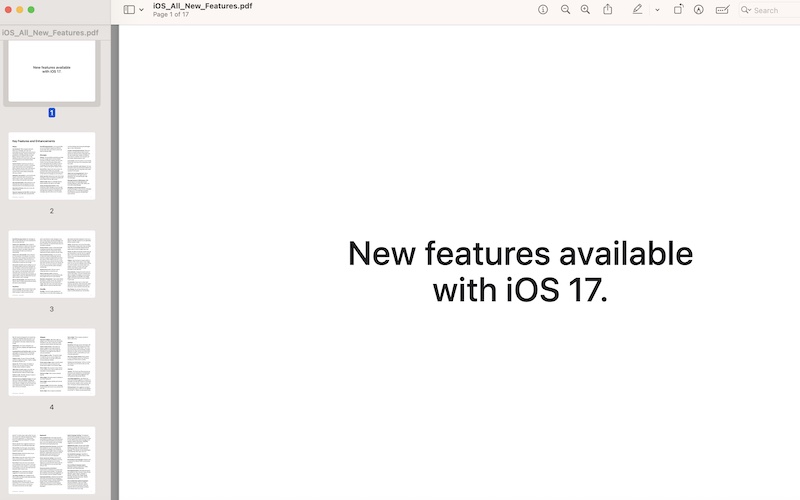
Apple has also published a PDF document with all iOS 17 new features. You can review them here:
Phone
1. Live Voicemail – When someone calls and leaves you a message, you’ll see a live transcription and can pick up the call as they’re leaving their message. Unknown numbers will go directly to Live Voicemail when you have Silence Unknown Callers turned on. Calls identified as spam by carriers don’t go through to Live Voicemail and are instead instantly declined.
2. Contact Posters – Decide how you show up when you give people a call with a customized poster that includes various treatments for photos, Memoji, and your name. With Name & Photo Sharing for Contacts turned on, your Contact Poster will be shared automatically with your contacts.
3. Updated in-call controls – In-call controls have moved to the bottom half of the screen so they’re easier to reach. Contact Posters have room to shine on the top half of the screen.
4. New Voicemail button – Send someone to Live Voicemail even faster by tapping on the new Voicemail button on the incoming call screen.
5. Expanded call history – See more of your call history in Recents.
6. Separate ringtones for Dual SIM – Set different ringtones for each SIM when using Dual SIM.
7. Dual SIM Improvements – If you use dual SIM, you can set different ringtones per SIM and choose either SIM card to return a phone call from an unknown caller.
Messages
8. Stickers – The new Stickers experience provides you with a single home for all your stickers including Live Stickers, Memoji, Animoji, emoji stickers, and any third-party sticker packs you’ve downloaded with the ability to react to a message with any sticker through the plus button or directly through the Tapback menu.
9. Search filters – Search with more precision by combining search filters such as people, keywords, and content types like photos or links to find exactly the message you are looking for.
10. Catch-up arrow – Easily jump to your first unread message in a group conversation by tapping the arrow visible in the top-right corner.
11. Swipe to reply – Reply to a message inline by simply swiping to the right on any bubble.
12. Audio message improvements – When recording an audio message, you are now able to pause and then continue recording the same message before sending. For received audio messages, play them back at up to 2x speed, continue listening when leaving the Messages app, or view a transcription.
13. Location-sharing improvements – Share your location or request someone else’s location directly from the plus button in Messages with the new Location app. Location continues to show inline as a bubble in the transcript until the location-sharing session is over.
14. Live Location – View the location of your Find My friends right at the top of the conversation under their name.
15. One-time verification code cleanup – One-time verification codes are automatically deleted from the Messages app after using them with autofill anywhere in the system.
16. Apple Cash recurring payments – Set up recurring payments with Apple Cash for allowances, rent, and anything else, right from Messages.
17. iMessage features in MMS groups – MMS groups support more iMessage features including tapbacks, effects, edit, replies, and more when using iMessage.
18. Messages in iCloud Improvements – Enabling Messages in iCloud will sync Messages settings such as Text Message Forwarding, Send & Receive accounts, and SMS filters across devices.
19. Dual SIM message sorting – Sort messages by SIM, to easily separate your work conversations from your personal ones.
20. Check In for a destination – Start a Check In with a family member or friend to let them know when you’ve arrived at a destination, such as your home. Check In can detect when you’ve arrived safely and inform your loved one automatically.
21. Check In for a time duration – Set up Check In for a time duration—for example, if you will be home alone when someone new stops by to fix a household appliance. When the time is up, simply tap on the Check In Live Activity on your Lock Screen to confirm you are all right.
22. Information shared in case of a delay – If you are not making progress toward your destination for over 15 minutes, or after your time duration is up, Check In will ask to see if you are all right. If you don’t respond, it will automatically share useful information with your loved one, such as your current location. It will also share your battery and cellular status, so they can understand if you are able to answer a call or message.
23. End-to-end encryption – Data shared with your friend in case of a delay stays private and secure with end-to-end encryption.
FaceTime
24. Leave a message – When someone doesn’t pick up your FaceTime call, leave them a video or audio message to capture exactly what you
want to say. Record a video message on your front or back camera, and take advantage of all the same video effects that make you look your best in FaceTime. For FaceTime Audio calls, you can leave a voicemail.
25. Contact Posters – Create a customized poster to represent yourself when you give people a FaceTime Audio call. Choose from various treatments for photos, Memoji, and your name.
26. Name and photo sharing – You can choose to share your poster automatically with your Contacts or always be asked before you share with anyone. When someone who isn’t in your Contacts gives you a call and chooses to share their name and photo with you, you will only see their name. You can then choose to add them to your Contacts and their poster will appear automatically.
27. Updated Share menu – Discover ways to collaborate while on a FaceTime call.
28. Silence unknown callers – Choose to automatically decline incoming FaceTime calls from people who are not in your Contacts.
29. Reactions and gestures – Layer screen effects like balloons, confetti, stormy rain, fireworks, or laser beams directly into your camera feed. Trigger them with a tap, or go hands-free and trigger reactions using your gestures alone.
StandBy
30. StandBy – A new full-screen experience for when iPhone is on its side while charging, with
glanceable information designed to view from a distance. StandBy is perfect for your nightstand, kitchen counter, or desk.
31. Clocks – Choose from a set of five clock styles, including Digital, Analog, Solar, Float, and World Clock. You can personalize elements like the accent color of a clock to make it your own.
32. Photos – StandBy automatically shuffles through your best photos, or you can set it to a specific album. And it works with iCloud Shared Photo Library, so you can showcase photos from the whole family.
33. Widgets – Get information at a glance while at a distance. With a quick swipe on each widget stack, you can see your calendar, home controls, the current weather, your favorite third-party widgets, and more. Just like on the Home Screen, Smart Stacks surface the right information at the right time.
34. Personalization – Change the accent colors for certain clock styles, or choose a specific photo album to display. For widgets, you can browse widgets optimized for StandBy in the widget gallery and choose which you want to appear in each stack.
35. Live Activities – Keep track of a timer while cooking in the kitchen, follow along with a game while your iPhone is charging at your desk, or access your music controls in full screen with.
36. Now Playing – You can tap at the top of the screen to switch between two Live Activities.
37. Siri – Siri results are designed to be viewed from a distance in StandBy. Easily play music or set a timer hands-free, and rich visual Siri results are displayed in full screen, making them easy to view.
38. Notifications – Full-screen notifications are easy to view from a distance with larger text and app icons.
39. Incoming Phone and FaceTime calls – Incoming calls appear as Contact Posters in landscape. While iPhone is unlocked, you can also view Live Voicemail.
40. Nudge to wake – It’s easy to bring up StandBy anytime by tapping the screen or gently nudging the table your phone is on.
50. Always-On – With the Always-On display on iPhone 14 Pro, you have the option to have StandBy always available at a glance.
51. Night Mode – StandBy adapts to low light, so your clocks, photos, and widgets take on a beautiful red tone to help you sleep at night.
52. Motion to wake – StandBy activates if motion is detected in the room at night.
53. Preferred view per MagSafe charger – For each place you charge with MagSafe, StandBy will remember your preferred view, whether that’s a clock, photos, or widgets. So you can have it set up for family photos in the living room, or an alarm clock at your bedside.
Widgets
54. Interactive widgets – Take action right on a widget on your Home Screen and Lock Screen. Complete to-dos, play or pause your media, access your home controls, and much more.
55. Undo on Home Screen – Undo where you placed a widget on your Home Screen by shaking iPhone or using a three-finger tap. The layout of your page will revert back to what you had before.
56. iPhone widgets on Mac – Through the magic of Continuity, you can use any widget from your iPhone right on your Mac, without the corresponding app installed.
57. Photos album widget – Select a specific album from the Photos app so photos from your favorite album appear in your Photos widget.
58. Music widget – Play or pause a song or album, or see a dynamic list of the top charts and, for subscribers, recommendations.
59. Podcasts widget – Play or pause a podcast episode.
60. Safari widget – Get quick access to websites in your Safari reading list.
61. Home widget – Access controls you’ve set up in your home.
62. Contacts widget – See the location, messages, shared photos, and more for your contacts with just a tap.
63. Books widget – Play or pause an audiobook.
64. News widget – Play or pause a podcast or News+ audio story.
AirDrop
65. NameDrop – Exchange contact information with someone new by simply bringing your iPhone near their iPhone or Apple Watch.4 Your name and Contact Poster are automatically included whenever you share, and you can easily select the phone number or email address you want to include along with it.
66. New way to initiate AirDrop – Share content or start a SharePlay session over AirDrop by bringing your iPhone close to another.
67. Continue over the internet – AirDrop transfers will continue over the internet when you step out of range.
Journal
68. Journal – This brand-new iPhone app lets you write about your experiences, find meaningful insights, and let journaling suggestions and writing prompts help you get started.
69. Journaling Suggestions – Your iPhone can create personalized suggestions of moments to remember and write about based on information like your photos, location, music, workouts, and more—all using on-device machine learning.
70. Writing prompts – Each suggestion includes a writing prompt such as “What was the highlight of your trip?” or “What’s the story behind these photos?” to make it easy to get started. You can also choose from reflection prompts like “What’s your secret superpower?” or “What activity leaves you feeling most refreshed?” to inspire your writing.
71. Save to Journal – Save suggested moments to your journal so you can write about them later.
72. Find and filter – Scroll through a chronological list of all your entries and filter for those you’ve marked to revisit later.
73. Bookmark Entries – Bookmark entries so you can quickly find them later.
74. Filter Entries – Easily filter past entries to show those containing photos, videos, places, or websites that you’ve bookmarked for later.
75. Share Sheet – Easily add music and podcasts you’re listening to into your journal, or save your thoughts about a book, website, or news article you’re reading, so you can come back later and remember what it meant to you.
76. Notifications – Get a notification when new suggestions to journal about are available.
77. Journaling schedule – Set a schedule for the start or end of your day to help make journaling a consistent practice.
78. Security and privacy – With on-device processing, end-to-end encryption, and the ability to lock your journal, no one but you can access your journal, not even Apple.
Keyboard
79. Inline predictive text – Get single and multi- word predictions directly in the text field based on what the keyboard predicts you’re going to type, so you can complete what you’re typing even faster by just tapping Space bar.
80. Improved Autocorrect accuracy – Autocorrect fixes mistakes for you more accurately than ever before by leveraging a new transformer language model in English, French, and Spanish keyboards.6 Additionally, enhanced on-device language models make autocorrect more accurate across even more languages.7
81. Easier Autocorrect editing – Autocorrected words are temporarily underlined so you know what has been changed as you’re typing. Tapping on an autocorrection shows a pop-up with the original text so you can revert back with just a tap.
82. Enhanced sentence corrections – Autocorrection of sentences can correct more types of grammatical mistakes. The keyboard also underlines corrections and suggestions, so they are easier to see and change if needed.
83. Improved predictions – Predictive text provides even better word predictions by leveraging a new transformer model in Chinese (Simplified), English, French, and Spanish keyboards.6 Additionally, enhanced on-device language models improve predictions across even more languages.
84. Explicit language handling – The keyboard
will add explicit language that you use to your personal vocabulary list and will learn this usage for each different app. Explicit language that is learned is used for autocorrect, QuickPath, suggestions, and predictive text.
85. Updated text cursor – The text cursor briefly displays an indicator that shows the current input language when you switch keyboard languages. The indicator can also signal helpful input details like when Caps Lock is on.
86. New QuickPath languages – QuickPath is supported for Arabic, Hebrew, Korean, Polish, and Romanian keyboards.
87. New predictive text languages – Predictive text is supported for Hebrew, Polish, and Romanian keyboards.
88. New multilingual language support – Multilingual typing is supported for Polish, Romanian, and Turkish keyboards.
89. New keyboard layouts – New keyboard layouts are available for Akan, Chuvash, Hausa, Hmong (Pahawh), Ingush, Kabyle, Liangshan Yi, Mandaic, Mi’kmaw, N’Ko, Osage, Rejang, Tamazight (Standard Moroccan), Wancho, Wolastoqey, and Yoruba.
90. New transliteration keyboard languages – Kannada, Malayalam, Tamil, and Telugu keyboards include transliteration support, so you can type pronunciations using Latin characters that are automatically converted to the desired script as you type.
91. Japanese handwriting keyboard – The Japanese keyboard supports handwriting, so you can draw characters in the keyboard canvas, which are automatically converted to text.
Safari and Passwords
92. Profiles – Keep your browsing separate for topics like work and personal. Each profile has separate history, cookies, extensions, Tab Groups, and favorites.
93. Locked Private Browsing – Private Browsing locks when you’re not using it to keep your tabs protected from others with access to your device. Unlock with Face ID, Touch ID, or device passcode.
94. Advanced tracker blocking and fingerprint protection in Private Browsing – Keeps your most sensitive browsing safe with more aggressive tracker blocking and fingerprinting protection.
95. Link tracking protection in Private Browsing – Removes tracking used to identify you from URLs.
96. Search Engine in Private Browsing – Set a unique search engine for Private Browsing.
97. Streamlined search – Search in Safari is more responsive than ever and shows easier-to-read and more relevant suggestions.
98. Reading List widget – Add your Safari Reading List to your Home Screen for easy access.
99. Password and passkey sharing – Share passwords with the people you’re closest with. Create a group to share with and add or edit passwords at any time.
100. One-time verification code autofill from Mail – One-time verification codes you receive in Mail now autofill in Safari, making it easy to log in without leaving the browser.
Music
101. SharePlay – It’s easier for everyone to control music in the car—even passengers in the back seat—so everyone can play their favorite music and contribute to what’s playing.
102. Collaborate on playlists – Invite friends to join your playlist and everyone can add, reorder, and remove songs. In Now Playing, you can use emoji to react to the song choices.
103. Favorite Songs playlist – Quickly get back to your favorite songs in this new playlist. Find the Favorite Songs playlist in your Library or just ask Siri.
104. Even more to favorite – Select your favorite songs, albums, playlists, and artists. Your favorite music is automatically added to your Library and improves your recommendations.
105. Apple Music Sing with Continuity Camera – Be your own music video star with Apple Music Sing. Connect your iPhone to Apple TV 4K and see yourself on the big screen and apply all-new camera filters, as you sing along to the lyrics of your favorite songs.
106. Crossfade between songs – Now you can experience a smooth, gapless playback experience in Apple Music. Each song fades in while the previous song is fading out, creating a continuous mix of your favorite music.
107. Song credits – Discover the creators behind your favorite songs, with comprehensive information on the artists who contributed to your favorite music, the instruments they played, and their roles inside and out of the studio.
108. Motion in Now Playing – Album art now appears full-screen in the music player, including motion where available, creating an even more immersive playback experience that showcases your favorite artists.
AirPlay
109. Intelligent device list – Easily find the TV or speaker you want to enjoy your content on; iPhone uses on-device intelligence to learn your preferences over time to show devices in the AirPlay list in order of relevance.
110. Intelligent suggested connections – Quickly connect to your preferred AirPlay device by tapping proactive suggestions shown to you as a notification.
111. Intelligent automatic connections – Start content on your AirPlay device by tapping Play when iPhone automatically connects to the most relevant AirPlay-compatible device.
112. AirPlay in hotels – Securely and privately enjoy your content on the big screen in select hotel by simply scanning a unique QR code on the AirPlay-compatible TV in your room.
AirPods
113. Adaptive Audio – Adaptive Audio is a new AirPods Pro (2nd generation) listening mode that automatically adjusts the level of noise control for you—adding Active Noise Cancellation in noisier environments and Transparency in quieter conditions—to make it easier and more convenient to use AirPods Pro through the changing environments and interactions every day.
114. Personalized Volume – Adjusts the volume of your media in response to your environment and listening preferences over time.
115. Conversation Awareness – When you start speaking, AirPods Pro will lower your media volume and enhance the voices in front of you, all while reducing background noise.
116. Press to Mute and Unmute – Press the AirPods stem, or the Digital Crown on AirPods Max, once to mute or unmute your microphone when on a call, and you can press twice to end a call.
Maps
117. Offline Maps – Download maps for use when your iPhone doesn’t have a Wi-Fi or cellular signal. Get routes when driving, cycling, walking, or taking public transit. Even get an estimated time of arrival based on historical traffic. See rich information for places, including hours, ratings, and more.
118. EV routing improvements – Select a preferred charging network when getting directions for your electric vehicle. Apple Maps will show you charger availability on the map and in search results. Search for chargers based on plug type, network, and more.
Siri
119. Siri – Just say “Siri” instead of “Hey Siri” for an even more natural way to activate your assistant. Siri detects this phrase with low-power on- device processing that keeps your audio private.
120. Back-to-back requests – Once you activate Siri, you can issue commands back-to-back without needing to reactivate it. And you can also interrupt Siri when you want to override a command. Try “Siri, what’s the weather like in San Francisco? What about Cupertino?”
121. “Siri, read this.” – Listen to Reader Mode – compatible sites in Safari by either tapping “Listen to Page” in the Aa menu or saying “Siri, read this.” Enabled by Neural TTS, it’s perfect for getting through your reading list when you’re on the go.
122. Siri in call – Interact with Siri while you are on a Phone or FaceTime call. Others on the call will be able to hear you speak to Siri but will not be able to hear Siri reply.
123. Communication enhancements – Siri understands the preferred app to message/call your contacts so you no longer have to say “Siri, text Mark on WhatsApp,” you can just say “Siri text Mark.”
124. Refreshed CarPlay Design – A new compact design allows you to refer to information onscreen, like your turn-by-turn directions, while seamlessly completing other tasks with your voice.
125. Expanded bilingual Siri for Indian languages – Siri for English (India) supports even more types of requests, including setting timers and alarms, launching apps, playing music, and more. It understands requests that mix English with any of nine different Indian languages.
Spotlight
126. App Shortcuts in Top Hit – When you search for an app, Spotlight intelligently offers you App Shortcuts to your next action within the Top Hit, so if you search “Photos,” you can jump right to your Favorites album.
127. Enhanced visual results – Find what you are looking for faster with search results that pop with familiar colors and iconography.
128. Video search – Search through the videos on your devices by scene, people, and activities. When you tap into a video result, a new scrubber interface will indicate where in the video your search appears.
129. Settings in Top Hits – When you search for settings such as “Airplane Mode,” “Wi-Fi,” “Dark Mode,” and more, Spotlight will offer you a toggle for the setting in the Top Hit.
130. Data Detector quick actions – Phone numbers, email, dates, and times typed into the Spotlight search bar will now offer quick actions such as call number, create contacts, send email, and create calendar event.
Visual Look Up
131. Expanded domains – Discover similar recipes
from photos of food, map routes to stores identified in photos, and the meaning of signs and symbols on things like laundry tags.
132. Lift multiple subjects from background – Lift multiple subjects from the background of photos and videos and place them in apps like Messages.
133. Visual Look Up in Video – Look up information about objects that appear in paused video frames.
134. Visual Look Up from subject lift – Look up information about objects you lift from photos directly from the callout bar.
Health
135. New look for Favorites – Favorites now includes rich chart previews, so you can see more information at a glance.
136. Follow-up medication reminders – Choose to receive a follow-up reminder if you haven’t logged a scheduled medication, vitamin, or supplement, to help you stay on track. And you have the option to set these reminders as critical alerts.
137. State of mind reflection – Log your momentary emotion and daily mood from the Health app— which can help you increase emotional awareness, build resilience, and improve wellbeing. Choose what’s having the biggest impact on you and describe your feelings.
138. State of mind insights – Get valuable insights into your state of mind with interactive charts in the Health app. View highlights such as what is contributing to your emotions. See your moods and emotions alongside lifestyle factors that can influence them, including exercise, sleep, time in daylight, and mindful minutes.
139. Mental health assessments – Take mental health assessments often used in clinics to understand your current risk for depression and anxiety and if you might benefit from getting support. You can download a PDF to share with your doctor and compare your results over time.
140. Mental health education and resources – Read articles to help you understand and improve your mental health and wellbeing, and access localized resources.
141. Screen Distance – Reduce the risk of myopia by encouraging children to increase the distance at which they view their devices. Screen Distance also gives adults the opportunity to reduce digital eye strain.
142. Time in daylight – More time outdoors in daylight can reduce the risk of myopia. Your Apple Watch can measure the amount of time you spend in daylight, and you can see it in the Health app. With Family Setup, kids who don’t have their own iPhone can pair their Apple Watch to their parent’s iPhone, giving parents visibility into the amount of time their kids are spending in daylight.
Communication Safety
143. Sensitive Content Warning – You have the option to blur photos and videos containing nudity, allowing you to choose whether you want to see them.
144. Expanding protections for children – Children in iCloud families will now be protected in AirDrop, the system Photo picker, the Phone app when sending or receiving a Contact Poster, and in FaceTime video messages. Children will now be protected when sending or choosing to view sensitive videos, in addition to photos.
Privacy and Security
145. Photos privacy prompt improvements – An embedded photo picker for apps lets you pick photos to share within the app’s experience, without sharing your entire library. When an app does ask to access your entire library, you’ll see details of how many and which photos will be shared before you make a decision. If you grant access, you’ll receive reminders from time to time.
146. Add-only Calendar permission – A write-only permission for Calendar gives apps the ability to write new events to your device, without being able to see your information.
147. App privacy improvements – App developers can provide even more accurate Privacy Nutrition Labels using new tools that provide better transparency into the data practices of their partners.
148. Link tracking protection – Some websites add extra information to their URLs in order to track users across other websites. Now, this information will be removed from the links users share in Messages and Mail, and the links will still work as expected. This information will also be removed for links in Safari Private Browsing.
149. Lockdown Mode – Provides new networking defaults, safer media handling and even sandboxing and network security optimizations. Turning on Lockdown Mode further hardens device defenses and strictly limits certain functionalities, sharply reducing the attack surface for those who need it.
Accessibility
150. Assistive Access – A cognitive accessibility feature with large text, visual alternatives to text, and focused choices for Phone and FaceTime, Messages, Camera, Photos, and Music.
151. Personal Voice – A speech accessibility tool for people who are at risk of losing their voice to create a voice that sounds like them privately and securely on iPhone, and use it with Live Speech in phone and FaceTime calls.
152. Live Speech – Type what you want to say and have it spoken out loud in phone calls, FaceTime calls, or for in-person conversations.
153. Point and Speak in Magnifier Detection Mode – Read out only the text you point toward, for example, when you are punching in an entry code on a keypad.
154. Text Detection in Magnifier Detection Mode – Read out all the text that is visible in the field of view of your camera.
155. Voice Control guide – Learn to use Voice Control using step-by-step tutorials, for example, for text editing and navigation.
156. Phonetic corrections for text editing in Voice Control – Use phonetic corrections to choose the right word out of several that might sound alike, such as “do,” “due,” and “dew,” while editing text using Voice Control.
157. Improvement to Siri voices for VoiceOver – Siri voices sound even better at high rates of speech feedback in VoiceOver.
158. Siri speaking rate – Customize the rate at which Siri speaks to you, with options ranging from 0.8x to 2x.
159. Automatically pause animated images – Pause animated images by default, such as GIFs in Messages and Safari for your visual comfort.
160. Settings for Built-in Voices – Adjust settings such as pitch range for each of your preferred built-in voices for VoiceOver and Spoken Content.
161. Virtual game controller with Switch Control – Turn your favorite set of switches—for example, sound actions, head movements, or back taps— into a virtual game controller.
Memoji
162. More stickers – Three additional stickers come to Memoji: Smirk, Angel Halo, and Peekaboo.
Reminders
163. Grocery Lists – Grocery Lists automatically group related items into sections (dairy, produce, etc.) as you add them. You’re able to change how the items are grouped, and the list remembers your preferences.
164. Early Reminder – Specify a time to get notified before your reminder is due.
165. Suggested Reminders – Quickly re-create reminders you’ve completed before in as little as a single tap.
166. Sections – Organize reminders within a list by creating headers to group related reminders.
167. Column View – Reminders sections can be organized in columns across your screen, making it easy to visualize your tasks, or even plan with simple kanban boards.
168. Complete from widget – Tap on a reminder in the widget to complete it without opening the app.
Notes
169. Inline PDFs and document scans – PDFs and document scans are presented full-width in your note, making it easy to view and interact with them. It’s quick to flip to a page of a document you’re reviewing, and great for previewing multiple PDFs in the same note.
170. Linked notes – Create links to other notes to connect ideas, content, or any information. It’s perfect to link together research notes or recipes, or even to create a lightweight wiki for your team. Type “>>” for a shortcut to add links while writing in your note.
171. Block Quote – Block Quote formatting makes it easy to visually offset a section of writing with a quote bar.
172. Monostyled text – Monospaced formatting has been updated to Monostyled, with inset text and a distinct background.
173. Open in Pages – Create a Pages document from your note with a quick selection from the Share menu.
PDFs
174. Intelligent form detection – Fillable documents and forms can now be automatically identified across the system, like in Files, Mail, or scanned documents.
175. Enhanced AutoFill – Populate information such as names and addresses on forms even faster, as powerful on-device language models identify fillable fields and enable AutoFill.
Fitness
176. Sharing – View highlights of your friends’ activity like workout streaks and awards right at the top of the Sharing tab so it’s simple to celebrate their progress or do a little smack talk.
177. Trophy case – Celebrate your achievements with the redesigned trophy case organized into categories like Limited Edition Awards and Close Your Rings. All of the awards you are still working on can be found in Go For It, making it easier to focus on the goals that are important to you.
178. Trainer Tips – Get weekly tips from the expert trainers at Fitness+ in the Summary tab on areas like workout techniques for cardio, strength, and flexibility, plus healthy habits, mindfulness, and staying motivated.
Fitness+
179. Custom Plans – Stay consistent with a custom workout and meditation schedule. Select the days, workout duration and types, trainers, and music and Fitness+ will provide the plan. Stay motivated with reminders when you have upcoming workouts or meditations and an award when you complete the plan.
180. Stacks – Select multiple workouts and meditations that you would like to do in a row and put them in a queue so that you can seamlessly move to your next activity.
181. Audio Focus – Prioritize the volume of either the music or the trainers’ voices so that you hear more of whatever is most important to you.
Find My
182. Item Sharing – Up to five other people can share an AirTag or Find My network accessory. Everyone in the sharing group will be able to see the item’s location, get directions to the item, and use Precision Finding and Play Sound to help pinpoint a shared AirTag’s location when nearby.
Home
183. Activity history – See a recent history for garage doors, door locks, security systems, and contact sensor events directly in the Home app.
184. Enhancements for Matter Locks – Control Matter-enabled locks by using iPhone to tap to unlock the door with a home key, or set up PIN codes in the Home app.
185. Grid Forecast – Live data from your local energy grid shows when your home is running on cleaner sources so you can plan when to charge devices or run appliances.
News
186. Apple News+ puzzles – A daily crossword puzzle and mini crossword puzzle are available exclusively for News+ subscribers.
Photos
187. Pets in the People album – Individual pets are now surfaced in the People album just like friends or family members.
188. Siri Suggestions in the People album – Photos will intelligently suggest matches from Contacts in the People album to help you name individuals faster.
189. Add unnamed people – Unnamed individuals can be viewed in the People album.
190. Improved People album accuracy – The People album recognizes significantly more photos of your favorite people, even if they’re turned away from the camera.
191. Drag to reorder in a memory – Reorder photos and videos within a memory by dragging and dropping them into a new position in the timeline.
192. Add content to a memory – Add any photo or video from your library to a memory.
193. Smart copy and paste edits – Copied and pasted edits now intelligently match exposure and white balance between images.
194. Quick access to crop – Zoom in on a photo and instantly crop with a tap, or touch and hold to crop to a specific aspect ratio.
195. Improvements to iCloud Photos syncing – iCloud Photos syncing will be paused less frequently, and when syncing is paused, a Sync Now control will appear.
196. Convert file type when sharing – Choose to convert and share any photo as a JPG, or video as a MOV file.
Apple ID
197. Proximity sign-in – Signing in to set up a device is now easier than ever. Simply bring an existing signed-in and trusted iPhone or iPad into proximity, pair the devices by scanning the particle cloud, and you’re signed in automatically.
198. Sign in with email or phone number – When signing in with an Apple ID and password, you no longer need to remember your exact Apple ID email address. You can use any email address or phone number on file in your account.
199. Passkeys for Apple ID on the web – Use a passkey when signing in with your Apple ID on the web.
Freeform
200. Improved drawing – Make eye-catching boards with new drawing tools like Variable Width Pen, Fountain Pen, Highlighter, Watercolor, Slicing Eraser, and Ruler; plus support for hover, tilt, and snap to shape.
201. Better diagramming – Quickly build diagrams and flowcharts by dragging connector handles to connect objects.
202. Follow Along – Guide collaborators around your board so that they can see what you see as you move around the canvas.
203. Share to Freeform – Use the share sheet to add content from other apps to your Freeform boards.
204. PDF Markup – Fill out forms, take notes, or doodle on PDF documents you insert into Freeform.
205. Explore 3D objects – Explore 3D Objects embedded on your canvas using QuickLook.
More iOS 17 Features
Books
206. Series page – Shop for books and audiobooks in a single series page; mark titles you have completed as finished to pick up where you left off in the series.
207. Search by series and genre – Discover series and genre pages via search and navigate directly to these pages to find curated content.
208. Personalized Read Now – Explore personalized top picks and content recommended for you based on your favorite books and genres on the Read Now tab.
CarPlay
209. SharePlay in CarPlay – Everyone can control the Apple Music experience and contribute to what’s playing, even passengers in the back seat.
210. Refreshed Siri design – A new compact design allows you to refer to information onscreen, like your turn-by-turn directions, while seamlessly completing other tasks with your voice.
Camera
211. Horizon level – A virtual horizon level provides haptic feedback when iPhone is level with the ground.
212. Lock White Balance – A new setting lets you keep white balance consistent while recording a video, so the color temperature stays constant even if the lighting changes.
Clock App
213. Multiple timers – Run several timers on iPhone simultaneously, perfect for when you’re cooking and need to keep track of different steps and dishes.
214. Labeled timers – Name timers so you know what each is counting down for.
215. Timer presets – Start a timer quickly with a range of preset options when creating a new timer.
216. Recents – Restarting your most used timers is as simple as a tap with a new recents view.
217. Live Activities – Easily glance at all your running timers on the Lock Screen on iPhone with Live Activities.
Contacts
218. Contact Posters – Create a customized poster to represent yourself when you connect with others in places like Phone, FaceTime, and Messages. Choose from various treatments for photos, Memoji, and your name.
219. Name and photo sharing – Choose to share your Contact Poster with your Contacts automatically, or always be asked before you share it when you place a phone call, start a FaceTime call, or use iMessage. When someone who isn’t in your Contacts calls you and chooses to share their name and photo, you will only see their name. You can then choose to add them
to your Contacts and their poster will appear automatically.
220. Updated contact cards – When your contacts make changes to their Contact Posters, your device will automatically update their contact cards with their latest look. You can also choose to create your own poster for individual contacts, or even revert to the previous Contact Poster they had shared if you prefer it.
221. Add Pronouns – Contact cards include a field for entering pronouns. Pronouns are stored on device and are not shared.
Dictionary
222. New dictionaries – System dictionaries now include Bulgarian, Catalan, English-Greek, English-Malay, English-Swedish, Greek, Malay, Polish, Punjabi, and Romanian.
Dictation
223. Improved speech recognition – Dictation has improved accuracy and supports more languages on device using an all-new speech recognition model.
224. Cursor animation – The redesigned Dictation cursor animates and glows, improving the look and feel while also indicating that Dictation is active.
Inclusive Language
225. New term of address languages – Term of address now supports German and European Portuguese.
iCloud+
226. Hide My Email in Apple Pay – iCloud+ subscribers can use Hide My Email to keep their personal email private when making Apple Pay purchases.
iCloud
227. Recommended for You – iCloud settings includes helpful suggestions to get the most out of your iCloud experience. Quickly turn on features or discover new ways to use
iCloud.
Family Sharing
228. Passwordless sign-in for kids – Easily sign kids into a new device without using a password. Bring your iPhone or iPad near the device you’d like to set up for your child and tap on their account to begin. After that, anytime your child is prompted to sign in, they can simply enter their device passcode.
229. Improved Screen Time and Parental Controls – View a summary of your kids’ Screen Time details right on their Family Sharing page with one-tap access to all of their Screen Time and parental control settings.
230. Apple Cash allowances – Set up Apple Cash for kids in your family including allowances or recurring payments that are delivered right to their devices. You can view and manage each child’s details right from their Family Sharing page.
231. Apple Card for your family – Share your Apple Card with family members, manage payments, and control child account settings and limits. Review and manage everyone’s details right from their Family Sharing page.
232. Share an iCloud Drive folder – Provide easy access to family documents, photos, and more when you share an iCloud Drive folder with people in your family group.
233. Expanded Family Checklist – Get the most out of Family Sharing with new recommendations and a reorganized checklist. Quickly turn on features and manage settings for the whole family.
Screenshots
234. Save screenshot as image – Choose whether to save a full-page screenshot in Safari, Pages, or Notes as an image or a PDF.
Stickers
235. Sticker drawer – Easily access all your stickers systemwide from the emoji keyboard in a consolidated sticker drawer that includes Live Stickers, Memoji, emoji stickers, and all your third-party sticker packs.
236. Live Stickers – Tap and hold on any person, animal, or object in photos to lift it away from the background and create a Live Sticker. Create animated Live Stickers from Live Photos, which are automatically added to your sticker drawer.
237. Live Stickers effects – Tap and hold on a Live Sticker to edit with fun effects like Shiny, Puffy, Comic, and Outline. These effects react to the gyroscope when you tilt your iPhone in Messages.
238. Emoji stickers – Peel and stick emoji stickers on messages, photos, documents, and more.
239. Sticker integration in Markup – Add stickers to photos, documents, screenshots, and more with Markup.
240. Live Stickers color harmonization in Markup – When you peel and stick a Live Sticker onto a photo in Markup, the color and lighting of the sticker will be automatically harmonized to be consistent with the color and lighting of the background photo.
Live Text
241. Vertical text recognition – Live Text recognizes vertically oriented Chinese, Japanese, and Korean text.
242. Improved handwriting recognition – Live Text recognizes handwritten text even better.
Lock Screen
243. Motion effect for Live Photo wallpaper – An all- new motion effect for Live Photos makes your Lock Screen feel more dynamic than ever on wake, and settles into your Home Screen when unlocked.
244. Multilayered photo effect for photo shuffle – Subjects can be dynamically displayed in front of the time to make the subject of the photo pop.
245. Astronomy wallpapers – See the earth, moon, and other planets in the solar system with a set of dynamic astronomy-themed Lock Screens that update with live conditions, like your live location on Earth, or based on the time of
day on Mars.
246. Kaleidoscope wallpaper – This wallpaper uses an algorithm to analyze the photo you pick, find the most interesting elements, and create a beautiful kaleidoscope pattern that moves throughout the day. Multiple styles reveal unique expressions of the same photo.
247. One-time verification code – One-time verification codes that are sent to your email will now autofill in the password field so you no longer need to search in your Mail messages, and they are automatically deleted after you use them.
248. Edit hyperlink text – Edit a URL link in your Mail messages so you can format messages more neatly.
249. Travel Instant Answers in Search – Travel- related messages, like hotel and flight confirmations, will appear at the top of your search results when your travel date is near.
Podcasts
250. Improved playback controls – Easily access your queue, playback speed, and sleep timer.
251. New Up Next design – Quickly play and follow your favorite shows, now with episode art.
252. Connect subscriptions – Get subscriber-only podcasts from Apple Music, Apple News, and top apps.
253. Search filters – Easily filter search results by shows, episodes, and channels.
Shortcuts
254. Siri improvements – Siri can understand different phrasings when running App Shortcuts with your voice by leveraging new on-device flexible matching.
255. Discover new features – The new Shortcuts tab makes running shortcuts even easier with ready-made App Shortcuts from Voice Memos, Books, Notes, and third-party apps. Just tap to run, or touch and hold to add to your Home Screen for more convenient access.
256. Easier automation – App Shortcuts can be added alongside other system features with a new automation setup flow. Additional triggers are now supported for Wallet, external displays, and Stage Manager.
257. New widgets – New widget options for Home Screen and Lock Screen make running shortcuts more convenient.
Text Display
258. Vertical text support – Chinese and Japanese text can be displayed vertically in supported apps and components like Contact Posters, Photos Memories, and Calendar widgets.
259. Arabic kashida support – Arabic text can be presented in kashida style for creating a more beautiful and personalized look in supported apps and components like Contact Posters, Photos Memories, and Calendar widgets.
260. Text clipping and collision – Character spacing dynamically adjusts to better accommodate non-Latin scripts with characters that may collide with one another or be vertically clipped.
261. Punctuation white space – Reduced punctuation white space in Chinese and Japanese scripts improves overall readability and design.
262. Improved line breaks – Enhanced line breaking logic results in better readability of rendered text results.
Translate
263. New languages – Translate, system-wide translation, and Safari web page translation support Ukrainian.
264. Streaming text – See translations in real time as you enter text into the translation card with voice or the keyboard.
265. New translation cards – Translation cards are oriented to make it easier to know what language you are translating to and from.
266. Copy translation – After making a translation, you can tap the new copy button to add the translation to your Clipboard.
267. Easier language selection – Easily switch translation languages with a redesigned language picker.
268. Redesigned conversations – Viewing current translations is easier in the redesigned Conversation view.
269. Single settings menu – Settings are more easily discoverable in a single, consistent menu across tabs.
270. Live camera translation – Translate text in the Camera tab without needing to pause the view. High-quality tracking lets you simply point your camera at text and see overlaid translations in real time.
271. Grammatical gender alternatives – For gendered languages, view the gender alternatives for people and objects so you can easily adjust translation outputs based on gender (e.g., “doctor/doctora”).
Weather
272. Richer precipitation forecasts – Prepare for potential precipitation conditions using the chance of precipitation forecast by the hour over the next 10 days.
273. Wind overlay in maps – Conveniently observe wind patterns including direction and speed for the next 24 hours through an animated wind map visualization.
274. Historical trends – Plan your future travels and events using visualizations of seasonal averages of temperature and precipitation conditions.
275. Yesterday’s weather – Quickly understand how today’s precipitation and temperature conditions compare to those from the day before.
276. More specific location names – See the neighborhood name for which the weather is being forecasted. This feature will be limited to your current location and select cities.
278. Intricate details about the moon – Learn specific details about the moon on a given day, including illumination, moonrise and moonset times, countdown to the next full moon, and the geocentric distance of the moon from Earth. An all-new lunar phase calendar describes moon phase transitions.
279. Improved support for standard units – Weather conditions are displayed in standard units based on the region.
280. Enhanced visual effects – Experience delightful depictions of weather conditions through visual effects that reflect the position of the sun and moon, wind direction, and cloud cover, as well as rainy and frosty conditions.
Video conferencing
281. Reactions and gestures – Layer screen effects like balloons, confetti, stormy rain, fireworks, or laser beams directly into your camera feed. Trigger them with a tap, or go hands-free and trigger reactions using your gestures alone.
282. Studio Light – Studio Light is available on iOS when using the front camera on iPhone in a video conferencing app.
283. Studio Light intensity – Control the intensity of Studio Light, further darkening the background and illuminating your face.
284. Portrait mode background blur – Control the amount of background blur, adding more or less blur to the depth-of-field effect.
Continuity Camera with Apple TV
285. FaceTime app on Apple TV 4K – Connect with family and friends around the world from the comfort of your couch. Launch the FaceTime app on Apple TV to initiate a call or start on iPhone and hand off to Apple TV. And Center Stage always keeps you perfectly framed on the call.
286. iPhone and iPad support – Unlock new communications and entertainment experiences on the biggest screen in the home by taking advantage of the rear-facing camera on iPhone and its microphones.
Stocks
287. Business news in widget – Business news relevant to the tickers you follow is surfaced in the Stocks widget.
Wallet
288. ID Verifier – Businesses and organizations can use the ID Verifier to accept mobile IDs—no additional hardware needed. Users with an ID in Wallet can seamlessly and securely present their ID in more places that require identity or age verification.
289. Multi-device provisioning – When adding eligible payment cards to your iPhone, you will be able to add the cards to your other Apple Pay–capable devices with one easy step.
290. Enhanced Order Tracking – Add orders to Wallet directly from a participating merchant’s website, app, or email. You will also be able to view digital receipts directly from the Order Details page
in Wallet.
291. Transfer funds with Apple Pay – Easily and securely move funds from your stored value account to an eligible card in Apple Pay.
292. Recurring payments and allowances with Apple Cash – Set up a payment to repeat weekly, bi-weekly or monthly. Parents can use it to send allowances without needing to be reminded each time.
293. Auto reload for Apple Cash – Automatically top up your balance when it runs low so you always have money for purchases with Apple Cash.
Which are your favorite iOS 17 features? Have any questions? Did you spot one that’s not listed in the release notes? Use the comments to share your feedback!
Related: Check out the iOS 17 issues that are yet to be fixed by Apple!