Apple Watch Time To Stand Notifications
Time to Stand triggers a haptic on your wrist and plays a notification specific audio tone, to inform you that you’ve been acting lazy and spent almost an hour on your chair, without moving. It encourages you to stand up and walk around for at least one minute. Comply and you’ll complete one more milestone towards reaching your daily stand goal! This helps your body to function normally, encourages blood flow and even helps you relax for a short period of time.
Apple Watch Stand Goals
To please your wrist gadget everyday, you have to check 12 stand hours. This means that you have to walk for at least 1 minute every 50 minutes. Considering that 8 hours are alloted for sleep and your Watch stays on the charging dock, there are 16 left for you to choose from.
Do note, that every time you don’t start pacing when you’re prompted with the “Time to Stand!” alert, you’ll miss an hour in the stand activity log! In case you do leave your chair and start walking, rely on your wrist gadget to alert you again when 60 seconds pass and your hourly move goal is accomplished.
Apple Watch Stand Notifications
The above mentioned alerts use the taptic engine and the built-in speaker to notify you. Here is how the two prompts that you receive for standing up and task accomplished actions look like:
1. Time to Stand!
“Stand up and move a little for one minute.”
2. You did it!
“You’ve earned another hour towards your stand goal!”
Tip: To encourage you to comply with the alerts, Apple Watch clears the two Stand notifications after you walk and complete the task, spearing you from manually clearing the Activity messages.
Enable/Disable Stand Reminders
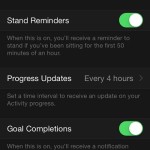 The Time to Stand! feature is enabled by default when you configure the Apple Watch activity app. However, if you aren’t a fitness enthusiast, or simply wish to reduce the amount of notifications received on your wrist gadget, you can tweak your the daily progress update and even turn off Stand reminders.
The Time to Stand! feature is enabled by default when you configure the Apple Watch activity app. However, if you aren’t a fitness enthusiast, or simply wish to reduce the amount of notifications received on your wrist gadget, you can tweak your the daily progress update and even turn off Stand reminders.
This is done from the Apple Watch app on your iPhone. Open it and navigate for My Watch -> Activity. Switch off Stand Reminders by taping the green knob. Tweak how often you’re notified about your activity status during a day, by selecting Progress Update. The default setting is 4 hours. You can turn off these updates by choosing None, or get them every 6 or 8 hours.
Fact: Activity updates focus on one of the three daily goals that you’re closest to achieving. Standing, Moving or Exercising. If you achieve one of this goals, the next progress update will be pushed back about 4 hours, thus preventing your Watch
How To Check Stand Status
Your Stand progress is symbolized by the light blue ring displayed within the Activity app. It’s the inner ring of the three ones displayed on the Activity glance. The fastest way to take a sneak peek at your Stand ring is on the Watch Face. You can easily add the Activity complication on most Watch Faces. A second option is to check your progress via glances. For in depth details open the full Activity app. When you want to check your Stand history, you can do it from your iOS device. Open the Activity application on your iPhone and select the desired day.
Popular Time To Stand Actions
Here is a list with popular task that we usually accomplish in case a Time to Stand alert is triggered on the Apple Watch:
A. At Home
– organize various household items
– start a washing machine cycle
– collect dry laundry and store it in your closet
– play with your pet
– brisk walk between rooms or in your courtyard
B. At Work
– go and grab a glass of water.
– walk to the window and take a breath of fresh air
– play a tune on your iPhone and perform some dance moves
– visit the restroom and get a glimpse at the mirror to see if you’re still in shape

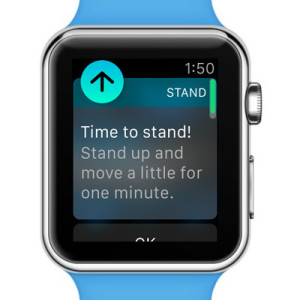

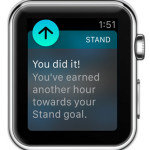


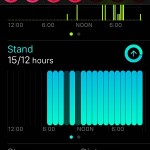
My watch prompts me to stand as early as 2:00 AM. Can the time be set so it only reminds me when I’m awake, say 6:00AM?
I have The same question
Hello Jim. By setting the do-not-disturb option took care of it for me. YMMV.
How do you change how often you receive notifications to stand?