Download iOS Shortcut For An Extra iPhone Low Power Mode
All that you have to do is download the shortcut, and follow the steps described below to set it up. When ready, you only need to enable the shortcut with a single tap from the Today View and the iPhone will activate all the battery saving settings coded in the shortcut. You can even use the iOS personal assistant, if you configure a ‘Siri Phrase’, to run the Extra Low Power task automation.
How To Install And Use iPhone Extra Low Power Mode
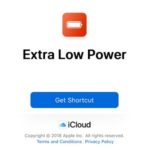 1. Download the Extra Low Power shortcut on your iPhone and iPad. Tap here and hit “Get Shortcut”. Extra Low Power will be saved in the Shortcuts app.
1. Download the Extra Low Power shortcut on your iPhone and iPad. Tap here and hit “Get Shortcut”. Extra Low Power will be saved in the Shortcuts app.
2. In the Shortcuts app, press firmly on the Extra Low Power tab to open the edit menu.
3. Tap the Settings-icon available in the top-right corner and select Add to Siri.
4. Speak out a phrase that will be saved as a Siri command. You can speak something like “Extra Low Power.”
5. Tap “Done” several times to close the editing menu. That’s it! The shortcut is now ready to be used!
Tip: It instantly enables extreme battery saving setting every time you tap on the Extra Low Power label in the Today View or command it via Siri!
How To Edit The “Extra Low Power” Shortcut
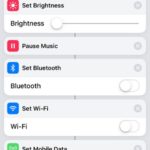 This shortcut is set by default to perform the following actions when enabled:
This shortcut is set by default to perform the following actions when enabled:
– Set Brightness levels to minimum;
– Pause Music playback;
– Turn off Bluetooth;
– Disable Wi-Fi antenna;
– Shut-down Mobile Data connectivity;
– Enable Low Power Mode.
If some of the above is to extreme for you, you can tweak the automation tasks as follows:
1. Open the Shortcuts app and press firmly on Extra Low Power to open the edit menu.
2. Tweak any of the available tasks. You can set another default level for Brightness, maintain Wi-Fi connectivity or any other connection that you don’t want to kill even when battery is extremely low.
3. Tap Done to save the changes.
Related: Also check and download the Spotify Siri and the Scan and Search Amazon shortcuts!

