How To Block A Number From Contacting You
Last updated on January 13th, 2017 at 09:47 pm
Posted in How To by Vlad on April 15, 2014This option is great when you are stalked by an unknown phone number, or if you are constantly receiving advertising calls. You can simply block all incoming attempts from these persons and stop wasting your time with them. When you block a number you can rest assured that you won’t be bothered by it, unless you decide at a later stage to unblock it.
How To Block
There are two ways to block and unblock a phone number on your iPhone.
1. Info Menu:
This is the fastest method. Simply tap Phone -> Recents and hit the encircled “i” (Info Menu) next to the stalker’s phone number. Now scroll to the “Block this Caller” option and tap it. A pop-up will inform you that:
You will not receive phone calls, messages or FaceTime from people on the block list.
Tap “Block Contact” to complete your action. Unblocking is done by repeating this process.
If the stalker is only sending you text messages, simply open the message and tap “Contact” in the top-right corner. Now tap the Info Menu symbol (encircled “i”) and “Block this Caller”.
2. Block List:
You can also block someone from contacting you by visiting Settings -> Phone -> Blocked. Here you can find the entire block list and add any contact to it by tapping “Add New”.
You can also unblock any Contact or Number from the list by swiping from right to left on the actual entry and pressing the red “Unblock” command.
Important: With this 2nd option you can only block phone numbers that you already saved as Contacts.
Am I Blocked?
If we switch sides and you suspect that a contact has blocked us from calling him you have no certain way of determining this, unless you ask that contact directly when you meet him face-to-face!
However, here are a few tips that can lead you to suspect a block. We’ve blocked ourselves using our iPhone 5S available at the office and tried to reach it:
– If the blocked number is a mobile one, the phone will ring once for the dialer and then he gets the busy tone. However, there will be no actual ringing on the receiving end.
– If the blocking iPhone has an active voicemail and you ring from a blocked mobile phone, the phone will ring once and then you will be redirected to leave a message. Again, there will be no actual ringing or any voicemail message received on the blockers end.
– If the blocked number is a landline one, the dialer will directly get the busy tone.
Conclusion: If you’re calling someone, can’t reach him and get one of the above described symptoms on and on, it’s highly probable that he or she blocked you, or he’s using his iPhone in Do Not Disturb mode.
Important: SMS blocking is even better hidden. We’ve sent a text message from a blocked phone number and we even go the receipt that the message was delivered. Of course that the blocker did no receive any SMS, while the sender has no clue about it!
iPhone Contact Block Demo
Watch this tutorial and learn how to block a number or a contact from calling, messaging or facetiming you. Video recorded using an iPhone 5S running iOS 7.1.

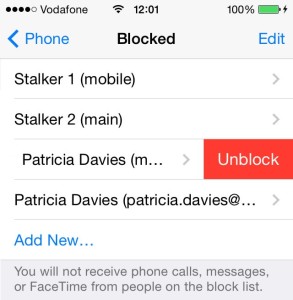
What does (Main) mean next to the blocked number?