iPhone Do Not Disturb Mode vs Ring/Silent Switch
In this posting I’ll show you how to properly use the two main muting options available for iPhone users. You surly must have been caught of guard, at least once, by your iOS device. If you don’t silence your phone fully you risk to be woken in the middle of the night, or even worse, miss a call because you forgot to return to ringing mode.
Apple has equipped its flagships with two major call and notification silencing options: the Ring/Silent switch and the Do Not Disturb mode. Although many iPhone users don’t make a difference between the two features, I’ll show you now their specific ways of muting your device.
iPhone Ringer/Silent Switch
 This switch can easily be considered an Apple trademark because no other smartphones use such a silencing concept. The major benefit of this physical knob, available on the side of your iPhone, is that it enables call and notification muting without needing to pull the device out of your pocket. You can easily reach for your phone, feel for the switch and activate it. This way you’ll never be caught of guard when you accidentally meet with an important person and don’t want to be disturbed.
This switch can easily be considered an Apple trademark because no other smartphones use such a silencing concept. The major benefit of this physical knob, available on the side of your iPhone, is that it enables call and notification muting without needing to pull the device out of your pocket. You can easily reach for your phone, feel for the switch and activate it. This way you’ll never be caught of guard when you accidentally meet with an important person and don’t want to be disturbed.
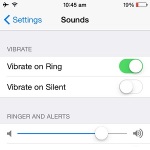 The Ring/Silent knob also comes with software support. Please note that when muting your iPhone, with the help of the switch, Vibrations will remain active by default. This means that your device won’t ring or produce any other audio alerts, but will vibrate. This can be problematic if you attend to an important meeting and you have it placed on a desk. However, iOS has a tweak available for such a situation. Tap on Settings, scroll for Sounds and deactivate Vibrate on Silent to fully mute your device. You can even stop vibrations in ringing mode if you’re not a fan.
The Ring/Silent knob also comes with software support. Please note that when muting your iPhone, with the help of the switch, Vibrations will remain active by default. This means that your device won’t ring or produce any other audio alerts, but will vibrate. This can be problematic if you attend to an important meeting and you have it placed on a desk. However, iOS has a tweak available for such a situation. Tap on Settings, scroll for Sounds and deactivate Vibrate on Silent to fully mute your device. You can even stop vibrations in ringing mode if you’re not a fan.
 One other thing that you should be aware of, when using the Silent switch, is that your iPhone’s screen will light up when a call or notification pops in. This can be problematic if you’re in a low light ambient and your device is on a desk. It can cause visual disturbance when Display switches on. To avoid this use the Do Not Disturb mode, presented below and enable total privacy.
One other thing that you should be aware of, when using the Silent switch, is that your iPhone’s screen will light up when a call or notification pops in. This can be problematic if you’re in a low light ambient and your device is on a desk. It can cause visual disturbance when Display switches on. To avoid this use the Do Not Disturb mode, presented below and enable total privacy.
Another very important thing is that Alarms are NOT muted when using the Silent knob. Be prepared and don’t get caught off guard!
iPhone Do Not Disturb Mode
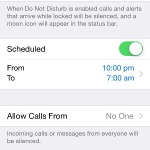 This feature has been introduced with the release of iOS 6, back in 2012. It practically does exactly what the name says. It won’t allow your iPhone to disturb you whether you’re browsing it or not. This means that your iOS device won’t ring, vibrate or light its screen up when it’s locked. When unlocked, you won’t either receive any banner or sound alerts while browsing, email typing or anything else, unless you enable it from Settings. The only alert immune to this muting feature is the Alarm!
This feature has been introduced with the release of iOS 6, back in 2012. It practically does exactly what the name says. It won’t allow your iPhone to disturb you whether you’re browsing it or not. This means that your iOS device won’t ring, vibrate or light its screen up when it’s locked. When unlocked, you won’t either receive any banner or sound alerts while browsing, email typing or anything else, unless you enable it from Settings. The only alert immune to this muting feature is the Alarm!
Do Not Disturb can be easily enabled and disabled from Control Center by taping the half moon icon. It can also be programed to automatically engage for a predetermined time frame, from: Settings -> Do Not Disturb – Scheduled -> From/To.
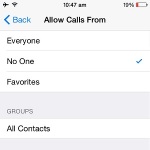 In the same Do Not Disturb menu, iOS gives you a few more important options. You can ask your iPhone to silence incoming calls and notifications only when the device is locked and allow yourself to be disturbed when actively using it.
In the same Do Not Disturb menu, iOS gives you a few more important options. You can ask your iPhone to silence incoming calls and notifications only when the device is locked and allow yourself to be disturbed when actively using it.
More, you can filter call allowance and decide whether to mute everyone or allow calls onlyfrom your Favorites (add contacts to Favorites).
You can also opt for the Repeated Calls feature. It will allow a number to reach you if he calls a second time within 3 minutes from the initial dial. If you need more particular filters you can also consider blocking a number from contacting you.
Conclusion
Now that you are aware of all differences between muting an iPhone with the Ring/Silent switch and silencing it with Do Not Disturb mode we can conclude that the knob is the more rapid and simple way to do it. However, software muting proves itself more efficient and provides multiple layers of availability. No matter which option you pick do remember that, if it happens that you forget to mute your phone and a telephone lands in at an unwanted moment, you have numerous ways to reject a call and get out of jail.

