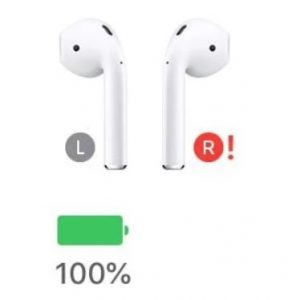How To Fix An AirPod That Stopped Working
First, make sure that your wireless earbuds are properly charged. Bring them back in the case and make sure that there’s enough juice in them. Put them to work once again. The lack of battery is, in most cases, the fix for this issue. However, if the problem persists, we might deal with a software problem. This could be fixed by resetting the AirPods and pairing them again with the iPhone. Read on and learn how to do it.
How To Reset AirPods
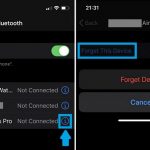 1. Bring both AirPods back in their case and check if they’re charging. If they’re not, I’m afraid there is not much that you can do. The solution in this case is to bring them to an official Apple service unit.
1. Bring both AirPods back in their case and check if they’re charging. If they’re not, I’m afraid there is not much that you can do. The solution in this case is to bring them to an official Apple service unit.
2. Grab your iPhone and open the Settings app.
3. Tap on Bluetooth.
4. Tap the blue “i” (Info icon) available next to the name of your AirPods.
5. Next, use the “Forget This Device” option and confirm your selection.
6. Close the lid of your AirPods case, with the wireless earphones inside. Wait for 30 seconds and open the lid.
7. Press & hold the Setup button until a LED flashes white.
8. Hold the AirPods in the case and bring them next to your iPhone. Follow the onscreen prompts to re-pair them with the iOS device.
After completing the process, try your wireless earphones out one more time. This should fix the broken AirPod. If the problem persist, I’m afraid that there might be a hardware problem and you have to bring it in to a repair service.
Extra Fix: AirPods Volume Balance
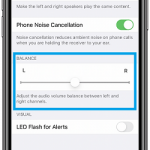 Your AirPods might be totally unbalanced. In the extreme case when one of the channels is set to the maximum, the other one will be muted. Here is how to check this setting:
Your AirPods might be totally unbalanced. In the extreme case when one of the channels is set to the maximum, the other one will be muted. Here is how to check this setting:
1. Grab your iPhone and open the Settings app.
2. Scroll for Accessibility and tap it.
3. Scroll for the Hearing section and tap on Audio/Visual.
4. Check the Balance level. The volume balance has to be in the middle for equal setup. If it’s all the way to the left or right one of the AirPods will be muted.
Has an AirPod ever failed you? Did the above tips help you solve the issue? Let us know in the comment section available below!