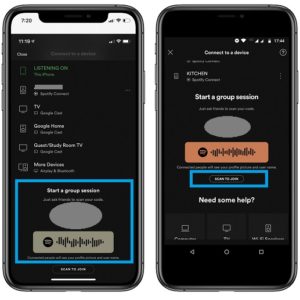How To Use The New Spotify Group Session Feature
More, members of the new Spotify “party sessions” are able to control the music playback. They can pause, play and skip songs. All the changes made by a participant are immediately displayed to all members of the group. However, only the “host” can connect its device to a playback source like TV or third-party speakers. The group can be as big as 100 users, as long as all participants are premium (paid) users and are sharing the same location.
How To Host/Join A Spotify Group Session
Important: Before proceeding make sure that you’ve upgraded to the latest version of Spotify for iOS or Android. (Direct download link)
1. Open Spotify on your iPhone or iPad
Host:
2. Select the Now Playing bar available at the bottom of the screen.
3. Tap the Connect menu, available in the bottom-left corner of the screen.
4. Share the generated QR code with the persons that you want to include. Code is available under the “Start a group session” label.
in the “party session”.
Guests:
1. Tap SCAN To JOIN and use iPhone Camera to scan the Spotify QR code.
2. Take advantage of Spotify’s built-in controls and add your own touch on the ongoing playback.
Fact: A Spotify Premium membership is priced at $10 per month. Families can opt for a more affordable Family plan that costs $15 and can be shared by up to six relatives.
Are you a Spotify premium subscriber? Do you plan to subscribe and use this new feature? Let us know in the comments section available below!
Related: Do you know that you can use Siri to control Spotify music playback?