Instagram Something Went Wrong Reload Page Error? (Fix!)
Getting the Instagram Something went wrong error on iPhone? Reload page option doesn’t help? The same error is generated over and over again. You’re informed that there’s an issue and ‘the page could not be loaded’? You’re not the only one!
Instagram Something Went Wrong Error?
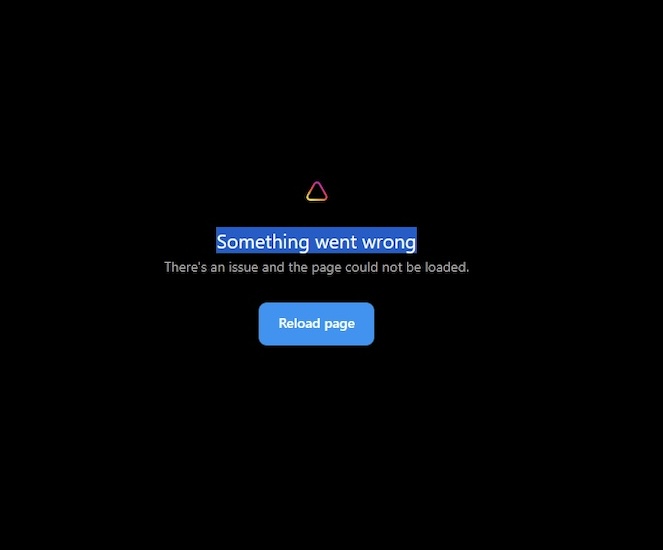
This issue has been reported by Adeline:
“I’m getting ‘Something went wrong’ error. The only option is to reload page but it’s the same outcome. It’s not a downtime… it happens since several days. any help would be appreciated!”
We couldn’t replicate this problem but have found similar complaints on Reddit (1 and 2):
“something went wrong Instagram error… feed not loading… on my second account. Main account works.”
How To Fix Instagram Something Went Wrong Error
This seems to be a lingering problem as initial reports date from a couple of months ago.
Based on several reports, it’s most likely triggered by an Instagram spam filter for users that review many accounts in a short timeframe. Checking many users profiles in a short timeframe might trigger a spam filter.
Also, in some cases feed stops loading if you’re using multiple accounts because Instagram might think that a bot is performing the actions.
Please try the following fixes:
1. Complete CAPTCHA
Use the web browser on computer or phone and sign in to the Instagram web version.
You should be prompted to solve a CAPTCHA and prove that you’re not a bot. Solve it and the Something went wrong error should be cleared from Instagram iOS app too!
Credits: Thanks paraslime1 for sharing this fix!
2. Using VPN?
Browsing Instagram while using a VPN might also trigger spam filters and thus render the Something went wrong error!
Try disabling the VPN and see if the problem persist. Does it?
3. Get Verified
Another user informs that he managed to fix the Something went wrong error by verifying the account.
You can apply for an Instagram verification badge too but that isn’t a guarantee that you will also get one. There’s also the option to get Meta Verified, which implies a paid subscription that gives access to premium Meta business tools.
Either type of verification will clear your account from being considered spammy and the error should stop occuring.
How to: You can verify your account from your Instagram profile page:
- 1. Tap the three-lines available in the top-right corner of the screen.
- 2. Go for Settings and privacy.
- 3. Select Account or Business tools and controls.
- 4. Scroll for Request verification fill and submit the form.
Fact: From the same menu you can also Sign up for Meta Verified. This is a paid service, but will guarantee verification.
Have you managed to fix Something went wrong reload page error on Instagram? Did one of the above fixes help? Do you have a better solution? Share your feedback in the comments!
Related: Instagram story waiting for connection error? Here is how to fix it!

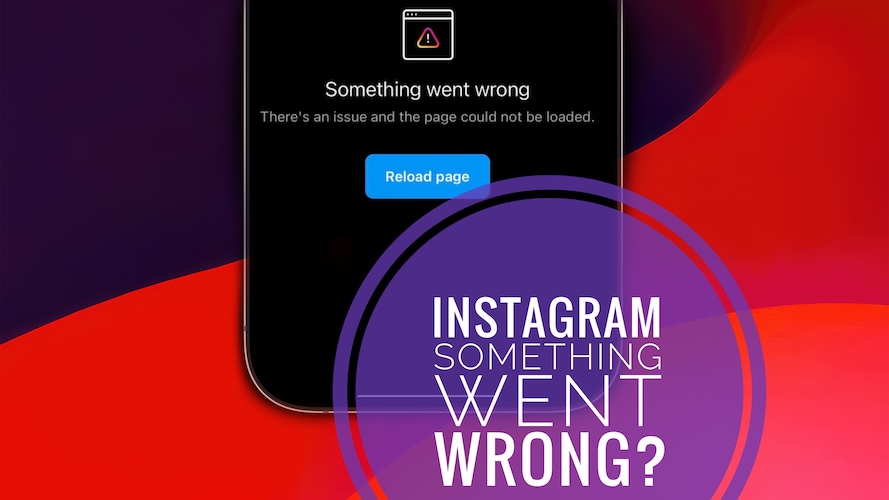
We use instagram
My Instagram id issue email address not update please Instagram id open