iOS 17 Call Screen Grey? Too Ugly? Share Your Opinion!
Are you also disappointed by the grey iOS 17 call screen? You find it ugly and dull as many other iPhone users? Are you looking for a way to change it? Unfortunately, there aren’t too many options!
iOS 17 Call Screen Grey?
This problem has been reported by Rebe (iOS 17.0.1):
“The gray call screen is still showing up with no option to change!”
This is obviously not a bug, but part of the new Contact app redesign included by Apple in iOS 17. Indeed it looks ugly and many users share this point of view.
Apple doesn’t provide an option to change the default grey background that shows up on the call screen. However, this can change if enough users will raise their voice and manifest dissatisfaction!
How To Fix The Grey iOS 17 Call Screen
At the moment there are only two ways to avoid the ugly gray background:
1. Assign Contact Posters Manually
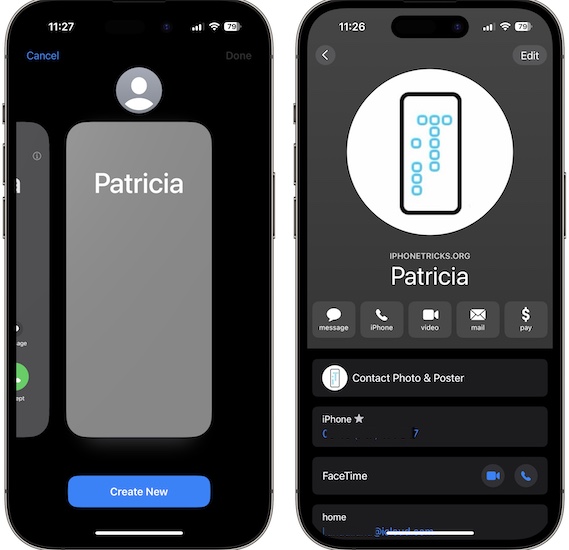
The iOS 17 grey background is only displayed when you call or get called by a contact that doesn’t share its contact poster or which doesn’t have a contact poster set up in your Contacts app.
Tip: Your only option at the moment is to manually assign contact photos to the contacts that you interact the most.
This is done in Contacts -> Contact name -> Edit -> Add Photo. If available, also edit the Contact Photo & Poster field!
2. Downgrade To iOS 16.7
Another more extreme solution requires you to revert to the most recent iOS 16 version that’s still signed for your device.
Fact: The downside of this move is that you will miss out on all new features.
Do you have a better solution for the gray iOS 17 call screen? Is there anything else that you don’t like in the new OS? Share your feedback in the comments!
Related: For more iOS 17 issues and available workarounds check our reviews (1 and 2).


What the f?? This design sucks. I have low vision as it is and this makes it even more difficult. It’s not even the ugliness but the fact it’s on the bottom!!
Thanks for the feedback Jenny. It still hasn’t grown on me!
Looks like the old “ call failed “ screen. Wtf? I don’t want to change the 605 contacts I currently have one-by-one. I Please change it back?
Thanks for the feedback. Let’s hope they will improve it in the future.
Updated last night; this morning received a call, but didn’t want to answer because it looked like a FaceTime call (buttons on the bottom & opaque/grey screen). Nooooooooo!
Yeah, it’s confusing until you get used to the new layout.
I ABSOLUTELY HATE the new gray call screen and the rearrangement of the buttons on the iOS 17 update.!!! This is ridiculous!!! So many people feel the same way ans I do. Apple’s recommendation to “fix” this by using Contact Posters is totally unacceptable!!! Apple, get busy and give us a real fix.
Indeed, there are many users annoyed by this change. It’s similar to the App Library introduction back in iOS 14!
I’m so frustrated with the new update..if I can’t get my iPhone back to the 16.5 version, I’m getting rid of my iPhone..why do they keeping changing things that work? Ugh..so annoyed
Unfortunately, you can’t downgrade.
Like it better the other way. The reasoning behind the change is stupid. No one is gonna change to an iPhone because of the way the screen looks when they call.