iPhone Keyboard Accuracy Issues: Typing Errors In iOS 15?
Are you experiencing keyboard accuracy issues when typing on iPhone in iOS 15? Are you typing with errors much more frequently. Do you feel clumsy because you miss hitting the correct letters too often? Fortunately, these typos seem to be caused by a bug. It’s not your eyesight playing tricks on you!
Keyboard Accuracy Issues In iOS 15

Are you having a similar experience. Missing letters that you thought you typed or getting nearby letters instead of the one that you wanted to input?
Does this happen in both Portrait and Landscape orientation?
Use the comments section and share your feedback as we’re trying to assess how widespread this iPhone keyboard accuracy is.
How To Improve iPhone Keyboard Accuracy
Below you can find some workarounds to improve your typing experience on iPhone:
1. Turn Off QuickPath
If you’re not using the slide-to-type technique you should disable QuickPath. It could be one of the factors for your keyboard typos:

- Open Settings and browse for General.
- Tap on Keyboard.
- Turn Off Slide to Type in the All Keyboards section.
2. Disable Auto-Correction
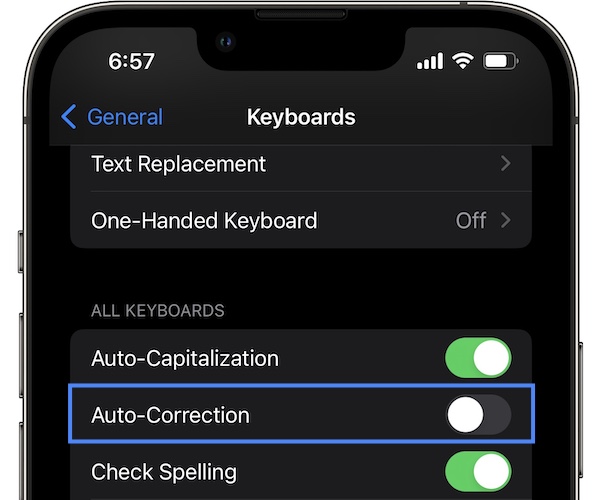
Some users report that the Auto-Correction feature has become less efficient. It can be an important source of typos indeed. I recommend you to turn it off.
You can do it in the same Keyboard settings menu. It’s the second option in the All Keyboards list.
3. Use Predictive Keyboard
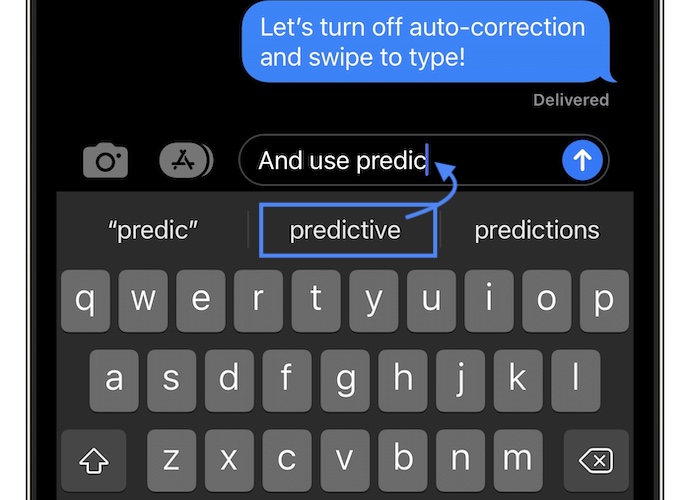
A workaround to diminishes the amount of typos on your iPhone is to use the iOS predictive text feature. Your device is able to anticipate what you’re about to type and the word predictions are displayed at the top of your keyboard.
Keep an eye on them and tap the word whenever it matches your intentions!
Tip: For this to work Predictive has to be enabled in Keyboard settings.
4. Use Dictation
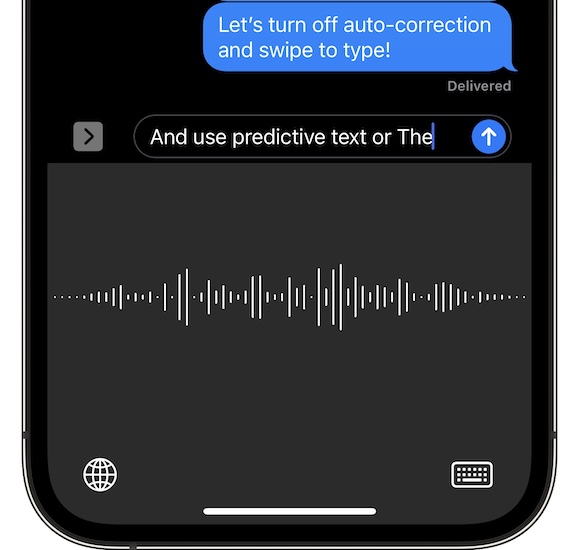
If your iPhone typing is not accurate you can use dictation as long as you won’t compromise your privacy or disturb others while speaking out.
Fact: For the microphone button to become available, below the keyboard, in the bottom-right corner you need to Enable Dictation in the same Keyboard settings.
Have you managed to fix iPhone Keyboard accuracy issues? Do you have a better solution? Use the comments section and share your feedback.
Related: Keyboard not showing app in App Library or Spotlight search. Here is how to fix it!

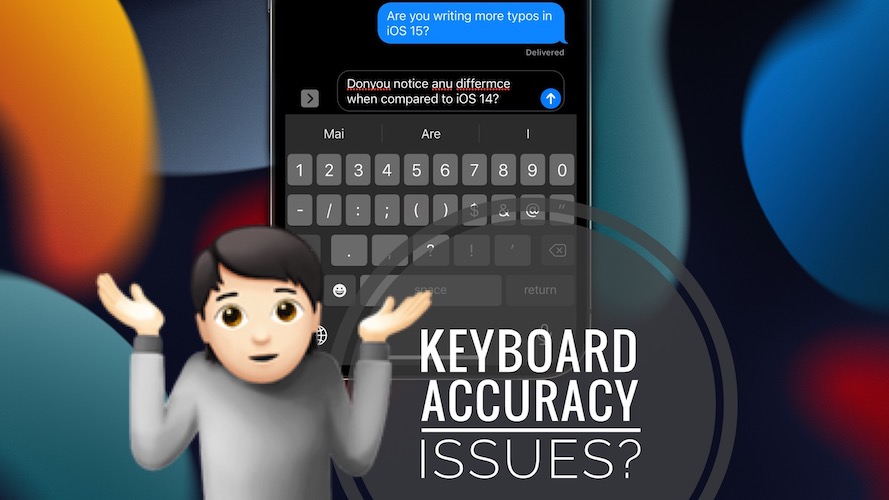
Thank you!!! I thought I was losing my mind!
You’re welcome. Which setting made a difference for you?
I thought I had forgotten how to use my phone what on earth did they do?
I still typed better on my palm treo than any of these but it seems to be worse now
Thanks for confirming. Can you also please let us know if the keyboard and the lower area of your touch screen in general is not working when the iPhone is connected to lightning cable and charging?
Turning off Quick path seems to have done it. Time will tell.
Thanks for confirming David. Hope it works in the long run. Let us know.
I agree. I just turned it off and it appears to have fixed it.
iPhone 13 Pro Max
iOS 16.3.1
March 2023
Thanks for sharing Donna. Glad it did!
Oh boy! I literally thought I was losing my digit dexterity! I almost went to the doctor! I have just read this so will report back about what works.
Thank you so very much! It’s so funny how something so small ( and tech related) can be so worrisome!
You’re welcome. Keep us updated.
I m l gladd i came across tisoit I canged he settings u dadbut hte are h esukfs. Now i will go slower and make ssure its correct. I chaged what u said and up above shows it didnt work. I was tyling much faster but on my old ipjonr i was typing fast ih no prblems. Even thi slow it still seems yo b hitty. Im actully going to tetun this 14 pro bc i cant take it!!!! Rrrr
If you did not make this un purpose… it’s terrible indeed.
I have iOS 16.1 on my iPhone 13 Pro and have had the issues with my keyboard from day maybe not 1 but about the 2nd or 3rd month now.
It becomes very annoy at times when I try to even backspace to correct and all it want to to is keep scrolling down to another row. I even had to turn the mic off on the keyboard because it would randomly start tyiping what it heard in the room.
I have been a big fan of apple/mac products for a number of years due to working in telecommunications field their were a lot more things I had access to versus using android.
Hopefully apple can get the bugs out of their system so I don’t have a meltdown
Thanks for reporting. iOS 16.2 will be released today. Let’s hope it will fix most of these issues.
Wow I am so glad im not the only one having this issue. Im gonna try these fixes 👍
Just switched to iphone from android and my typing speed has been drastically reduced, and the carpal tunnel from all the corrections and poorly conceived auto-filling is real. I really liked using swipe feature on my android, so I’d hate to disable it just to get typing working. Not trying to be that android vs iphone guy, but I’ve noticed that most of the things I’ve been googling “how to improve this” (preferably at least close to being as good as what I just lost) on iphone have solutions like this: having trouble typing? Try not typing at all and using voice to text or the predictions! It’s nice to know that it wasn’t always this bad, so there’s hope for the future.
This. I’m SO annoyed! I thought my nails were too long and or I was losing my mind.