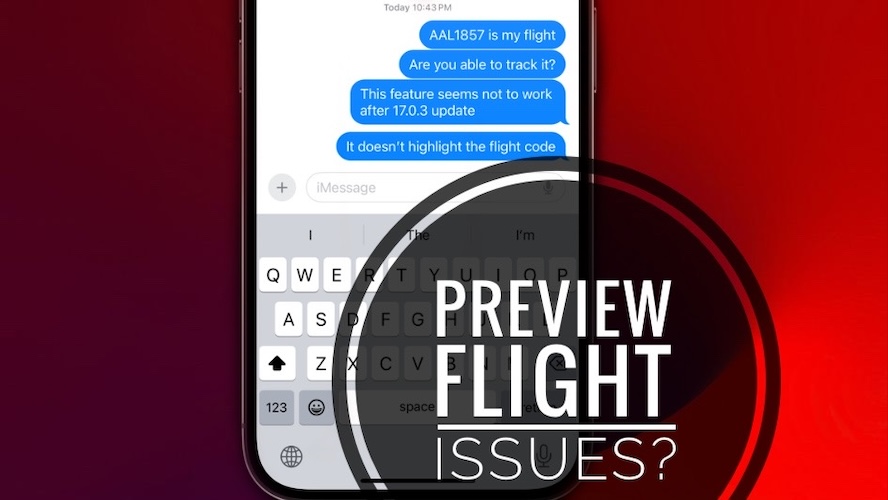Preview Flight Not Working In Messages In iOS 17? (Fix?)
Preview Flight not working in Messages after iOS 17 update? Flight code not recognized by iPhone and you can’t tap to check route and other helpful info for your upcoming flight? Here is what you can do about it!
Preview Flight Not Working iOS 17 Issue?
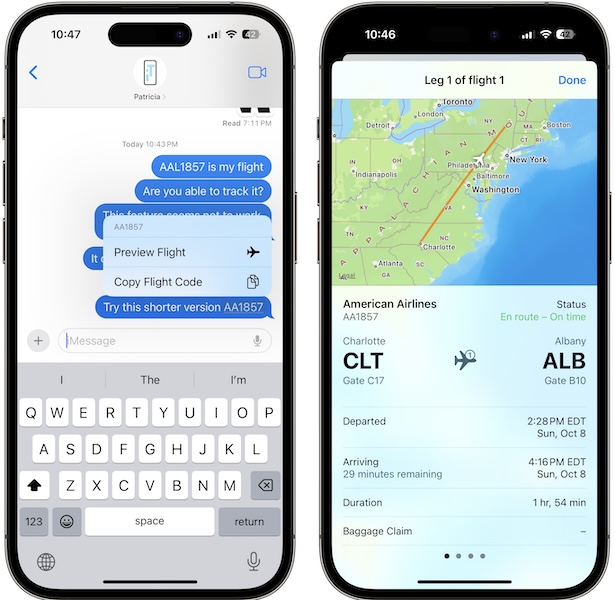
This problem has been reported by Frances99:
“Preview flight not working anymore in messages after this update. Is it just me?”
We couldn’t replicate this unexpected behavior but have seen similar reports on:
Reddit:
“Preview Flight feature in iMessage no longer works.”
Apple Discussion Forums:
“If I send my flight number to my contact via iMessage it is not showing the flight details anymore.”
This issue has also been reported a couple of months ago on iPhones running iOS 16.x!
Are you encountering it again in iOS 17? Please share it in the comments along with any helpful info that will help us to file a documented feedback report to Apple.
How To Fix Flight Tracker Not Working On iPhone
This doesn’t seem to be a widespread bug. If you’re encountering it please try the following troubleshooting methods:
1. Review Flight Code
Make sure that you’re using the short form of the flight number.
For example, an American Airlines flight can be labelled AAL1857 or AA1857.
Fact: The longer version isn’t recognized as a flight number in Messages!
2. Reopen Messages
The next step is to force quit the Messages app and open it back. This might fix minor glitches that could prevent iOS 17 from automatically recognizing the flight code.
How to: Swipe-up from the bottom of the screen to bring the App Switcher. Swipe the Messages card up to force close it.
3. Use Spotlight Search
Flight tracker on iPhone is also available in Spotlight Search. If the flight number isn’t recognized in an iMessage, copy and paste it into Spotlight search! Does this work?
4. Restart iPhone
If flight preview still won’t work, your next option is to reboot your device. A restart could help the system to clear minor issues and be able to detect flight numbers again.
Tip: We recommend you to use the force restart trick shown here.
5. Track Flight on Mac
If nothing works, you might have to settle with a workaround:
- Open your Mac, use the command + space combo to bring up search.
- Type or paste the flight number and it should show the info.
Have you managed to fix the preview flight iOS 17 issue? Do you have a better solution? Share your feedback in the comments!
Related: For more iOS 17 bugs and available workarounds try our extended review.