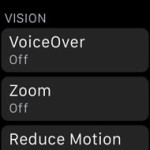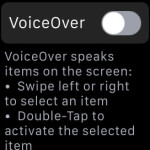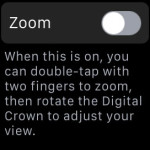The Apple Watch Accessibility Shortcut
All Accessibility features are introduced to improve user experience for those Watch owners that have special needs and suffer from different types of impairments. You probably know that accessibility features can be easily activated on your iPhone, via an action shortcut. When enabled, the selected options are rapidly turned on, by triple-clicking the Home-button. Well, this shortcut has also been imported to Apple Watch!
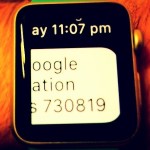 Accessibility Shortcut On Apple Watch
Accessibility Shortcut On Apple Watch
Without prolonging the suspense, a predefined convenience feature can be enabled, on your smartwatch, by triple-clicking the Digital Crown! The only difference from the iPhone is that only a single option can be enabled with this shortcut. On the iOS device, if you choose multiple accessibility features, a pop-up menu unveils from the bottom of your screen and prompts you to select which option you wish to turn on. The nearby image shows an Apple Watch, displaying a message with Zoom feature enabled.
 How To Set Up Accessibility Shortcut
How To Set Up Accessibility Shortcut
Grab your iPhone and open the Apple Watch app. Browse to My Watch -> General -> Accessibility and scroll all the way to the bottom for Accessibility Shortcut. Now, choose between VoiceOver and Zoom. Both are helpful for those with eyesight problems. VoiceOver speaks out the elements on the Apple Watch’s screen for those that aren’t able to see them, while Zoom considerably increases the display size, to aid those with very poor vision. The advantage provided by the shortcut is that an user doesn’t need someone else’s help to reach the specific Setting branch and enable the convenience feature. He/She can easily reach for the Digital Crown and triple click it.
Enable Accessibility Features Without Shortcut
These features, as well as other vision helping options like Grayscale, Bold Text, Reduce Motion, Reduce Transparency and On/Off labels, can be enabled from the Watch or its paired iPhone.
1. On Apple Watch – From your wrist, tap the Digital Crown to open the home screen carousel. Now, hit Settings icon, and browse for Accessibility. Here you find: VoiceOver , Zoom, Reduce Motion, On/Off Labels.
2. Using iPhone – Via the Apple Watch app on your smartphone, navigate to My Watch -> General -> Accessibility and find extra features like Grayscale or Reduce Transparency.