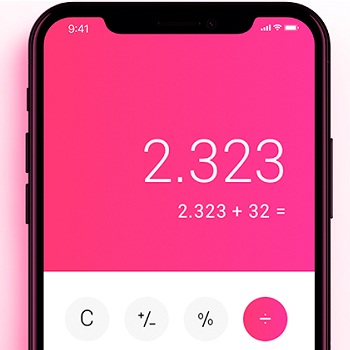5 iPhone Calculator Tips And Tricks That You Might Not Know About
5 Hidden iOS Calculator Tips
1. Enable Scientific Calculator
The Calculator app might look basic when you open it in portrait orientation, but try to tilt your iPhone into the landscape mode and see what happens! Voila, a hidden scientific calculator is unveiled! This way you can perform more complicated operations using degrees, radians, calculate roots, logarithms, sinus, cosinus and more.
 2. Easy Delete Digits
2. Easy Delete Digits
If you type a number and have entered a wrong digit, you don’t have to delete the whole figure. Simply, swipe-left or right on the Calculator’s display to delete the most recent entry. Repeat to erase the next digit and so on. This will spare you the hassle from restarting complex calculations.
3. Copy/Paste Result
You can easily share or use the result with some other app by long-pressing on it and selecting the Copy option. You can then use Paste to insert the number anywhere in the iOS environment.
 4. Copy Last Result Shortcut
4. Copy Last Result Shortcut
There’s also a quick shortcut available that allows you to quickly copy the last result of a Calculator operation. Swipe-up for the Control Center if you’re using an iPhone with a Home-Button (or swipe-down from the top-right corner if you’re on an iPhone X, XS, or XR) and 3D Touch the Calculator icon. The Copy Last Result option pops-up!
5. Calculations In iPhone Search
Last but not least, starting with iOS 9, the iOS Calculator has also been embedded within the Spotlight Search! This means that you can perform basic calculations directly from the Search field. Swipe-down on the Home Screen to bring up the iOS Search function and type your calculation.
 Trick: You can use the letter “x” as multiplication symbol!
Trick: You can use the letter “x” as multiplication symbol!
More Tips:
– Mathematic constants such as “pi” are automatically recognized. Operations can be commanded like this “pix5” and the result will be “3,142 x 5 = 15.7079632679”.
– Scientific writing like “5e4” is also recognized and interpreted as “50.000”.
– Binary operations as AND, OR, NOR, XOR can be used in the Search field.
– Calculate factorial by typing the exclamation mark after the number. (i.e. 5!=120 )
– More abbreviations: “56x.5”, that’s 56 times 0.5 which equals 28.
Related: Check out these 15 iOS 12 hidden features!